Konica Minolta bizhub 25e User Manual
Page 90
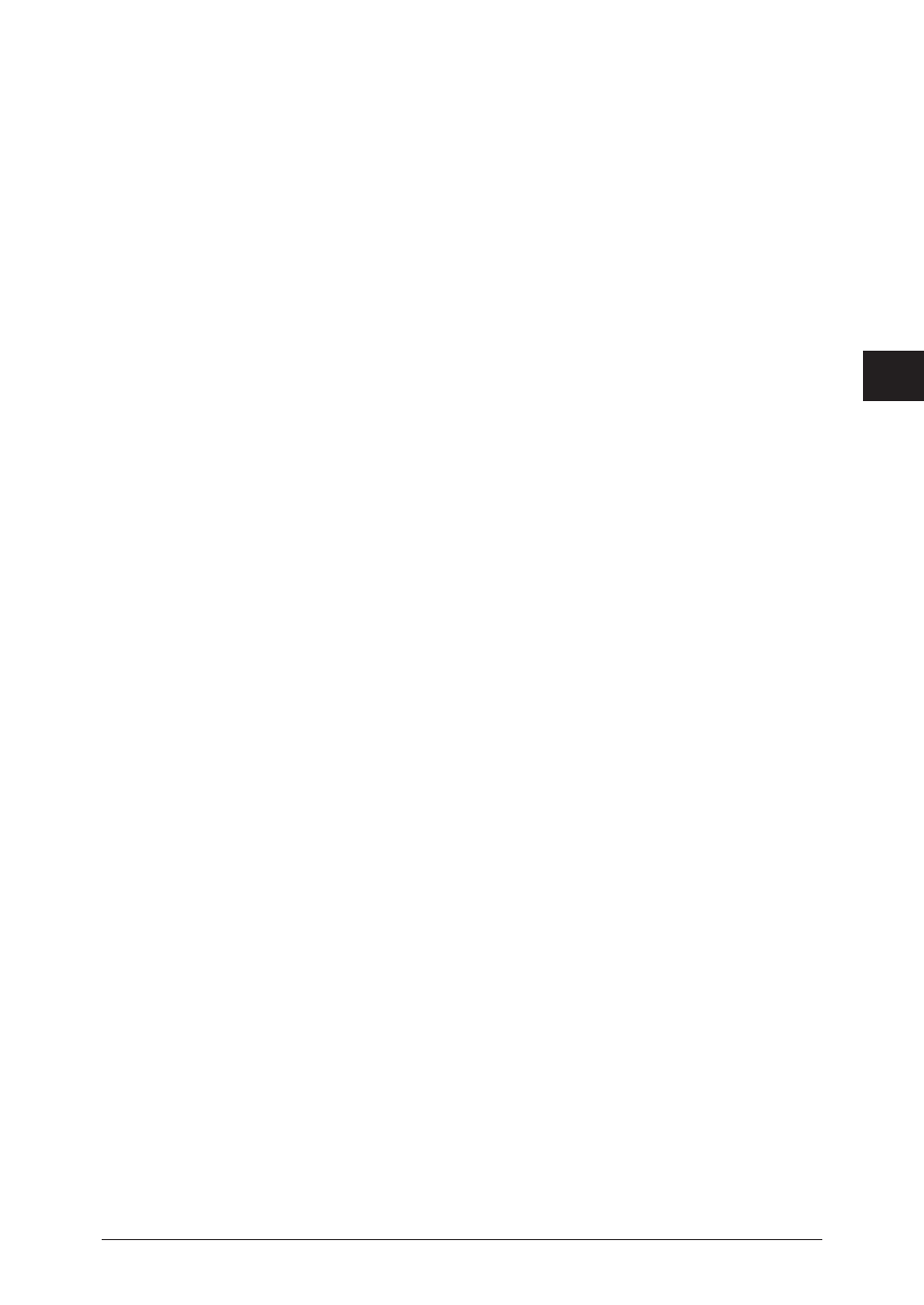
1
2
3
4
Machine management settings
Distributing received documents 4-9
5
Click a transmission destination registration button.
• The selected destinations are displayed in the destination list on the right.
• The types and functions of the buttons are indicated below.
Fax: Registers the destination as a fax destination.
To: Registers the destination as an e-mail destination.
Cc: Registers the destination as a Cc e-mail destination. The original destination (To)
is also notified of the Cc destinations.
Bcc: Registers the destination as a Bcc e-mail destination. The original destinations
(To/Cc) are not notified of the Bcc destinations.
• To delete a destination from the destination list, select the destination to delete, and click
[Delete].
6
Click [Save].
7
Click [Save].
Click [Back] not to save the settings and return to the “Auto Distribution” screen.
Specifying folder destination
1
Open the “Setting” screen.
“Setting auto distribution (individual settings)” (page 4-4)
2
Select “Folder” from the pull-down menu and click [Select].
3
Select the checkbox of the shortcut you want to transmit to.
• To select all the displayed shortcuts, select the top checkbox.
• Click the same checkbox to deselect the item.
4
Click [Add].
• The selected shortcuts are added to the destination list on the right.
• To delete a shortcut from the destination list, select the shortcut to delete, and click [Delete].
• To select all the shortcuts displayed in the destination list, select the top checkbox.
5
Click [Save].
• The destinations are set, and the display returns to the “Auto Distribution” settings screen.
• Click [Back] to cancel setting the destinations.
6
Click [Save].
The display returns to the “Auto Distribution” settings list screen.
