10 the kramer k-config menus, 1 the file menu, 1 starting a new project – Kramer Electronics WP-501 User Manual
Page 88: The kramer k-config menus, The file menu, Figure 169: the file menu, Figure 170: new project warning, Figure 171: project save as window, Table 16: file menu features, On 10
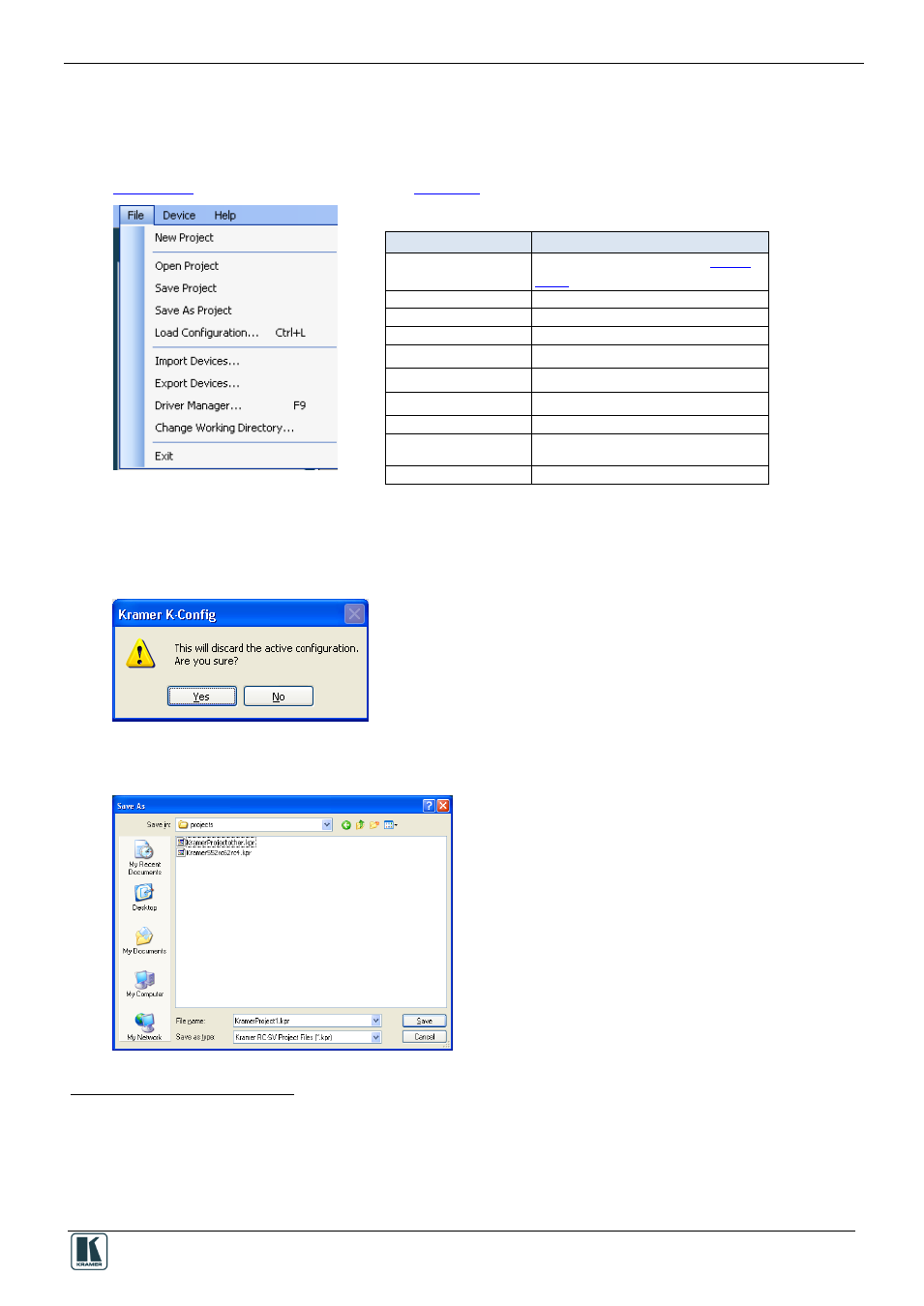
The Kramer K-Config Menus
81
10 The Kramer K-Config Menus
This section describes the Kramer K-Config menus.
10.1 The File Menu
Figure 169: The File Menu
Table 16: File Menu Features
Menu Command
Function
New Project
Click to create a new setup, see
Section
Open Project
Open an existing setup
Save Project
Click to save the current setup
Save as Project
Save the setup under a different name
Load Configuration
Click to load a saved configuration.
…
Import Devices…
Click to import a new or existing device
Export Device…
Click to export a device
Driver Manager …
Click to open the Driver Manager window
Change Working
Directory…
Click to set the new working directory
Exit
.
Click to exit the program.
10.1.1
Starting a New Project
To start a new project, do the following:
1. Click the New Project button in the file menu, the following window appears:
Figure 170: New Project Warning
2. The Save as Window appears to let you save the new project under a new name:
Figure 171: Project Save as Window
1
A Project includes the configuration and the drivers
2
This will discard the active configuration
3
A configuration does not include the drivers
4
To import one or several new and/or revised device layouts to K-Config, virtual device layouts created in other K-Config installations
5
To export virtual device layouts to other K-Config installations
6
The working directory can be changed at any time
