2 setting the volume properties, 3 uploading edid information, Setting the volume properties – Kramer Electronics WP-501 User Manual
Page 30: Uploading edid information, Figure 36: set volume properties, Figure 37: selecting the edid file, Figure 38: loading the edid file, Figure 39: edid file uploaded
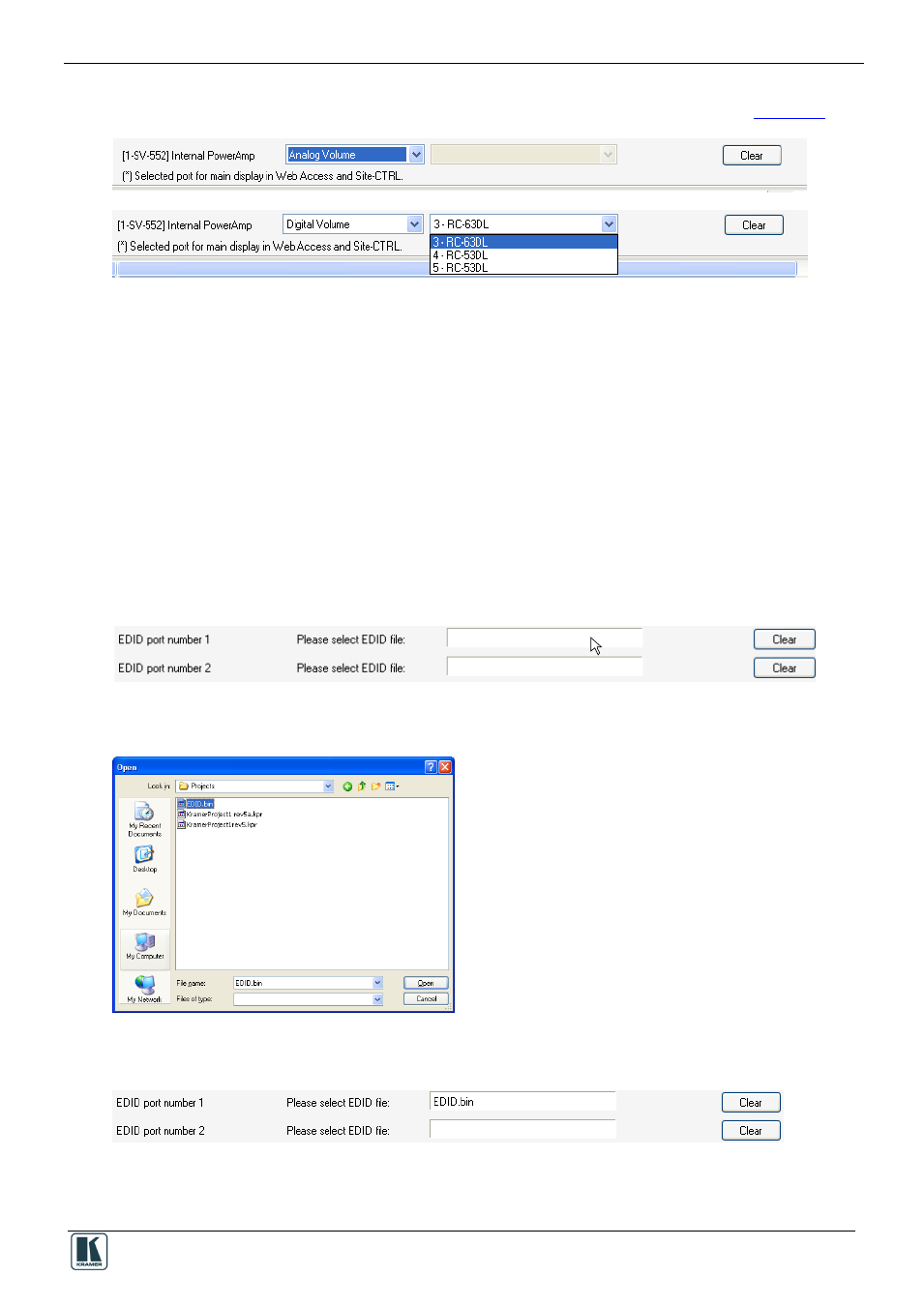
Tab Area Settings
23
5.1.2 Setting the Volume Properties
Set the volume properties for SV-551 and SV-552 (analog or digital), as illustrated in
Figure 36: Set Volume Properties
Set the volume control to:
Analog, if the volume of the integrated amplifier is controlled by an external analog audio
knob (via the SV-551/SV-552 10k volume level input port, connected either to an analog
audio knob of a K-NET Aux device like the RC-63AL, or any other compatible volume
level knob)
Digital, if the volume of the integrated power audio amplifier is controlled by an auxiliary
device with a digital knob (for example, RC-63DL). In this case, the Amplifier port should
be “connected” in the port manager to the relevant RC-63DL to achieve volume control.
For digital audio level control, select the auxiliary device that will control the audio
5.1.3 Uploading EDID Information
You can upload EDID information (created with the Kramer EDID Designer application, for
compatible devices) via the Port Manager tab. For example, to load the EDID for the WP-501, click
the driver area:
Figure 37: Selecting the EDID File
Select the EDID file to upload and click Open:
Figure 38: Loading the EDID File
The EDID file is uploaded:
Figure 39: EDID File Uploaded
The EDID information will be uploaded together with the entire open configuration project, after
clicking the “Write Configuration” button.
