Kramer Electronics WP-501 User Manual
Page 4
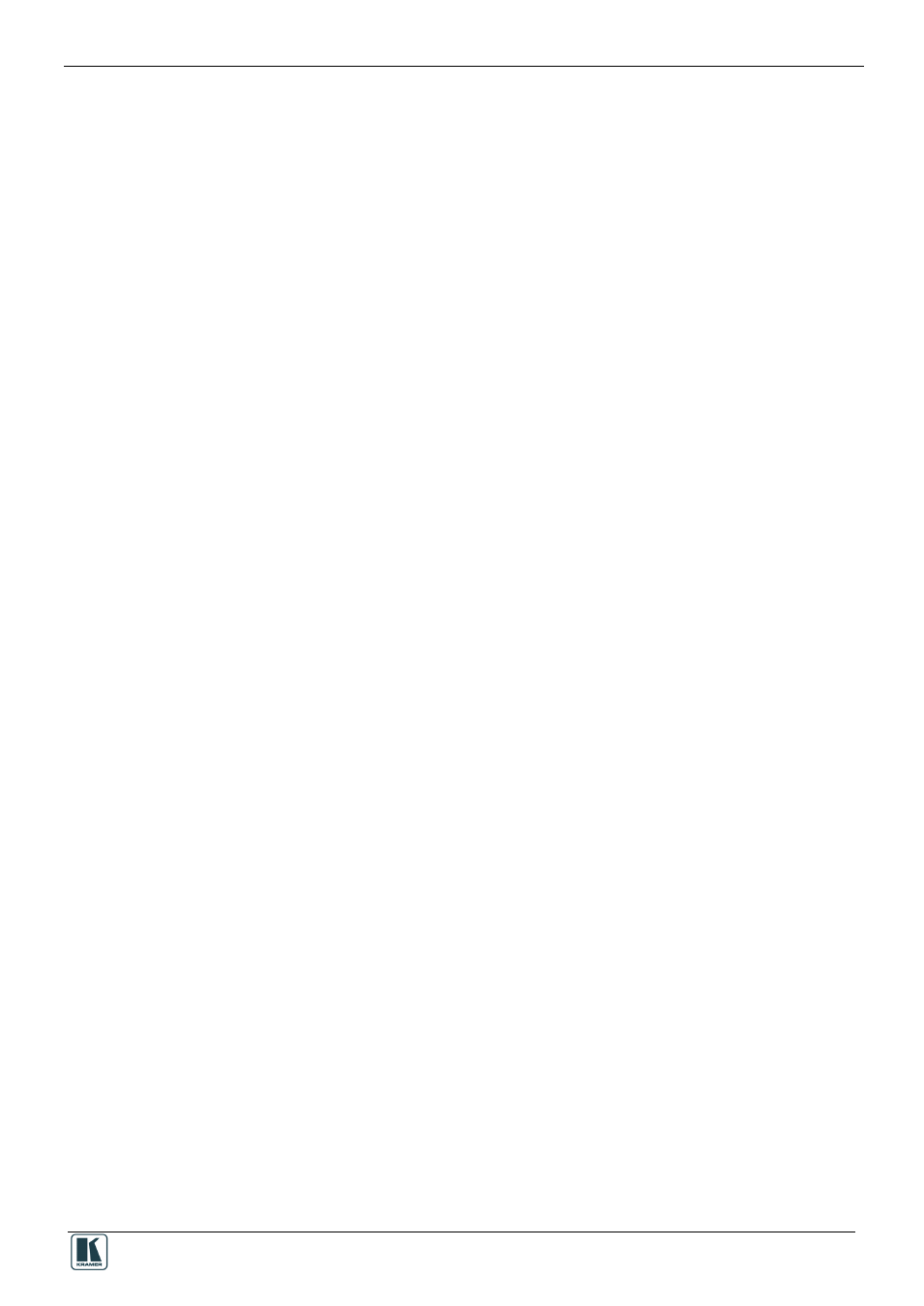
Contents
iii
Figure 22: Setting the LCD and Button Label Names
Figure 23: Final Appearance of the “DVD Control” Virtual Device Front Panel in K-Config
Figure 24: The RC-4 Remote Controller
Figure 26: The Drivers Tree Window
Figure 28: Assigning a Driver to a Port
Figure 29: Writing a Port Description
Figure 30: Serial Settings Window
Figure 32: The Assigned Driver in the Control Room Area
Figure 33: Ethernet Settings Example
Figure 34: Ethernet Port in the Port Command List
Figure 35: Ethernet Port in the Port Command List (Select Command)
Figure 36: Set Volume Properties
Figure 37: Selecting the EDID File
Figure 38: Loading the EDID File
Figure 40: The Device Settings Tab
Figure 41: Device Selection Dialog Box
Figure 42: The Device Settings Tab (Device with Time Server Options Connected)
Figure 43: Web Settings Window
Figure 44: The Standard Built-in Triggers List
Figure 45: Selecting the Action Type (Port Command in this example)
Figure 47: Selecting the Command
Figure 49: The New Action in the Action List
Figure 51: The All On Trigger (with actions assigned)
Figure 52: Button 6 - Click Action List
Figure 53: Selecting the Action to be replaced from the Action List
Figure 54: Selecting a New Action
Figure 55: The New Action Added
Figure 56: The Trigger Name Window
Figure 57: Writing a Trigger Name
Figure 58: The New Custom Trigger in the Available Triggers List
Figure 59: The Scheduling Window
Figure 60: Setting the Schedule
Figure 61: The Monitor Events Trigger Window
Figure 62: Adding a Monitor Event to the Available Triggers List
Figure 63: Timer Trigger Flowchart – Power ON Example
Figure 64: The Timer Trigger Name Window (Power ON)
Figure 65: The Timer Trigger in the Triggers List
Figure 67: Timer Trigger Action List
Figure 68: Projector Power ON Command in the Button Trigger Action List
Figure 69: Selecting the Timer Start/Stop Action
Figure 70: Selecting the Timer Start/Stop Action (Start State Selected)
Figure 71: Active Button Trigger Action List
Figure 72: Add the Monitor Event
Figure 73: Monitor Event Action List
Figure 74: Timer Trigger Flowchart – Inactivity Example
Figure 75: The Timer Trigger Name Window (Inactivity)
Figure 76: The Timer Trigger in the Triggers List
Figure 78: Timer Trigger Action List
Figure 79: Button 1 Action List
