Kramer Electronics WP-501 User Manual
Page 5
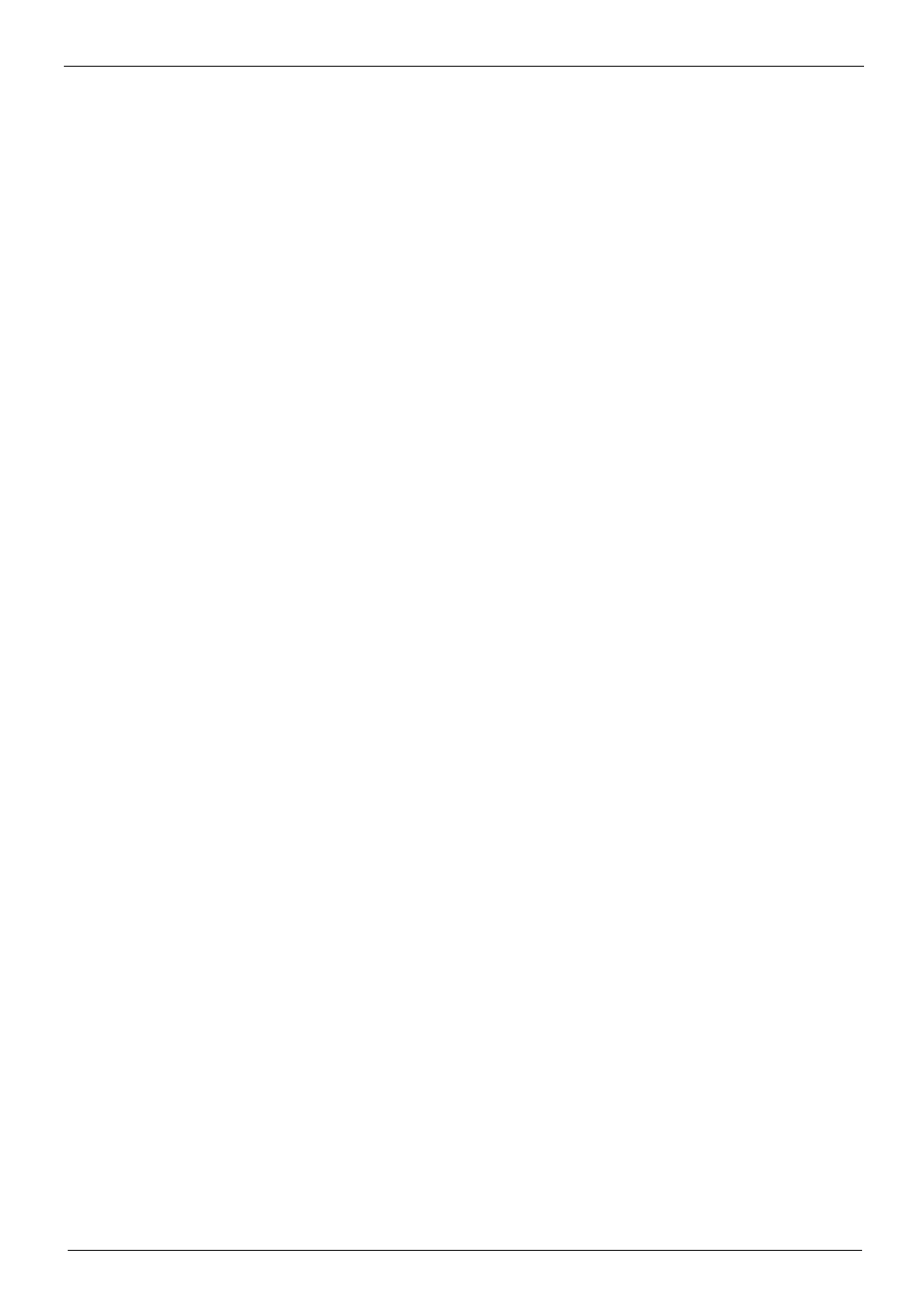
KRAMER: SIMPLE CREATIVE TECHNOLOGY
Contents
iv
Figure 81: Move the Stop Timer Action
Figure 82: Add the Start Timer Action
Figure 83: Button 1 Action List with Timer Triggers
Figure 84: The Add GPI/O Trigger Button
Figure 85: Selecting GPI/O via the Port Manager
Figure 86: Selecting Digital Input for a Temperature Sensor
Figure 87: GPI/O Threshold Window
Figure 88: GPI/O Trigger Properties Window for Digital Input
Figure 89: GPI/O Trigger Timeout (Digital Input)
Figure 90: Selecting the GPI/O Trigger from the Available Triggers List
Figure 91: Adding Actions to the GPI/O Trigger
Figure 92: The GPI/O Defined as Digital Output
Figure 93: The GPI/O Trigger Properties Window
Figure 94: Select the Behavior of the Digital Input Trigger
Figure 95: Selecting the Device from the Control Room List
Figure 97: The Button Trigger Properties Window
Figure 98: Select the Button Behavior
Figure 99: Button Trigger Properties Window (Activate while Pressed)
Figure 100: Button Trigger Properties Window (Toggle 1-2-3-4)
Figure 101: The Toggle Number in the Action List
Figure 102: Button Trigger Properties Window (States)
Figure 103: The State Num in the Action List
Figure 104: Knob-Turning Trigger
Figure 106: The Relay Actions (Port Switch)
Figure 107: Button Light Actions
Figure 108: Button Color Selection
Figure 109: Button Ignore States
Figure 110: Set LCD Label Text
Figure 112: Power Amplifier Commands
Figure 116: Timer Start/Stop States
Figure 118: Select LEDs to Light
Figure 119: Definition of 4 States
Figure 120: The States Action Type
Figure 121: Setting the State Action List
Figure 122: Setting the State Action List
Figure 123: Using States in an Action List
Figure 124: The Delay Action Type
Figure 125: Loading a Configuration
Figure 126: New Configuration Warning Window
Figure 127: Configuration Mismatch Warning
Figure 128: The K-NET ID Connect Window
Figure 130: The Driver Manager Window
Figure 131: New Serial Command Window
Figure 132: Writing a Serial Command
Figure 133: Coloring the Serial Commands
Figure 134: Setting the Device as an Auxiliary Device
Figure 135: Connect to IR Capture Device Window
Figure 136: New IR Command Window
Figure 137: IR Command Area Window
