Figure 10: adding the master device, Figure 11: the master device view – Kramer Electronics WP-501 User Manual
Page 19
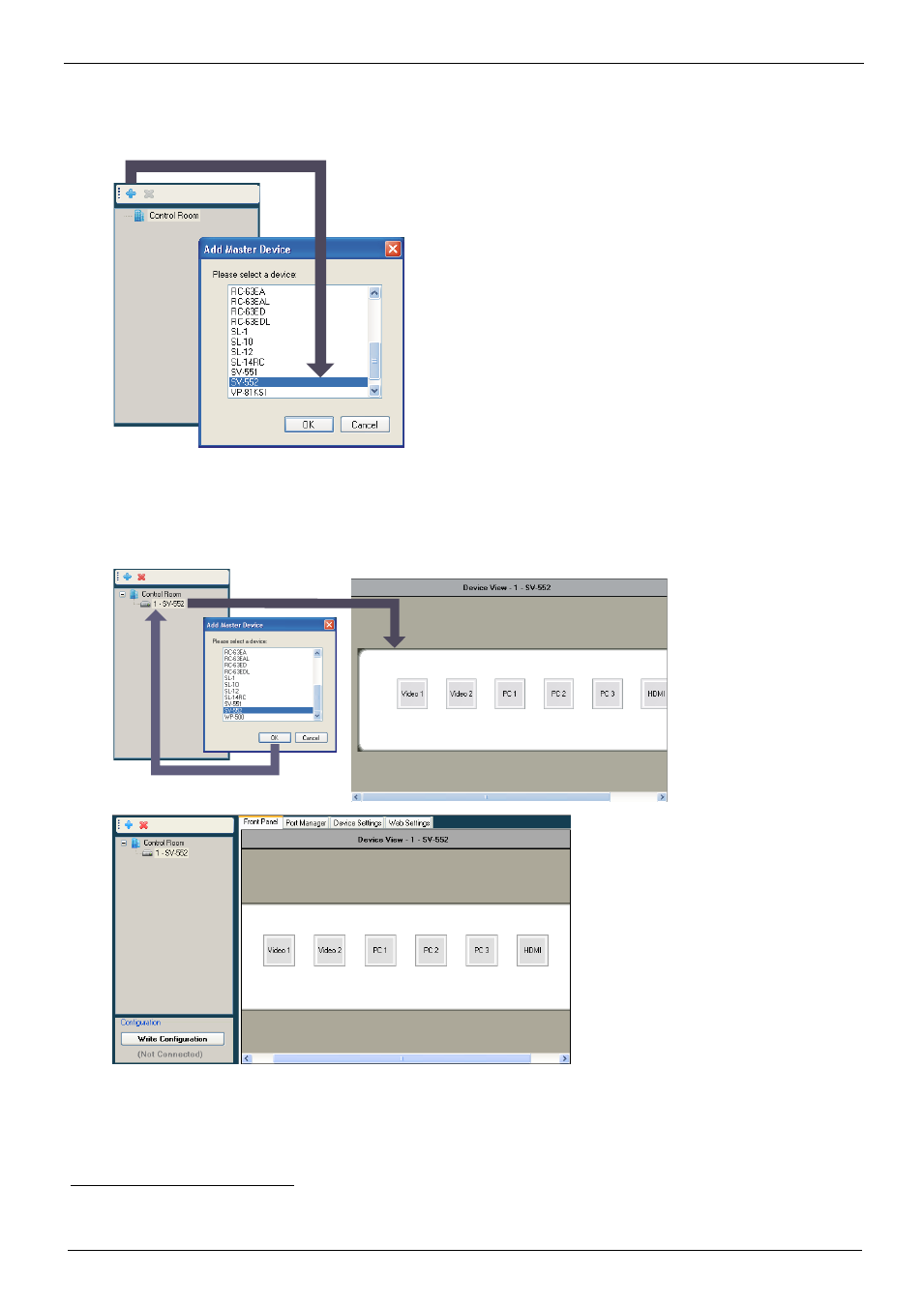
KRAMER: SIMPLE CREATIVE TECHNOLOGY
Defining the Control Room
12
To define the devices via the Control Room:
1. In the Control Room
The Add Device window appears:
Figure 10: Adding the Master Device
2. Select a device (for example, SV-552) and click OK.
The selected device name appears in the Control Room area, and the image of the device
appears in the Device View area of the Front Panel tab:
Figure 11: The Master Device View
3. Select the Master device (1 - SV-552) and Click + again
1
Right click the “Control Room” area to rename it or to add a new Master device
. Select an auxiliary device (for
example, RC-63DL) from the Add Device list and click OK.
The RC-63DL front panel appears in the Device View area.
2
Right click the master device to add an auxiliary device, delete the master device and auxiliary devices, add a description and set the K-NET™ ID
