1 button behavior, Button behavior, Figure 97: the button trigger properties window – Kramer Electronics WP-501 User Manual
Page 55: Figure 98: select the button behavior
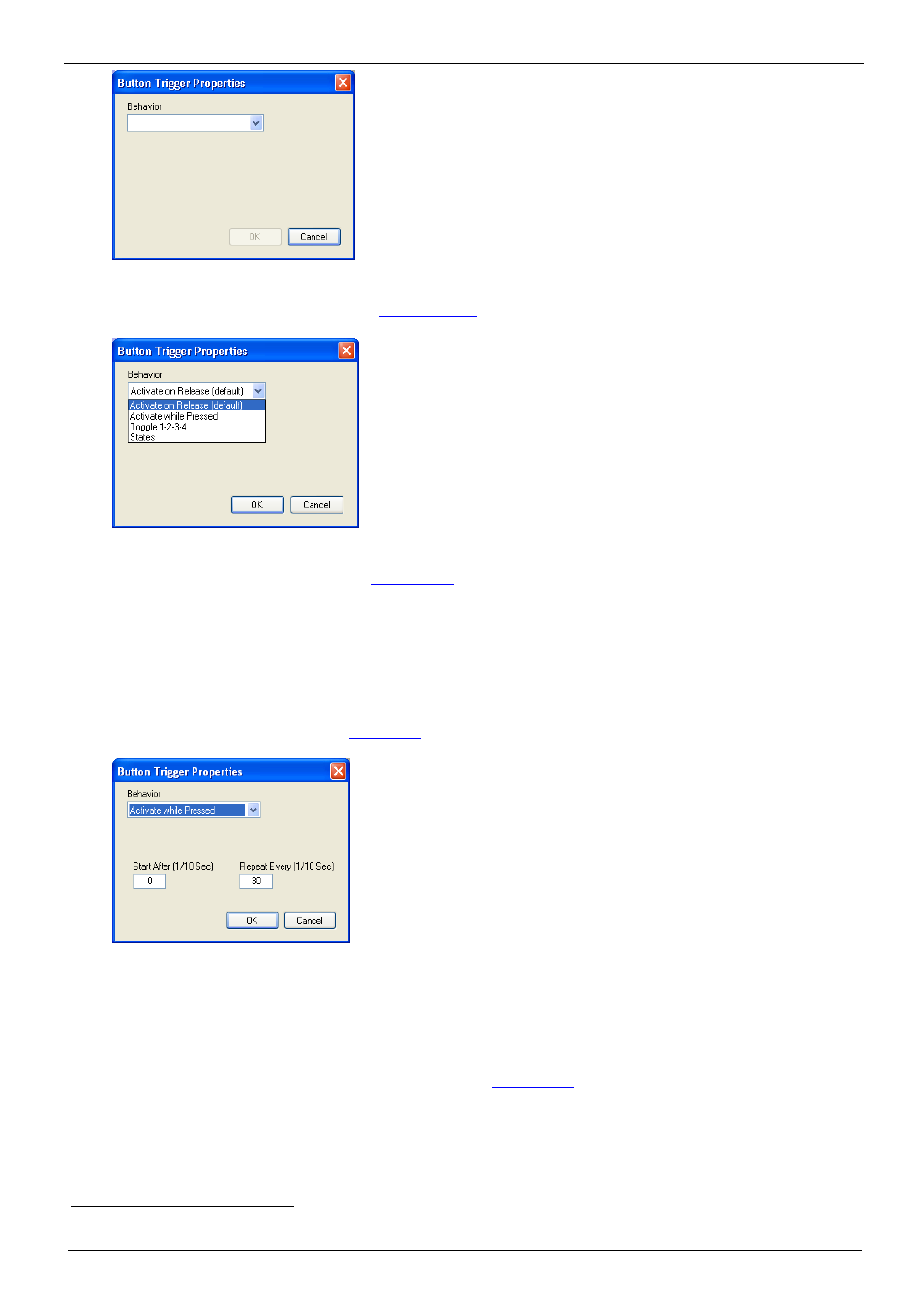
KRAMER: SIMPLE CREATIVE TECHNOLOGY
The Triggers
48
Figure 97: The Button Trigger Properties Window
3. Select the type of behavior (see
Section 6.9.1
):
Figure 98: Select the Button Behavior
4. Add actions to the trigger (see
Section 6.2
6.9.1 Button Behavior
You can select one of four button behavior options:
•
Activate on Release: activates the trigger upon release
•
Activate while Pressed: the trigger is activated again and again as long as the button is
pressed. You can set the trigger delay time (Start After…), as well as the repetition delay
time (Repeat Every…), see
Figure 99: Button Trigger Properties Window (Activate while Pressed)
•
Toggle 1-2-3-4: select the number of toggle states (from 2 to 10). With each press of the
button, the next toggle is activated
. When in the last toggle, the next press of the button
will activate the first toggle once again.
It is recommended that you assign a button color command to each trigger so that you can
identify each toggle by the color of the button.
Window:
1
Upon completion of that toggle
