Dictating numbers, Numerals – Sony ICD-R100VTP User Manual
Page 82
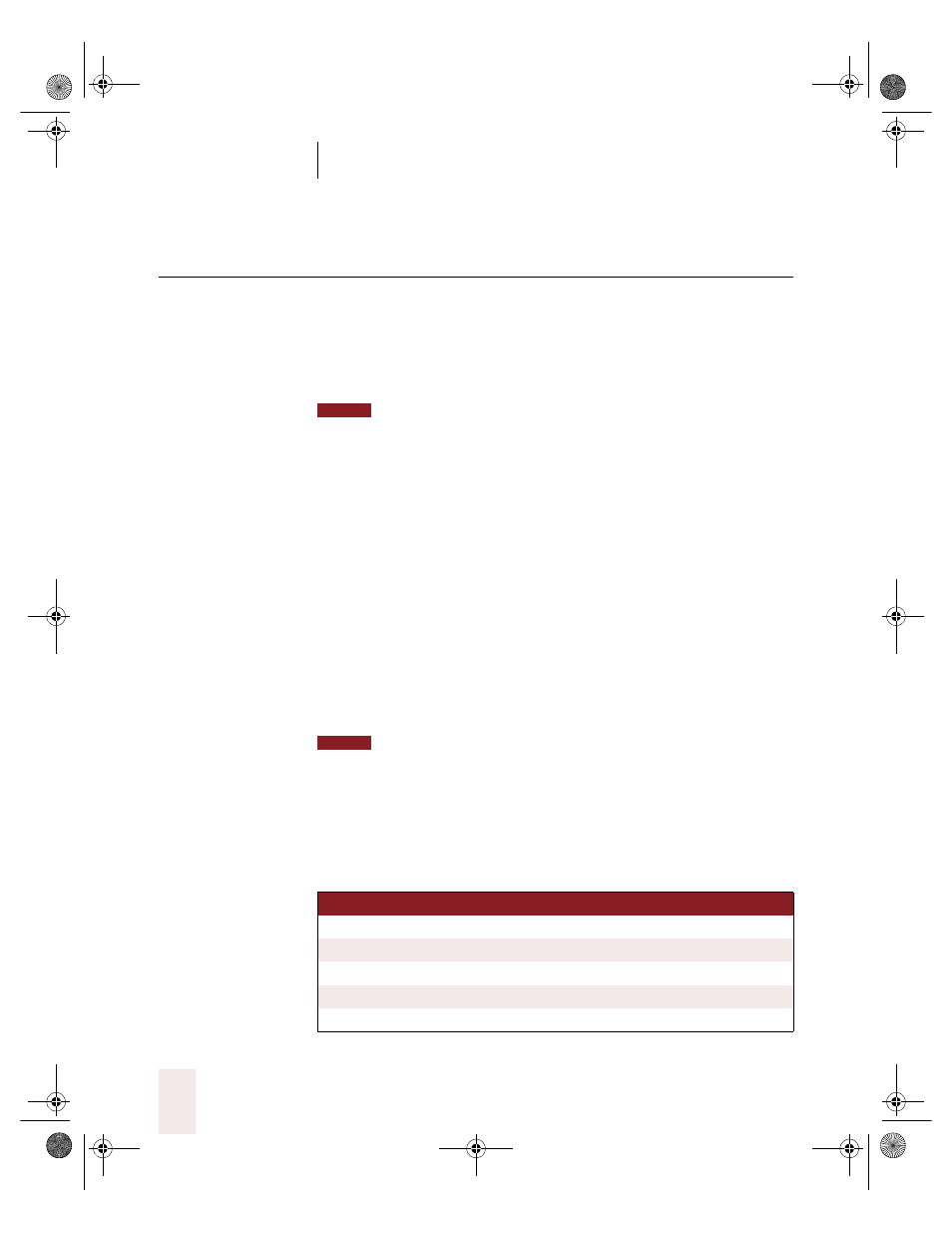
C H A P T E R 4
Dictating Names, Numbers & Punctuation
Dragon NaturallySpeaking User’s Guide
76
Dictating numbers
You can dictate most numbers as you would normally say them. Many
number formats in DragonNaturallySpeaking are controlled by your
Windows Regional Settings. To view these settings, point to Settings
from the Windows Start menu, click Control Panel, and double-click the
Regional Settings icon.
If you are having problems dictating numbers, currency, times, or dates, make
sure that your Regional Settings match the language (dialect) you selected when you
created your user. For more information on choosing a dialect, see your Quick Start
guide.
US/Canada: You can enter $250.95 by saying “two hundred and fifty
dollars and ninety five cents,” and you can enter 4:05 PM by saying “four oh
five p m.”
Other Dialects: You can enter £250.95 by saying “two hundred and fifty
pounds and ninety five pence,” and you can enter 4.05 PM by saying “four
oh five p m.”
If you ever have trouble getting Dragon NaturallySpeaking to type a
numeral rather than a word (for example, “4” instead of “four”), just say
“numeral” before saying the number. For example, say “numeral four.”
This forces the program to enter the number as a numeral.
To be able to dictate numbers as described in the following sections, you must
keep the “Automatically format telephone numbers, currency, times, and other numbers”
option selected in the Formatting tab of the Options dialog box.
Numerals
You can dictate most numerals, including ZIP codes and other numeric
postal codes, as you would normally say them.
TO EN TE R
S A Y
1
one
or numeral one
5
five
or numeral five
17
seventeen
23
twenty three
179
one hundred seventy nine
or one seventy nine
NOTE
NOTE
UG5.bk Page 76 Friday, August 4, 2000 2:26 PM
