Dictating compound words, Removing hyphens, Preventing hyphens – Sony ICD-R100VTP User Manual
Page 75: Compounding words as you dictate
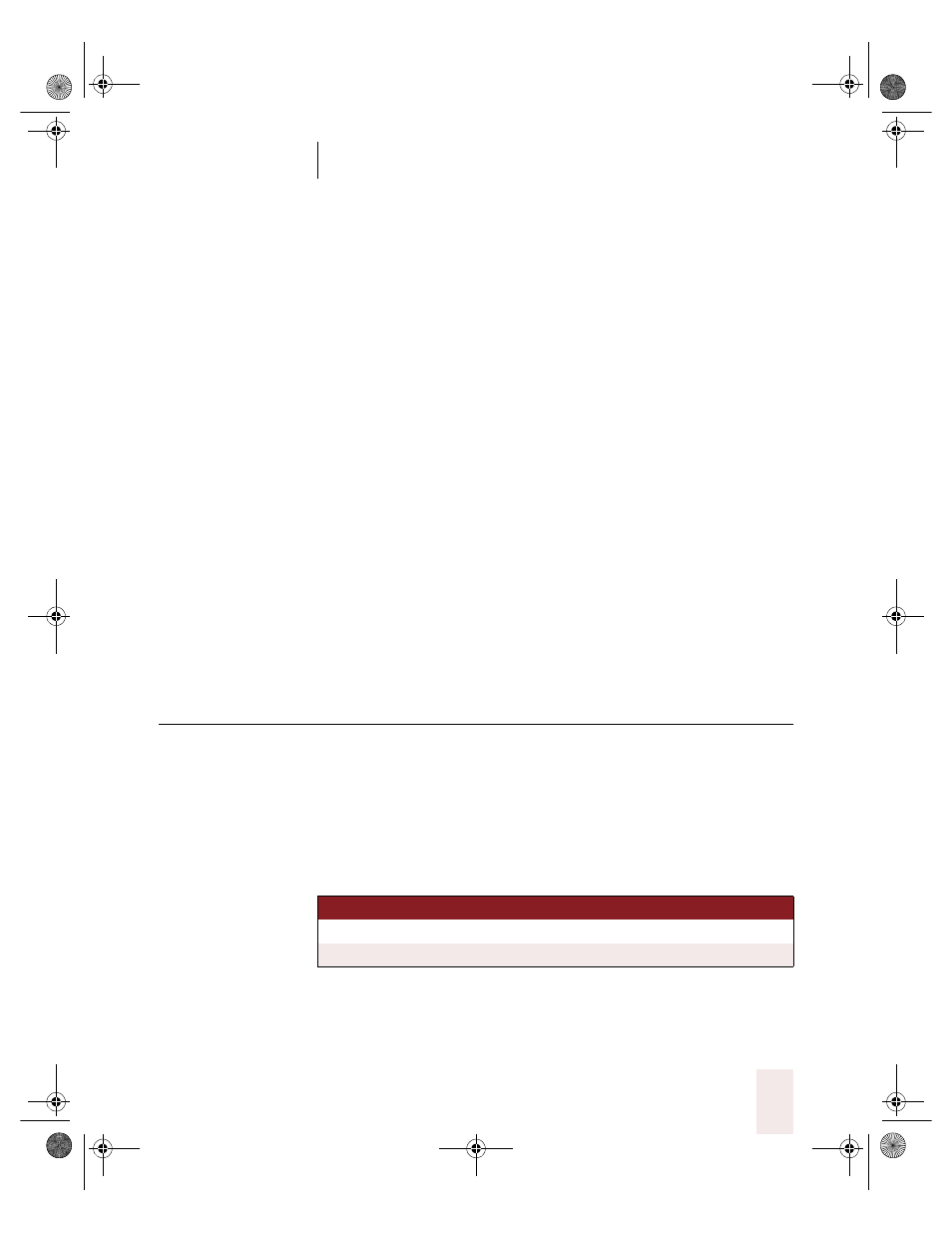
C H A P T E R 4
Dictating Names, Numbers & Punctuation
Dragon NaturallySpeaking User’s Guide
69
2
Say “Hyphenate That.”
This command adds a hyphen between the selected words. To move
back to the end of the line, you can say “Go to End of Line.”
Removing hyphens
You can remove a hyphen by selecting it and replacing it with a space.
To remove a hyphen:
1
Say “Select hyphen.”
2
Say “Space Bar.”
Preventing hyphens
You can prevent Dragon NaturallySpeaking from entering a hyphen by
pausing where the hyphen would normally be.
For example, to type “long lasting” (normally hyphenated) say “long,”
then pause for a moment, and then say “lasting.” Or you can say “long
space-bar lasting” without pausing, to insert a space in place of the
hyphen.
Dictating compound words
Dragon NaturallySpeaking joins compound words (such as “notebook”)
automatically based on standard usage. To dictate a compound word, just
say it as you normally would.
Compounding words as you dictate
To compound words that Dragon NaturallySpeaking doesn’t join
automatically, just say “No Space” between the words.
You can also dictate consecutive words without spaces by turning “no
spaces” on and then turning them off when you’ve finished.
TO EN TE R
SA Y
dragonsystems
[No Caps] dragon [No Space] systems
WorldWide Web
[Cap] world [No Space] [Cap] wide [Cap] web
UG5.bk Page 69 Friday, August 4, 2000 2:26 PM
