About voice commands, Creating and editing voice commands, E “creating and editing voice command – Sony ICD-R100VTP User Manual
Page 146
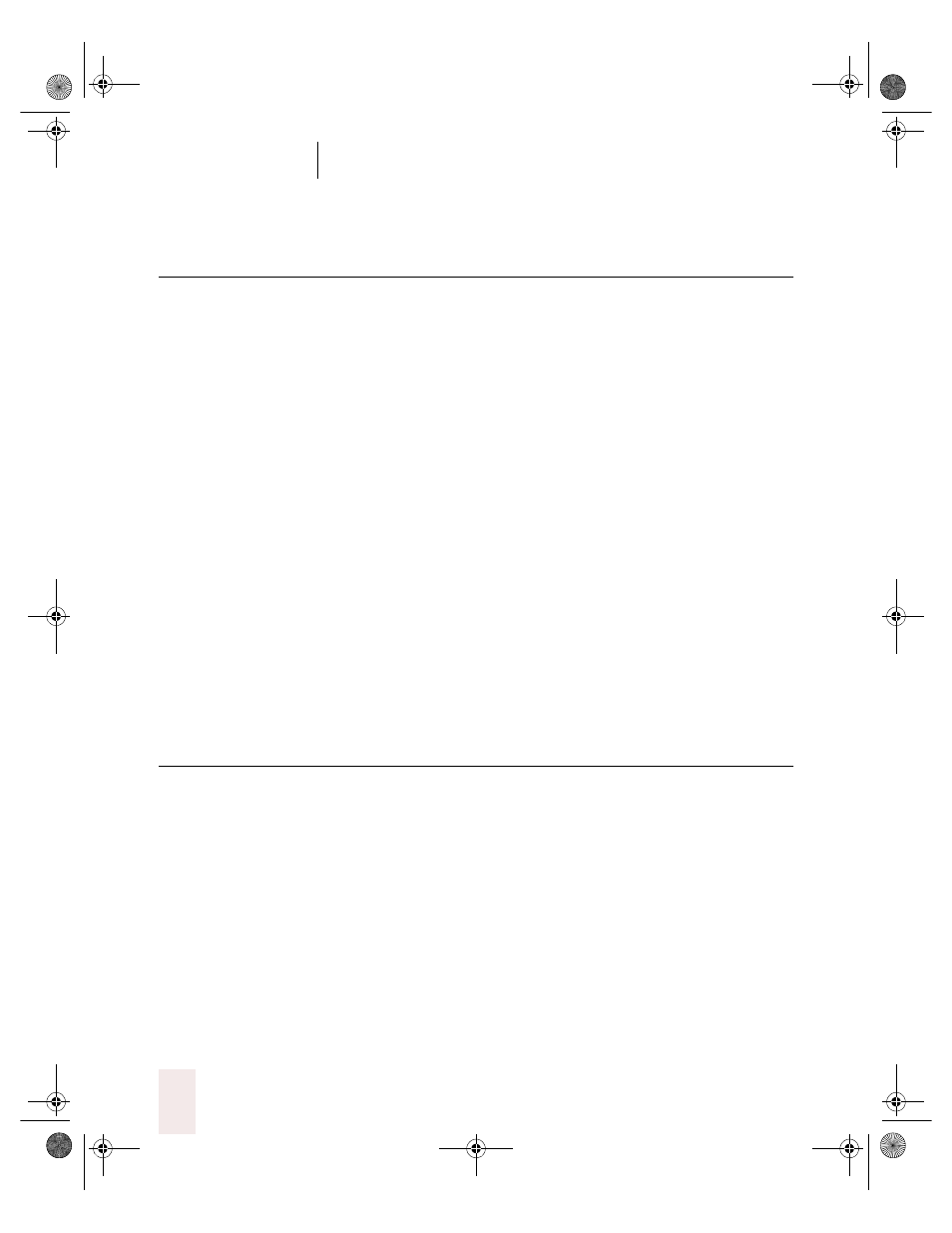
C H A P T E R 9
Creating Your Own Dragon NaturallySpeaking Commands
Dragon NaturallySpeaking User’s Guide
140
About voice commands
You can create your own voice commands only with Dragon
NaturallySpeaking Professional and higher editions.
In Chapter 4, “Dictating Names, Numbers & Punctuation,” you learned
how to create dictation shortcuts for entering words or blocks of text that
you use frequently. Commands are similar to dictation shortcuts, but are
much more powerful.
You can use custom commands to “press” any sequence of keys on the
keyboard (including special characters), or run complex scripts (a series
of computer instructions).
Commands are stored in special data files (usually ending in the
extension .dvc, for Dragon voice commands). You don’t work directly
with these command files. Instead, you create your own commands by
using the New Command Wizard described in the next section.
Commands can be active everywhere (global commands) or only in
certain programs or windows (application-specific commands). The next
section describes how to specify where a command is active.
Creating and editing voice
commands
When you want to create a new voice command, you use the New
Command Wizard. (To edit a command with the Edit Command Wizard,
see page 148.)
To create a new command:
From the NaturallySpeaking menu, point to Custom Commands and
click Create. The New Command Wizard guides you through the steps.
To create the new command, you’ll need to:
■
Specify where the command will be active
■
Create a file to store the command
UG5.bk Page 140 Friday, August 4, 2000 2:26 PM
