Scrolling in a web page – Sony ICD-R100VTP User Manual
Page 135
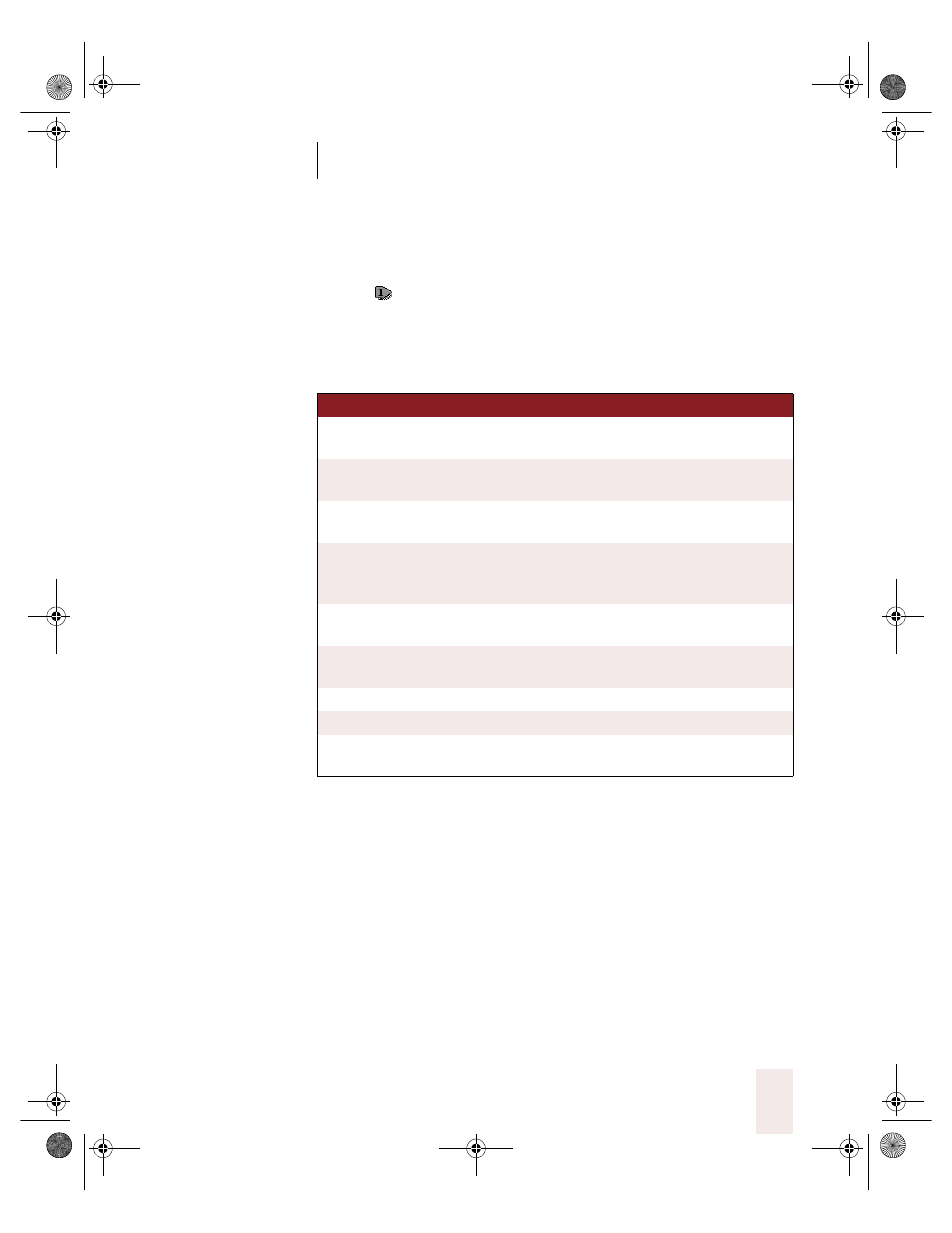
C H A P T E R 7
Working With E-Mail and the Web
Dragon NaturallySpeaking User’s Guide
129
To click a check box, list box, or radio (option) button:
1
Say “Check Box,” “List Box,” or “Radio Button” to number the buttons
like this
. Then choose the number you want as in the previous
procedure.
Here is a table of commands you can use for clicking links, images,
check boxes, and buttons.
Scrolling in a Web page
When Dragon NaturallySpeaking is running, you can scroll in a Web
page by voice. You can use voice commands to go to the top or bottom of
a page, or to move up or down a screen or line at a time.
You can also start automatic scrolling by saying “Start Scrolling Down” or
“Start Scrolling Up.” Automatic scrolling is convenient when you want to
SA Y
TO
Type Text
or Edit Box
Go to the first place on a Web page where you
can enter text.
Click Check Box
or
Check Box
Number all check boxes on the page, and go to
the first one.
Click Image
or Image
Number all images with links on the page, and
go to the first one.
Choose
2
Select the image, option, button, and so on
from the numbered list of choices. You can say
any number that appears in the list.
Click Radio Button/
Radio Button
Number all option (radio) buttons on the page,
and go to the first one.
Click List Box
or List Box
Number all boxes with a list of choices (drop-
down lists) on the page, and go to the first one.
Show Choices
Open a list of choices.
Hide Choices
Close a list of choices.
Choose
Thursday or
Thursday
Choose an entry from a list of choices, in this
example,
Thursday.
UG5.bk Page 129 Friday, August 4, 2000 2:26 PM
