Selecting icons on the desktop – Sony ICD-R100VTP User Manual
Page 115
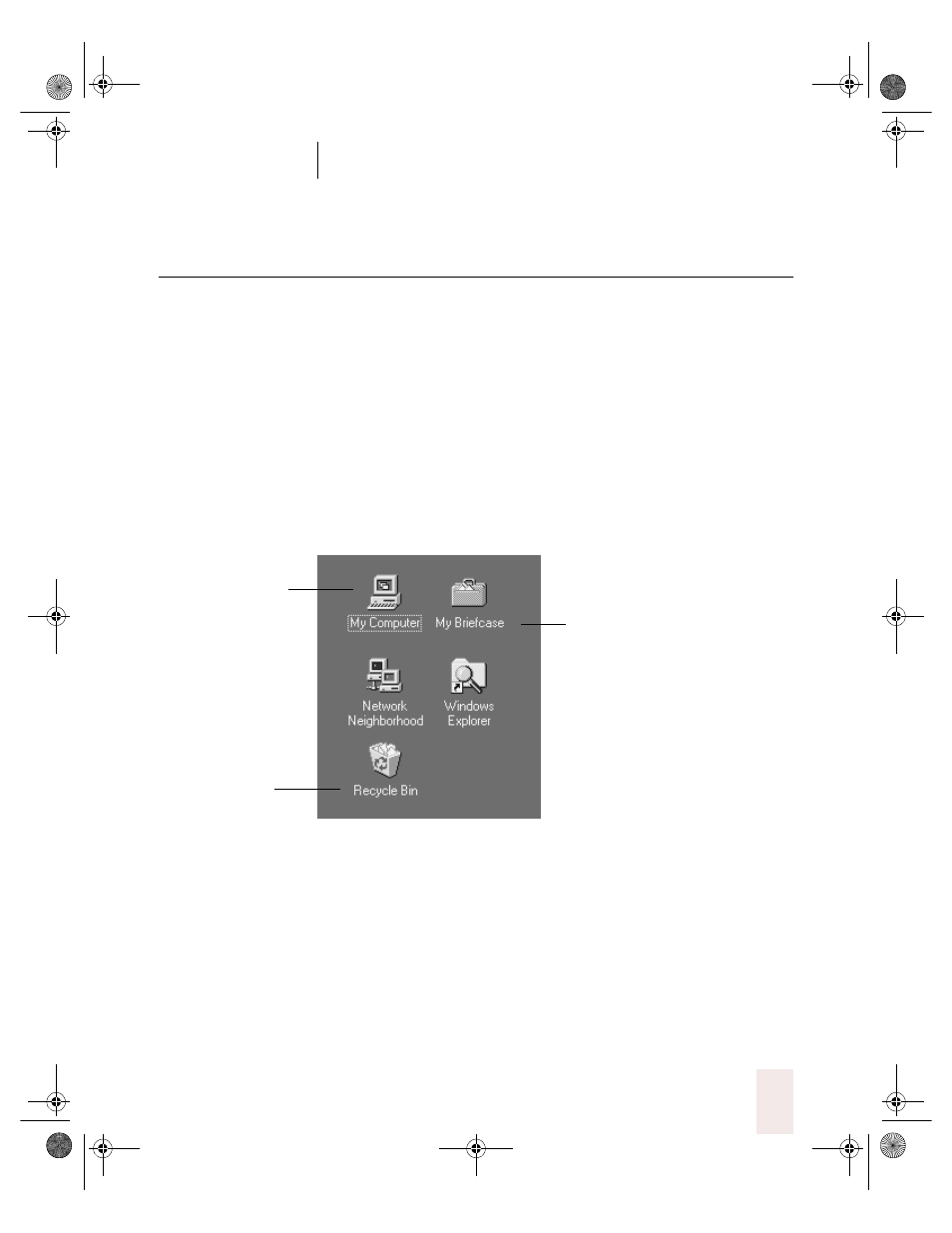
C H A P T E R 6
Working With Your Desktop and Windows
Dragon NaturallySpeaking User’s Guide
109
Selecting icons on the desktop
You can use voice commands to select icons on the Windows desktop.
To select an icon on the desktop:
1
Switch to the Windows desktop. (You can’t do this by voice.) Say “Mouse
Click” to make the desktop active.
2
Say the name of the icon (for example, My Computer). Dragon
NaturallySpeaking types the icon name and Windows selects it.
3
To select another icon, say “Move” and then the direction (up, down, left,
right) and number of icons (up to 20).
For example, say “Move Right 1,” “Move Down 2,” or “Move Up 3.”
After you select an icon, you can click it by voice. Just say “Mouse Click,”
“Mouse Double-Click,” “Mouse Left-Click,” or “Mouse Right-Click.”
You can also use voice commands to drag the selected object. See
“Marking and dragging objects” on page 117.
Say “Move Right 1”
to select My
Briefcase
Say “Move Down 2”
to select Recycle Bin
Say “My Computer”
to select My
Computer
UG5.bk Page 109 Friday, August 4, 2000 2:26 PM
