Deleting text, Aligning text, Deleting the last words you dictated – Sony ICD-R100VTP User Manual
Page 106
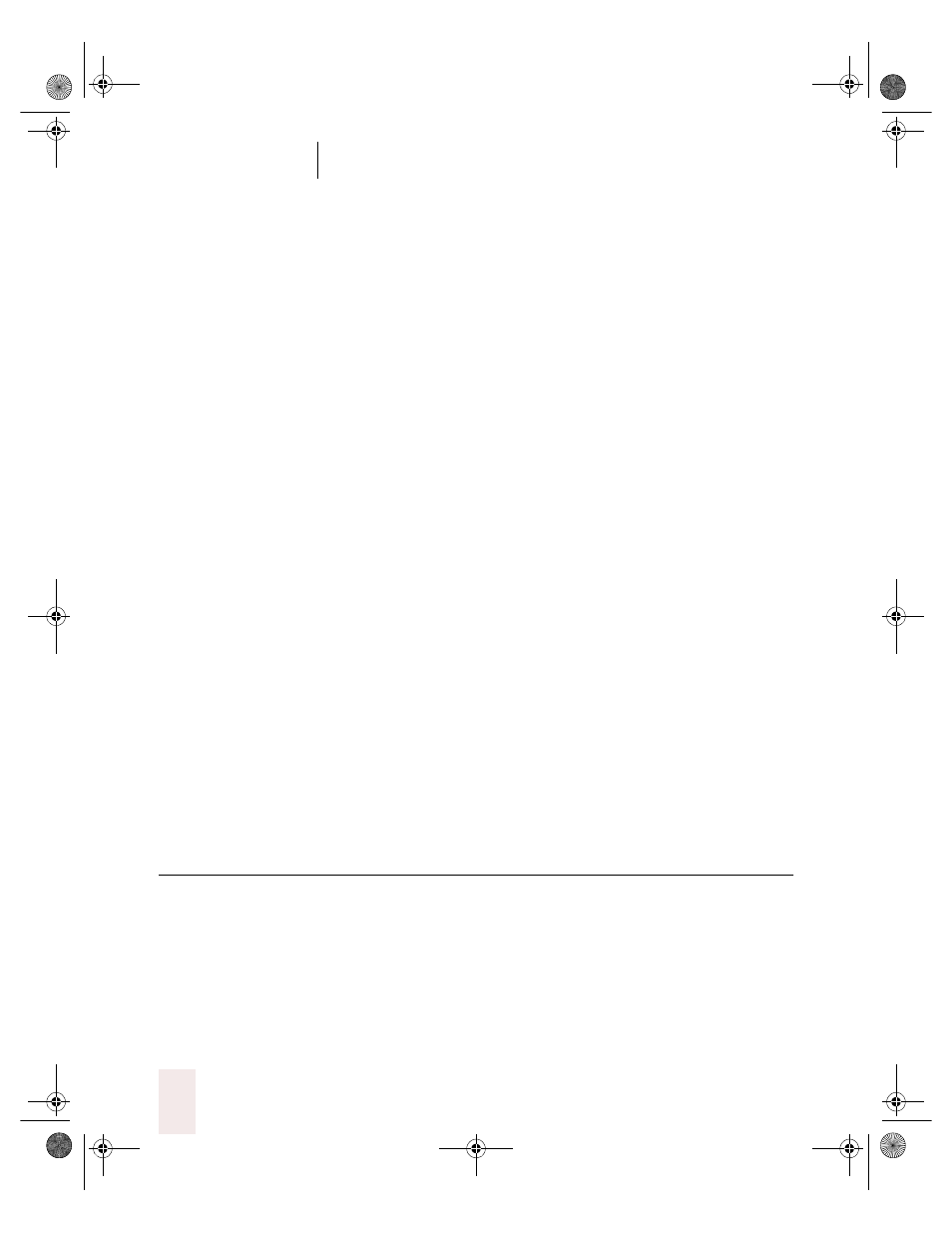
C H A P T E R 5
Editing and Revising Text
Dragon NaturallySpeaking User’s Guide
100
Adding (or removing) bold, italics, and
underlining
You can apply formatting to text in your document by selecting it and
then saying “Bold That,” “Italicize That,” or “Underline That.” You can also
say “Strikeout That.”
To add bold, italics, and underlining:
1
Select the text you want to change.
2
Say “Bold That,” “Italicize That,” Underline That,” or “Strikeout That.”
To remove formatting:
1
Select the text you want to change.
2
Say “Restore That” to remove formatting.
Aligning text
You can change how text is aligned by placing your insertion point in the
text and saying “Center That,” “Left Align That,” or “Right Align That.”
To align text:
1
Move the insertion point to the text you want to align.
2
Say “Center That,” “Left Align That,” or “Right Align That.”
You can also use the following commands on the last thing you said or on
selected text: “Format That Centered,” “Format That Left Aligned,” and
“ Format That Right Aligned.”
Deleting text
Deleting the last words you dictated
You can erase the last words you dictated by saying “Scratch That” or
“Delete That.” When you say either command, Dragon
NaturallySpeaking erases the last thing it typed into your document.
This may be a full sentence, a phrase, or just one word, if that’s all you
said before pausing.
UG5.bk Page 100 Friday, August 4, 2000 2:26 PM
