Dictating uncommon special characters – Sony ICD-R100VTP User Manual
Page 80
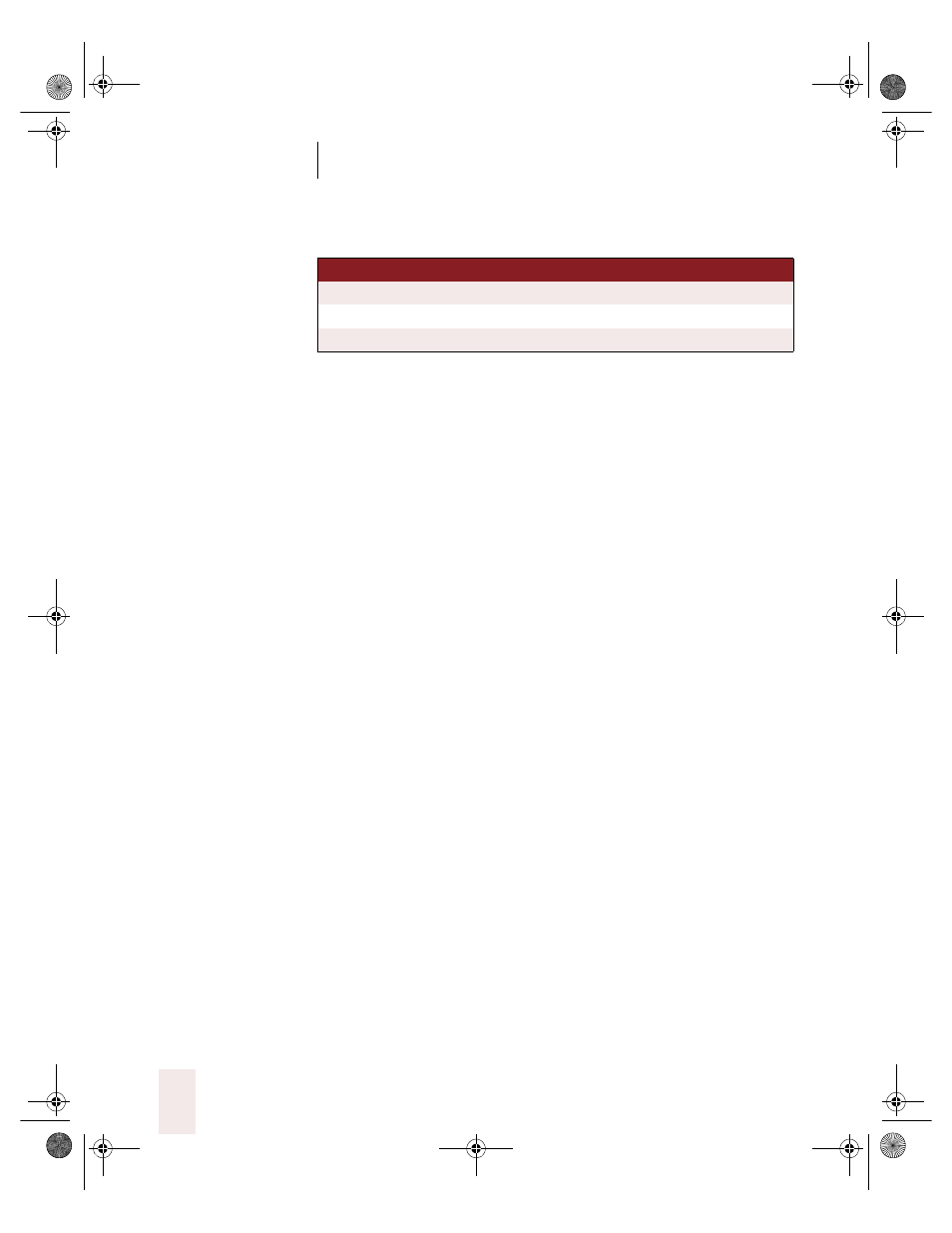
C H A P T E R 4
Dictating Names, Numbers & Punctuation
Dragon NaturallySpeaking User’s Guide
74
For more complete lists of special characters, see “Entering punctuation
and special characters” on page 194 or the online Help.
Dictating uncommon special characters
If you use uncommon special characters in your writing (for example, the
yen sign ¥), you can also enter them by voice. You must, however, use
the Correction dialog box the first time you dictate them, to add them to
your vocabulary.
For example, if you want to enter the Japanese currency symbol for yen
(¥) into your document, you could dictate “yen sign” and then correct the
result to be ¥ instead of the words “yen sign.” The next time you say “yen
sign,” Dragon NaturallySpeaking should enter the symbol, not the
words.
For the complete list of special characters you can enter by using the
Correction dialog box, see the following sections in Appendix B:
■
“Publishing symbols” on page 178
■
“Currency symbols” on page 179
■
“Accented and international characters” on page 179
■
“Mathematical symbols” on page 181
To dictate an uncommon special character:
1
In a document, dictate the phrase you want to use to enter the special
character (for example, say “yen sign”). (Make a note of the phrase you
use.)
Dragon NaturallySpeaking enters the words into your document. In this
example, it would enter “yen sign.”
2
Say “Correct That” to open the Correction dialog box.
:-)
smiley face
:-(
frowny face
;-)
winky face
* For more information about dictating currency in different dialects, see “Currency and coin”
on page 81.
TO E NT ER
SA Y
UG5.bk Page 74 Friday, August 4, 2000 2:26 PM
