Changing the font later – Sony ICD-R100VTP User Manual
Page 105
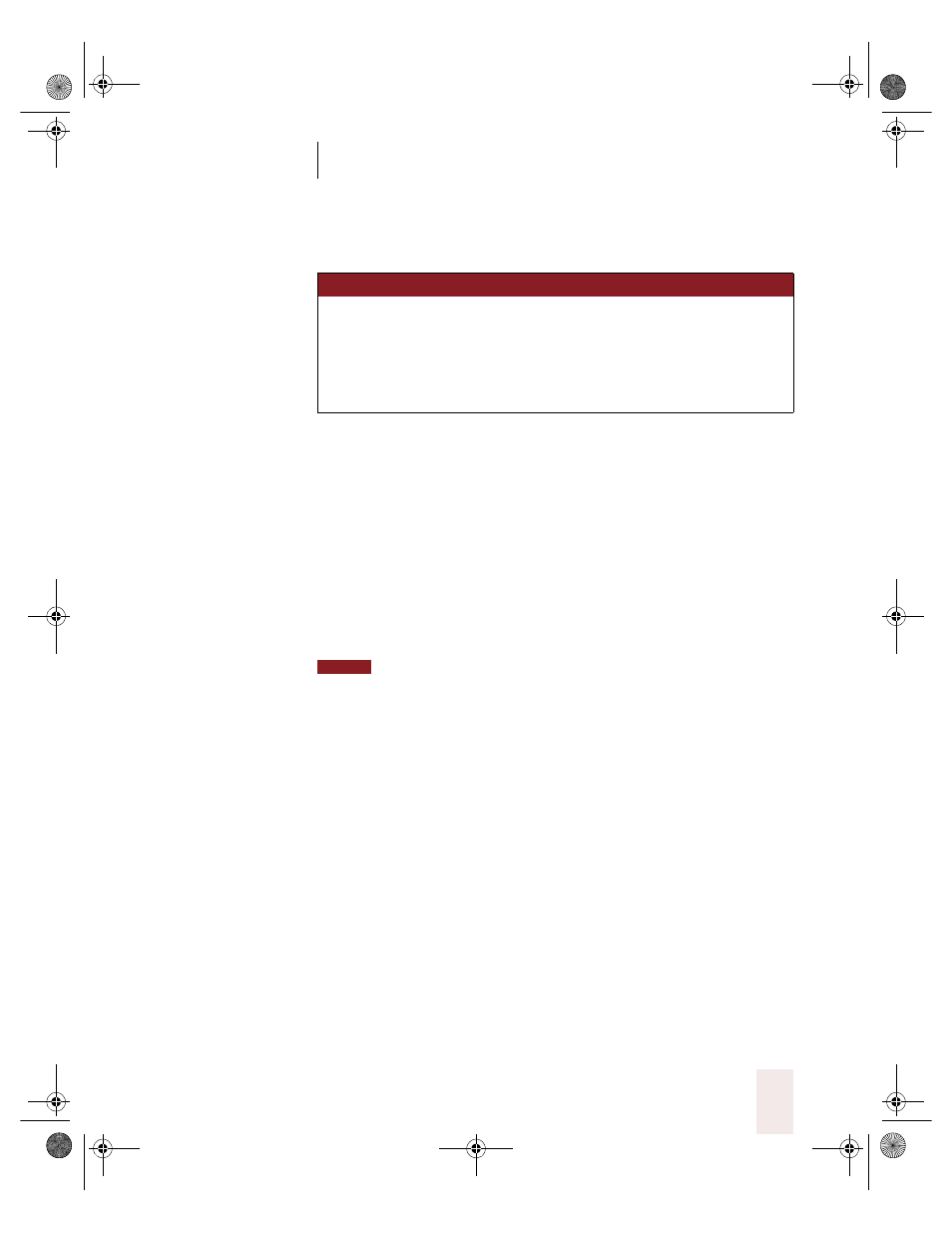
C H A P T E R 5
Editing and Revising Text
Dragon NaturallySpeaking User’s Guide
99
Changing font style
Changing a combination of font face, size, and style
Say “Set Font” and then the attributes you want (listed in the previous
sections). You can specify any combination of face, size, and style, but
you must specify these attributes in that order (face, then size, then
style). See the list of examples below:
■
“Set Font Arial”
■
“Set Font Arial 12” or “Set Font Arial 12 Point”
■
“Set Size 12 Bold”
■
“Set Font Arial Bold”
■
“Set Font Bold”
If you’re changing only the font size, use the “Set Size” commands, not the
“Set Font” command.
Changing the font later
You can go back and change the font face, size, or style of text by
selecting it and then using the “Format That”
commands. “Format That”
works on selected text, or the last thing you said, with the same
combinations of font face, size, and style as the “Set Font” commands in
the tables from the previous section.
To change the font:
1
Select the text you want to change.
2
Say “Format That”
and then the font attributes you want to apply as
described in the previous section.
S A Y
TH EN
(one )
Set Font
Bold
Italics
Underline
Strikeout
Plain
or Plain Text or Normal or Regular
NOTE
UG5.bk Page 99 Friday, August 4, 2000 2:26 PM
