Sony ICD-R100VTP User Manual
Page 52
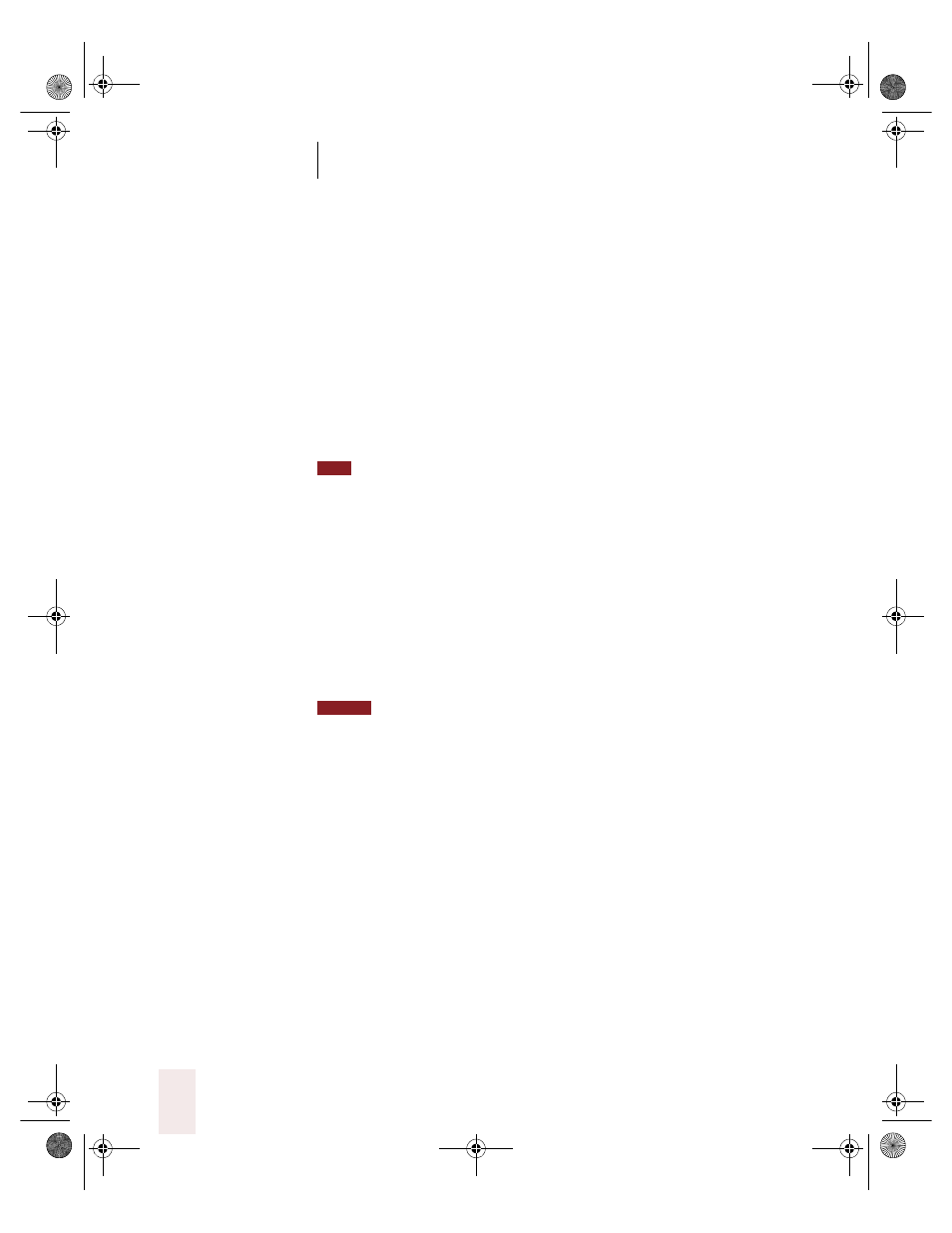
C H A P T E R 3
Improving Your Speech Recognition
Dragon NaturallySpeaking User’s Guide
46
To prepare documents:
1
Make sure documents are in the following formats:
■
.TXT (Text)
■
.RTF (Rich Text Format)
■
.DOC (Microsoft Word version 6.0 or later)
■
.WPD (Corel WordPerfect version 8 or 9)
■
.HTM or .HTML (Hypertext Markup Language)
■
.SHTM or .SHTML (Server-side include Hypertext Markup
Language)
Dragon NaturallySpeaking can process.TXT (text) files faster than other formats.
Consider using text files whenever possible.
Dragon NaturallySpeaking can process Microsoft Word and Corel
WordPerfect files only if you have the corresponding word processor
installed on your computer. If it’s not installed, convert the documents to
another format, such as .TXT.
If you want to process your e-mail messages (a good idea if you’ll be
using Dragon NaturallySpeaking to write e-mail), you’ll need to either
export the text into one of the formats listed above, or copy and paste
messages into a new document.
E
-
mail headers may contain characters that Dragon NaturallySpeaking
cannot process. If the program cannot process your e
-
mail text, try deleting all the
header information from the file.
2
Use a spelling checker to correct any spelling mistakes in the
documents. This will prevent misspelled words from being identified as
new words to be added to the vocabulary.
Once you’ve prepared your documents, you’re ready to add them to your
vocabulary.
Adding words from a list
If you’re new to Dragon NaturallySpeaking, you can skip this step or do
it later. After you become familiar with adding words to your vocabulary,
you may find adding words from a list to be a helpful feature.
When Dragon NaturallySpeaking analyzes your documents, it starts by
displaying a list of all the new words found, so you can select the ones
TIP
NOTE
UG5.bk Page 46 Friday, August 4, 2000 2:26 PM
