Creating a user adapted to your recorded speech – Sony ICD-R100VTP User Manual
Page 161
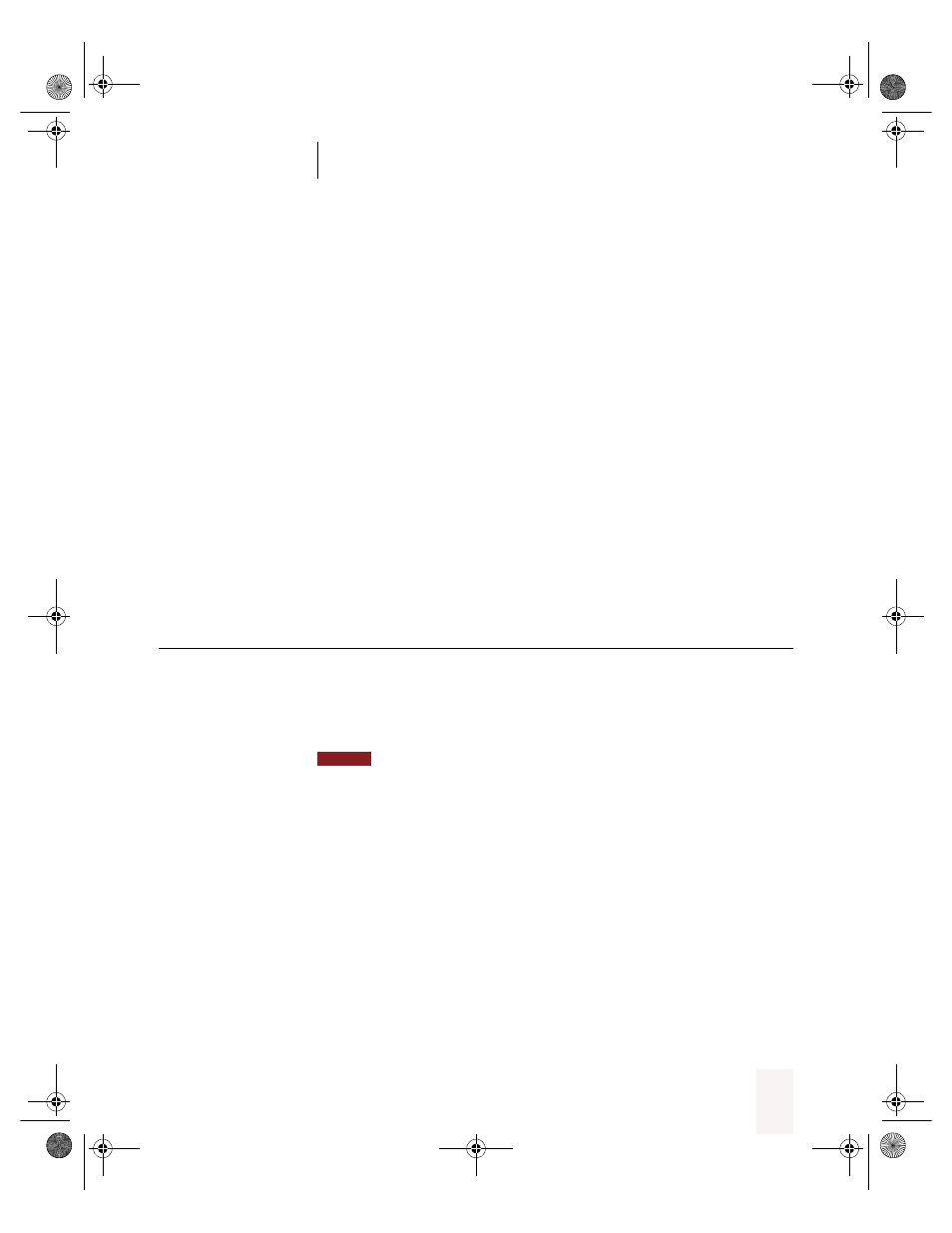
A P P E N D I X A
Using Dragon NaturallySpeaking With a Portable Recorder
Dragon NaturallySpeaking User’s Guide
155
Use the Voice It Link software to perform functions for your Dragon
NaturallyMobile recorder that you can’t perform from the Dragon
NaturallySpeaking Transcribe dialog box. Note that for normal
transcription from the Dragon NaturallyMobile recorder, you don’t need
to have this software installed.
To install Voice It Link (for the Dragon
NaturallyMobile recorder):
1
Put the Dragon NaturallySpeaking CD in the CD-ROM reader of your
computer.
2
Using Windows Explorer, go to the VOICEIT folder of the Dragon
NaturallySpeaking CD. The folder is on the top level directory of the
Dragon NaturallySpeaking CD.
3
Double-click Setup and follow the instructions of the Setup wizard.
Creating a user adapted to your
recorded speech
Before you can use Dragon NaturallySpeaking with a portable recorder,
you must create a user specifically adapted to the sound of your recorded
speech. You do this by running the New User Wizard and selecting one
of the recorder options as the dictation source.
Steps 1 and 2 assume that you have already created a headset microphone
user (see “Creating a new user” on page 132). If you have not previously created a user
for Dragon NaturallySpeaking, then the New User Wizard will appear when you first
start the program, and you can skip to step 3.
To create a user:
1
From the NaturallySpeaking menu, point to Advanced, and click
Manage Users. You can also click the Users button on the DragonBar,
and then click Manage Users.
2
In the Manage Users dialog box, click New.
The New User wizard guides you through the steps of creating a user. As
you complete the steps, click Next whenever you are ready to continue.
NOTE
UG5.bk Page 155 Friday, August 4, 2000 2:26 PM
