Selecting your whole document – Sony ICD-R100VTP User Manual
Page 99
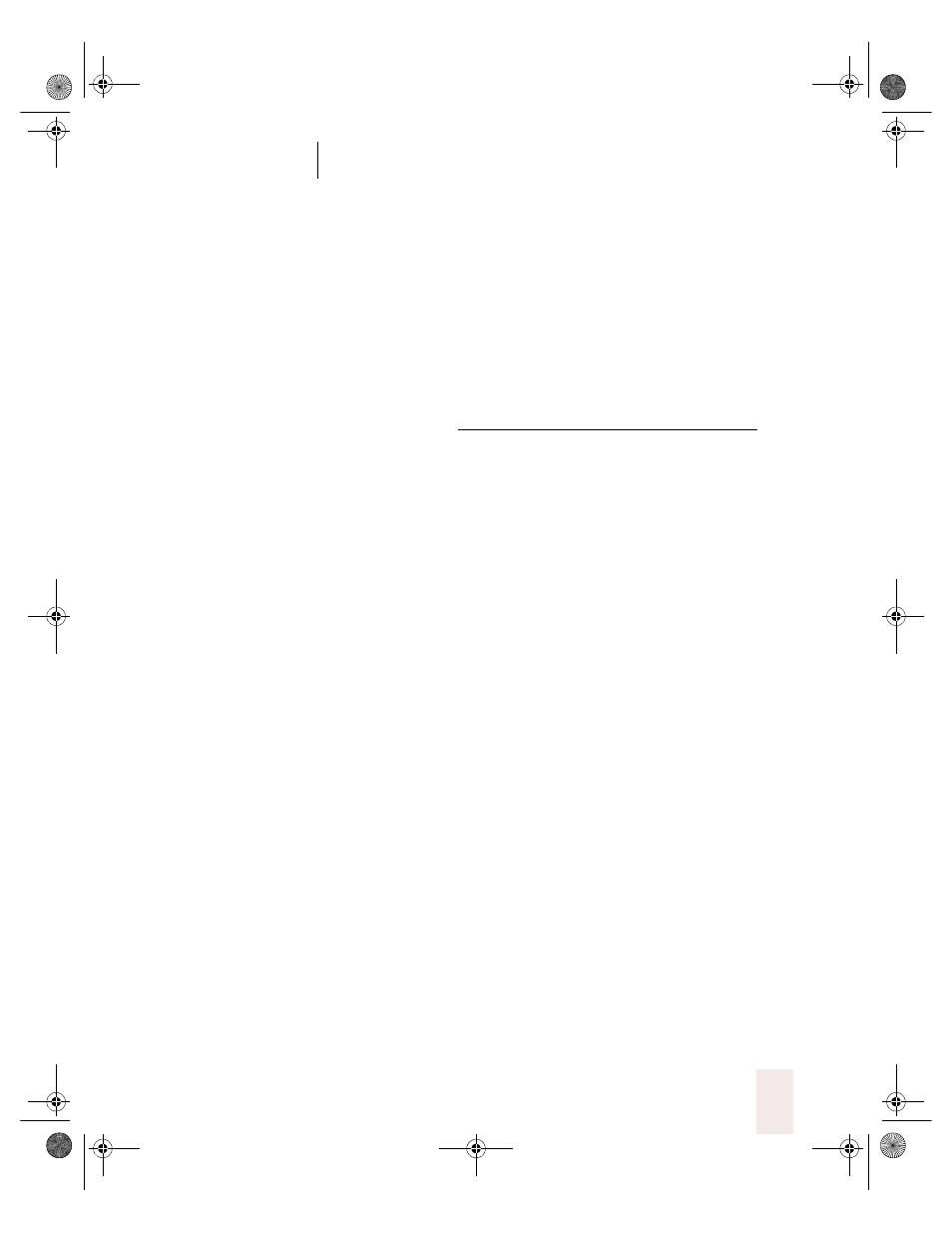
C H A P T E R 5
Editing and Revising Text
Dragon NaturallySpeaking User’s Guide
93
To correct a longer phrase:
1
Select the phrase by saying “Select [text] Through [text]” (
US/Canada
) or
“Select [text] To [text]” (
Other Dialects
). For [text], substitute the actual
word or words at the beginning and the end of the range of wrong words
(they must be visible on the screen).
For example, you could correct the underlined words in the following
sentence...
With a little practice, who will develop a habit of dictating an unclear,
steady voice, and the computer will understand you better.
...by saying:
(
US/Canada
) “Select who Through unclear” or “Select who will Through an
unclear”
(
Other Dialects
) “Select who To unclear” or “Select who will To an unclear”
2
(in the DragonPad) If the Quick Correct list appears, look to see if it
contains the word or phrase you want. If you see the right word or
phrase, choose it from the list as described on page 16, “Correcting
mistakes with Quick Correct.”
3
If you don’t see what you want in the list, or if you don’t see the Quick
Correct list at all, say “Spell That” or “Correct That.” The Correction
dialog box will open.
4
In the Correction dialog box, spell or type the correct words (in this
example, “you will develop the habit of dictating in a clear”).
5
When you’re finished, click or say “OK.”
The Correction dialog box closes and the text is entered into your
document. The insertion point returns to where it was before you made
the correction.
Selecting your whole document
You can select all the text in your document by saying “Select Document”
or “Select All.” This command is useful when you want to change the
font or the way text is aligned.
UG5.bk Page 93 Friday, August 4, 2000 2:26 PM
