Clicking the mouse, Marking and dragging objects – Sony ICD-R100VTP User Manual
Page 123
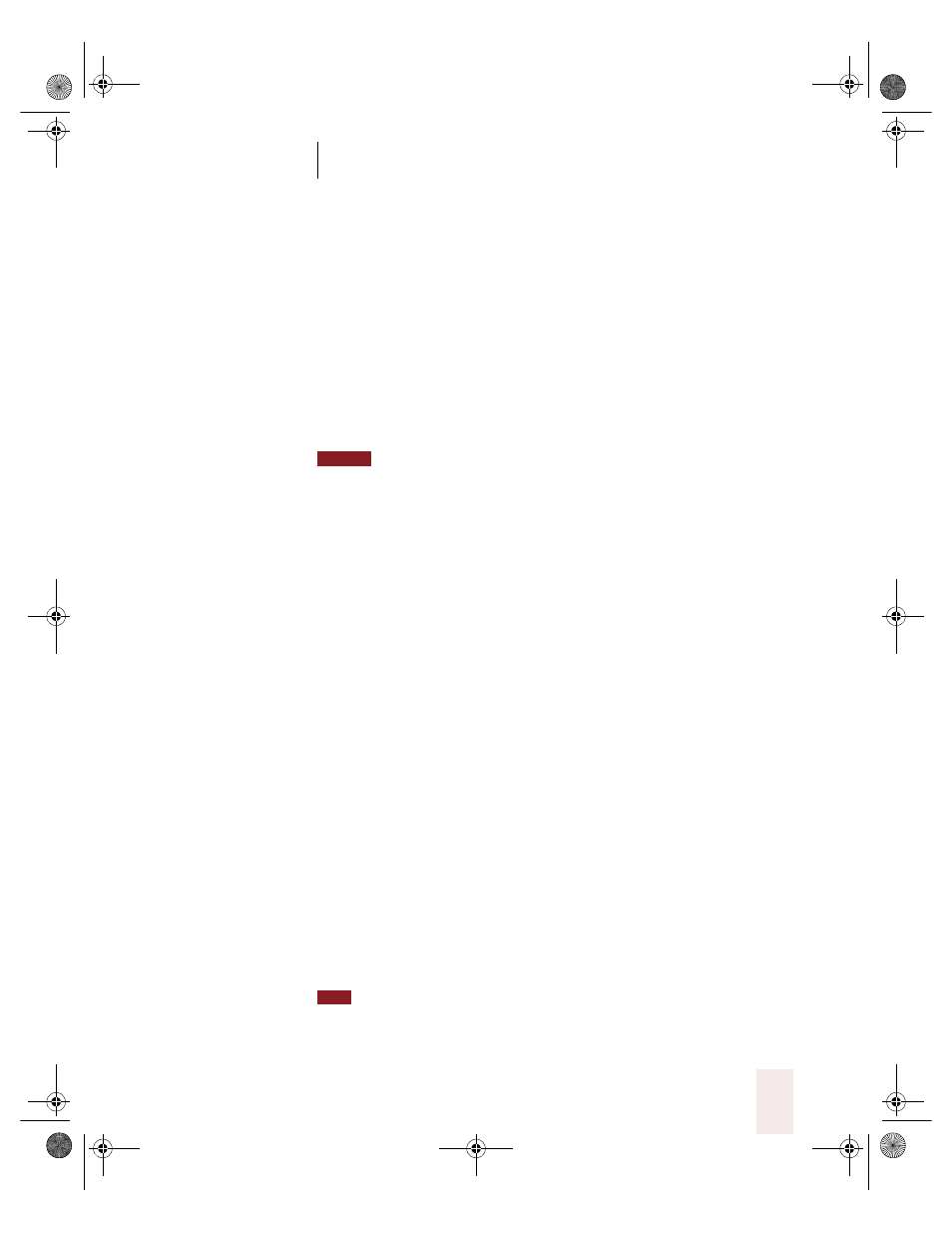
C H A P T E R 6
Working With Your Desktop and Windows
Dragon NaturallySpeaking User’s Guide
117
You can combine moving the mouse pointer and clicking the mouse in a
single voice command. For example, you can say “Mouse Up 3 Click” or
“Mouse Right 2 Double-Click.”
To move the pointer:
1
Say “Mouse” followed by the direction and number of times to move it
(up to 10). For example, say “Mouse Up 5” or “Mouse Left 10.”
2
When the pointer is over an icon or other object, you can use voice
commands to click the mouse or mark and drag the object.
It’s not possible to start the mouse moving without specifying a number of
units. For example, saying just “Mouse Down” doesn’t work.
Clicking the mouse
You can click, double-click, left-click, and right-click the mouse button
by voice.
To click the mouse:
1
Position the mouse pointer over the object you want to select (for
example, say “MouseGrid 9 1” or “Mouse 2”).
2
Say “Mouse Click,” “Mouse Double-Click,” “Mouse Left-Click,” or “Mouse
Right-Click.”
When an object is selected, you can mark and drag the object (as
described in the next section).
Marking and dragging objects
You can mark an object and drag it to a different location by voice.
To mark and drag an object:
1
Position the mouse over the icon or object you want to drag, and then say
“Mark” (for example, say “MouseGrid 9 1 Mark”).
2
Move the mouse pointer to where you want to drag the object, and then
say “Drag” (for example, say “MouseGrid 6 3 Drag”).
Instead of “Drag,” you can also say “Control-Drag” and “Shift-Drag” to drag
while holding down the CTRL or SHIFT key.
NOTE
TIP
UG5.bk Page 117 Friday, August 4, 2000 2:26 PM
