Extras toolbar icon – Sony ICD-R100VTP User Manual
Page 9
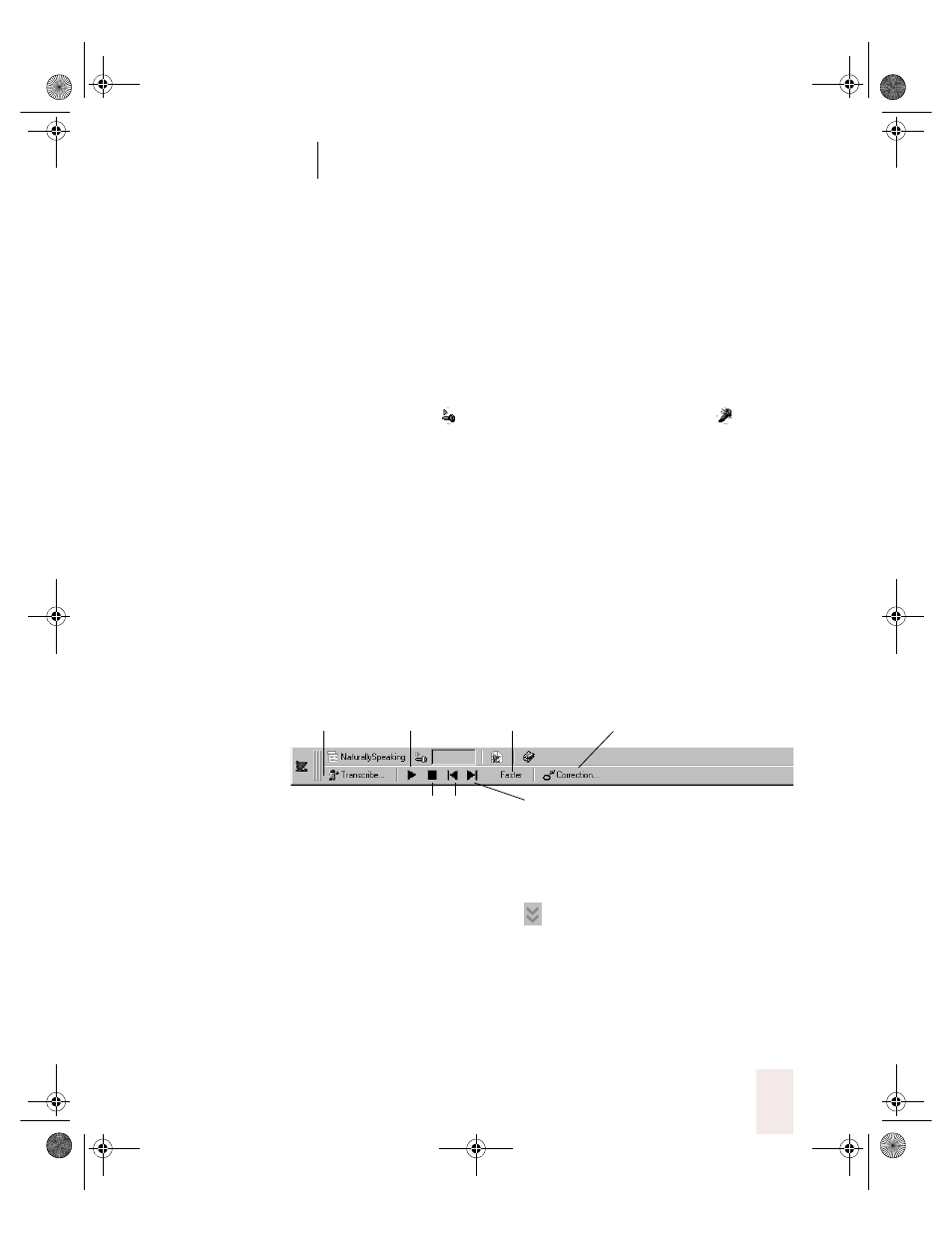
C H A P T E R 1
Introducing Dragon NaturallySpeaking
Dragon NaturallySpeaking User’s Guide
3
NaturallySpeaking menu
The NaturallySpeaking menu on the DragonBar contains all the menu
commands that you can use while working in Dragon
NaturallySpeaking. Some of these commands are also available from
other parts of the DragonBar, for example opening the online Help.
Microphone icon and volume display
Click the microphone icon to turn speech recognition on and off.
Microphone is off
Microphone is on and ready to dictate
The volume display shows how well the program is hearing your voice.
Start DragonPad icon
Click the icon to open the DragonPad, the built-in word processor for
Dragon NaturallySpeaking.
Display Help icon
Click the icon to open online Help for Dragon NaturallySpeaking.
Users icon
Click the Users icon to display a menu that contains a list of your users
and a command that opens the Manage Users dialog box.
Extras toolbar icon
The Extras toolbar is available in Dragon NaturallySpeaking Preferred
and higher editions.
Click the double chevron icon
to display the Extras toolbar, which
contains the following:
Transcribe a recording button
Click this button to open the Transcribe dialog box, which you use to
transcribe recordings of dictation made on portable recorders.
Transcribe button Start playback button
Stop playback button
Playback speed button
Correction button
Skip Backward / Skip Forward
UG5.bk Page 3 Friday, August 4, 2000 2:26 PM
