Correcting recognition mistakes, Prevent vocal strain – Sony ICD-R100VTP User Manual
Page 21
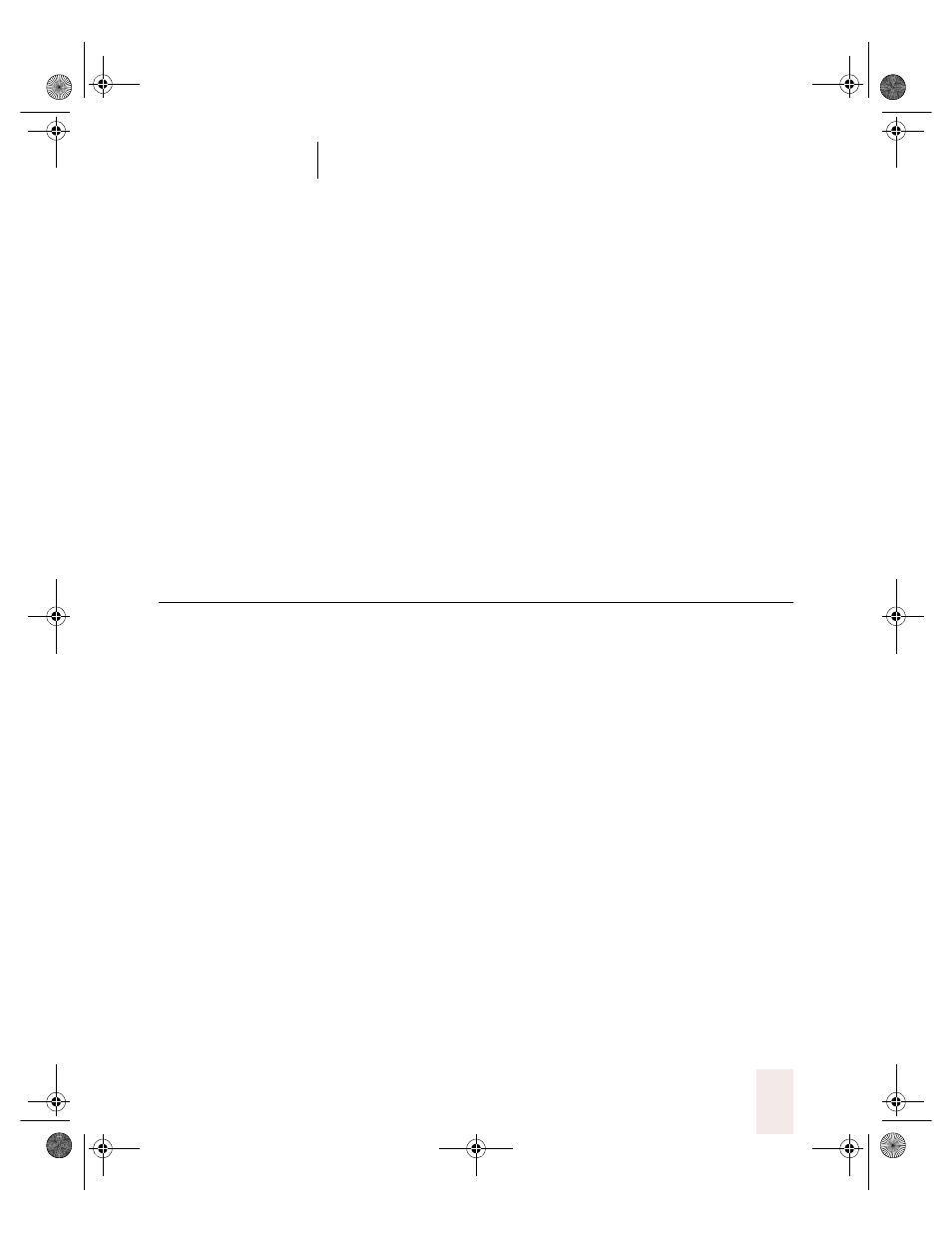
C H A P T E R 2
Using Dragon NaturallySpeaking Successfully
Dragon NaturallySpeaking User’s Guide
15
Prevent vocal strain
When you’re dictating for long periods you should think about
protecting your voice.
Here are some tips for preventing vocal strain:
■
Sit up straight or stand in front of your computer.
■
Don’t speak in a loud voice or in any way that is stressful for you.
■
Breathe deeply from your abdomen and not from the top of your
chest.
■
Loosen up and relax: stretch your arms, shoulders, neck, and jaw
muscles.
■
Take occasional breaks: get up, move around, and stretch.
■
Keep your vocal cords moist: take sips of water and use a straw so
you don’t have to move the microphone out of place.
Correcting recognition mistakes
When Dragon NaturallySpeaking types the wrong words, you should
correct these mistakes. By giving the program the right word, you
actually teach the program not to make the same mistakes again.
Correcting mistakes requires some extra effort, but it saves you time in
the long run by making Dragon NaturallySpeaking more accurate. You’ll
probably need to correct mistakes often when you first start dictating,
and then less frequently as the program learns from your corrections.
Make it a habit to correct mistakes to continue to improve the accuracy
of the program. Make sure you save your speech files when prompted, to
preserve the adjustments the program makes.
Dragon NaturallySpeaking version 5 offers two tools for correcting:
■
The Quick Correct list is the quickest and easiest way to make
corrections in the DragonPad.
■
The Correction dialog box is a more powerful tool that lets you
correct text and spell new words.
UG5.bk Page 15 Friday, August 4, 2000 2:26 PM
