Ge 97, Dictating the next word in all lowercase letters – Sony ICD-R100VTP User Manual
Page 103
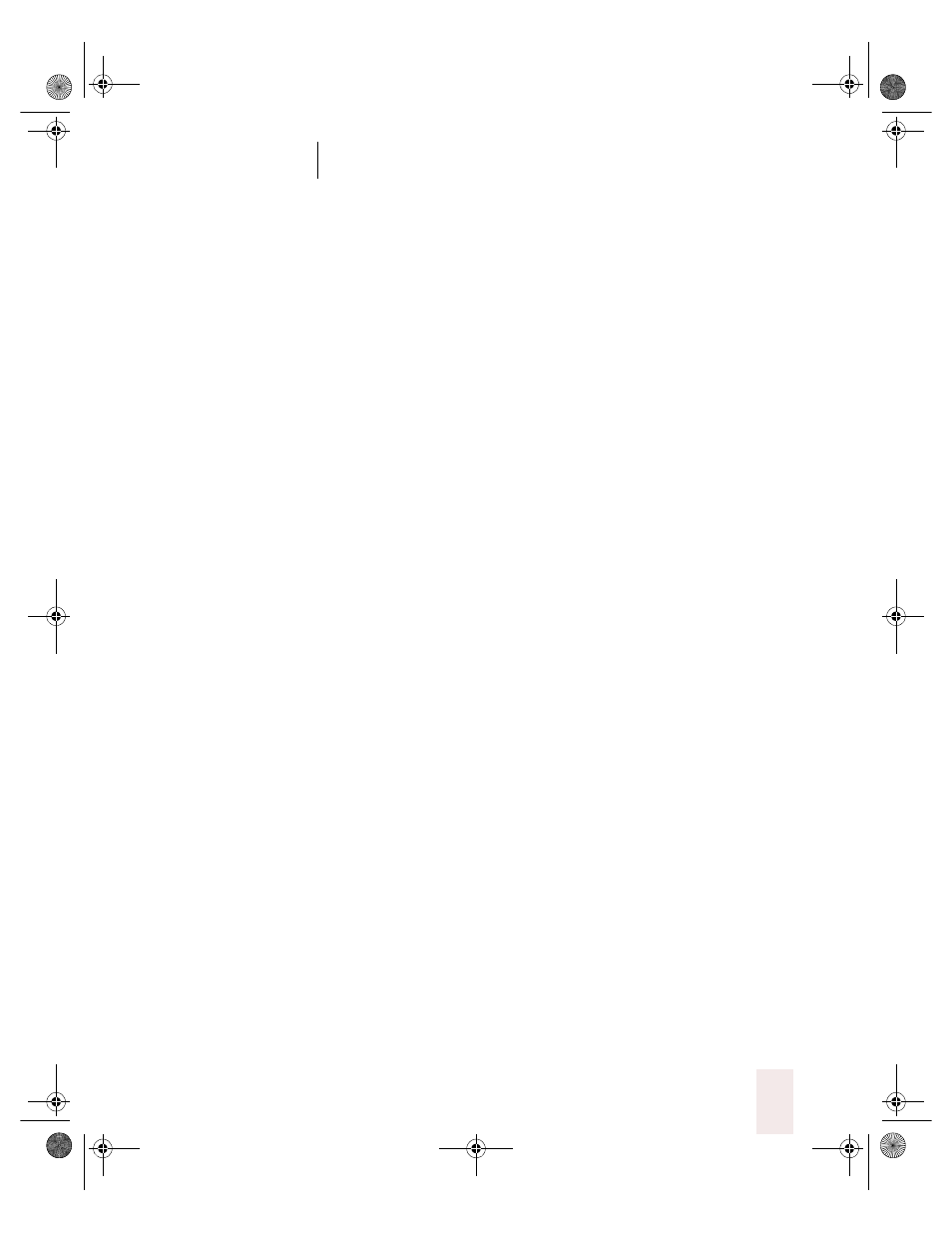
C H A P T E R 5
Editing and Revising Text
Dragon NaturallySpeaking User’s Guide
97
To dictate consecutive words in all capitals:
1
Say “All Caps On” to turn all capitals on (like pressing the
CAPS LOCK
key).
2
Dictate the words you want to appear in all caps.
3
Say “All Caps Off” to turn all capitals off.
Dictating the next word in all lowercase letters
When you’re dictating, you can enter a word in all lowercase letters by
saying “No Caps” and then the word.
For example, say “No Caps jack” to get “jack.” (Dragon
NaturallySpeaking normally capitalizes this and other proper names.)
Dictating consecutive words in all lowercase
letters
When you want to dictate consecutive words in lowercase letters (for
example, names of computer files or e-mail addresses), you can turn the
“no-capitals” feature on and then turn it off when you are finished. This
is usually easier than saying “No Caps” before each word.
To dictate consecutive words in all lowercase letters:
1
Say “No Caps On” to turn no capitals on.
2
Dictate the words you want to appear in all lowercase.
3
Say “No Caps Off” to turn no capitals off.
Capitalizing (or uncapitalizing) text already in
your document
You can change the capitalization of text already in your document by
selecting it and then saying “Cap That,” “All Caps That,” or “No Caps
That.”
To capitalize or uncapitalize text:
1
Select the text you want to change.
2
Say “Cap That,” “All Caps That,” or “No Caps That.”
UG5.bk Page 97 Friday, August 4, 2000 2:26 PM
