Dictate now, correct late, Dictate now, correct later, Ge 26 – Sony ICD-R100VTP User Manual
Page 32
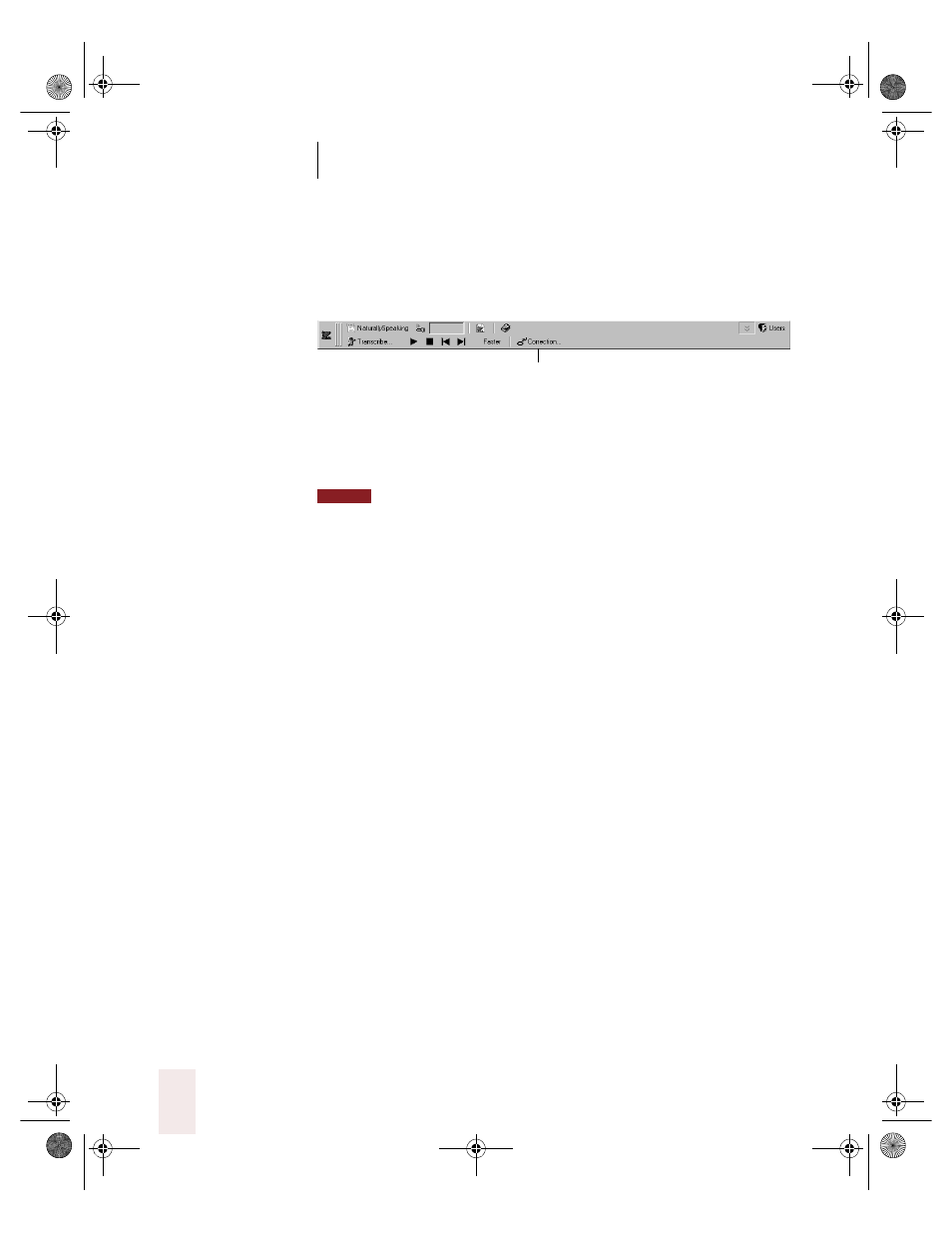
C H A P T E R 2
Using Dragon NaturallySpeaking Successfully
Dragon NaturallySpeaking User’s Guide
26
To stop playback and correct a mistake:
To stop playback and correct a mistake, do any of the following:
■
Click the Correction button on the Playback toolbar.
■
Press the minus (-) key on the numeric keypad.
This stops playback and simultaneously opens the Correction dialog
box. There you can correct the text for the last phrase played back.
By default, Dragon NaturallySpeaking stores about 30 minutes of dictation
(40 MB). If you want to be able to store more dictation, you can change the amount of
disk space that’s set aside for storing it. On the NaturallySpeaking menu, point to
Advanced, click Options, and then click the Miscellaneous tab. Increase the number in the
“Disk space reserved for speech data” box.
Dictate now, correct later
When you dictate into the DragonPad, you can save your dictation with
your text so either you or someone else can correct it later. You must
create and edit your file in the DragonPad to be able to play back
dictation. This feature is available in Dragon NaturallySpeaking
Professional and higher editions.
You can save dictation with your document if you select the Prompt to
Save Dictation with Document box on the Startup/Shutdown tab of the
Options dialog. The first time you save a document in DragonPad during
an editing session, Dragon NaturallySpeaking asks you whether you
want to save your speech data. If you save your speech data, you can
reopen the document at a later time and play back your dictation. If you
do not save your speech data, your dictation is stored only during the
current editing session.
Correcting your own dictation
If you save your dictation, you can open your file later and play back and
correct the text as if you had just dictated it.
Correction
NOTE
UG5.bk Page 26 Friday, August 4, 2000 2:26 PM
