Sony ICD-R100VTP User Manual
Page 31
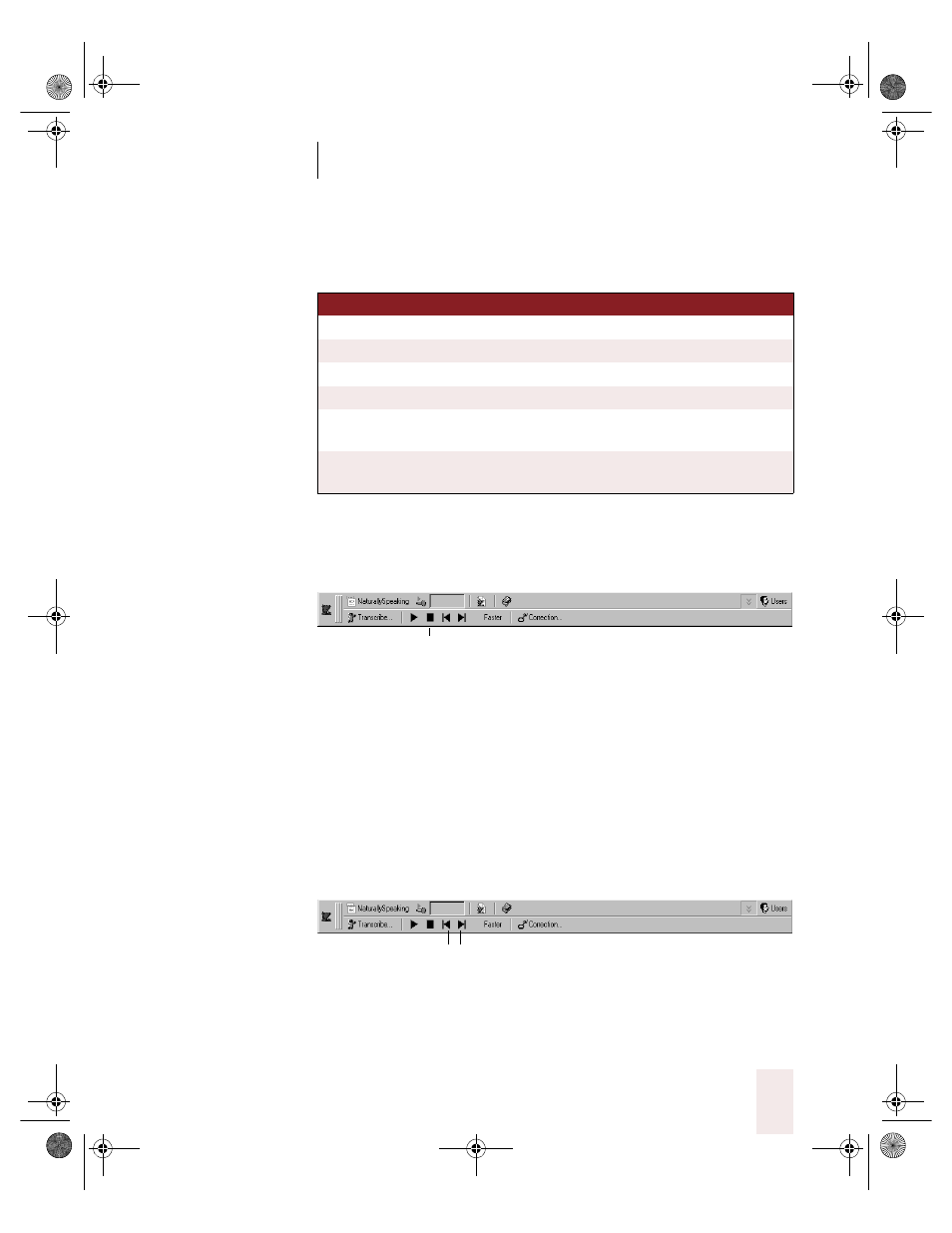
C H A P T E R 2
Using Dragon NaturallySpeaking Successfully
Dragon NaturallySpeaking User’s Guide
25
■
Move the insertion point to the text you want to play back and say
any of the following commands:
To stop playback:
To stop playback, do any of the following:
■
Click the Stop Playback button on the Playback toolbar.
■
Click anywhere in the document window.
■
Press the
ESC
key.
(It’s not possible to stop playback by voice, because the computer cannot
hear speech input when it’s playing back dictation.)
To skip backward or forward:
You can skip backward or forward in your document by a few words. To
skip backward or forward, do one of the following:
■
To skip backward a few words, click the Skip Backward button on
the Playback toolbar.
■
To skip forward a few words, click the Skip Forward button on the
Playback toolbar.
SA Y
TO
Play Back Line
Play back dictation for the current line.
Play Back Paragraph
Play back dictation for the current paragraph.
Play Back Document
Play back dictation for the whole document.
Play Back Window
Play back dictation for the text in view.
Play Back to Here
Play back dictation from the top of the document
window to the insertion point.
Play Back from Here
Play back dictation from the insertion point to the
bottom of the document window.
Stop Playback
Skip Forward
Skip Backward
UG5.bk Page 25 Friday, August 4, 2000 2:26 PM
