Opening a user, Renaming a user – Sony ICD-R100VTP User Manual
Page 139
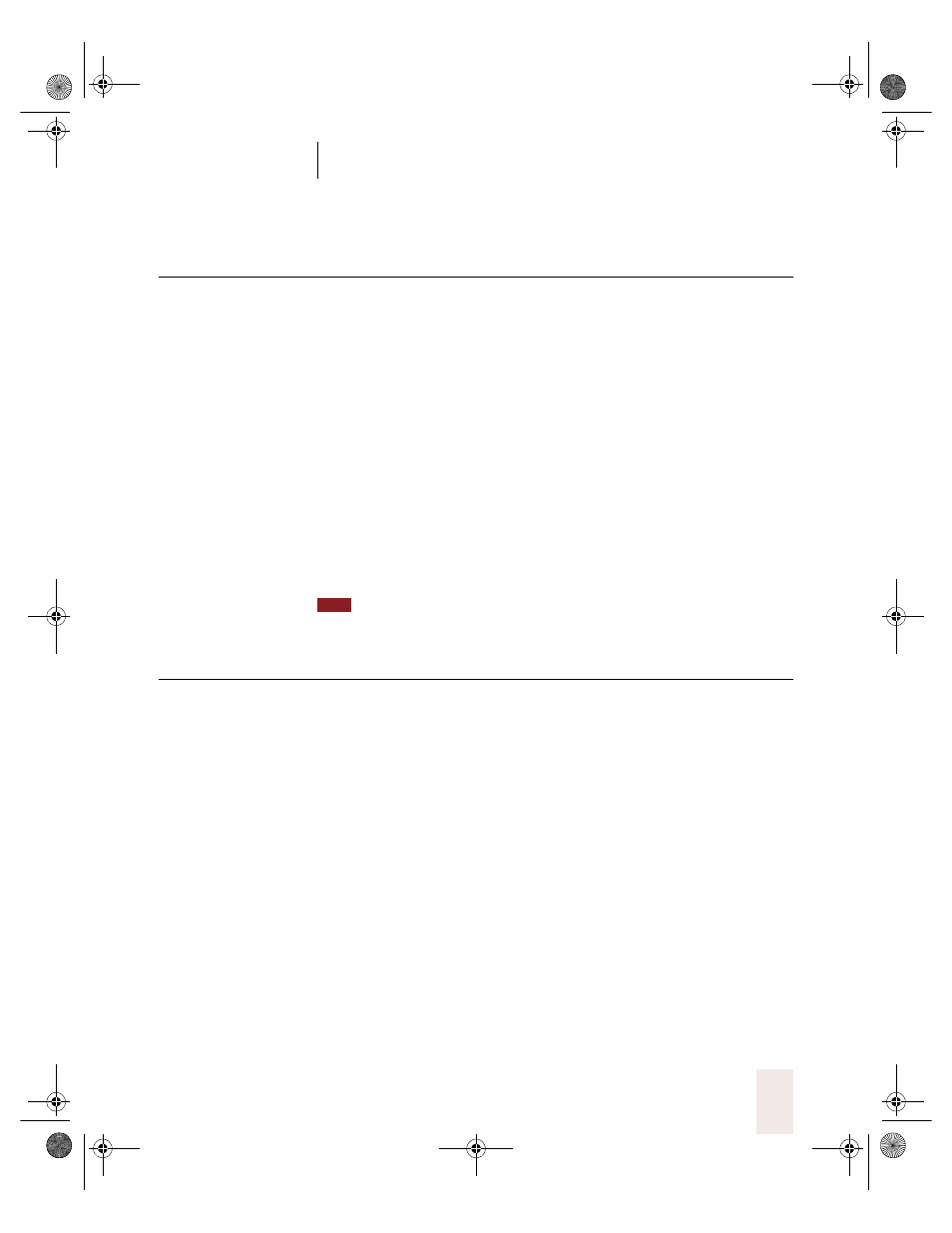
C H A P T E R 8
Managing Users
Dragon NaturallySpeaking User’s Guide
133
Opening a user
When someone else has been using Dragon NaturallySpeaking, you
need to open your own user before you start using the program. Or, if
you have more than one user of your own (for example, you have a
separate user for your portable recorder), always remember to switch to
the appropriate user before you start.
To open a user:
1
On the far right of the DragonBar, select Users and then click Manage
Users.
2
Select a user and click Open.
This loads your speech files. These files include information about your
pronunciation that Dragon NaturallySpeaking needs to recognize your
voice.
You can also open a user from the Manage Users dialog box by clicking Open.
Renaming a user
You can change the name of a user at any time.
To rename a user:
1
On the far right of the DragonBar, click Users and then click Manage
Users. The Manage Users dialog box opens.
2
Select a user and click Rename.
3
Type a new name and click OK.
The name can contain up to 128 characters, including spaces. Special
characters are not allowed in user names.
4
To close the Manage Users dialog box, click Cancel.
TIP
UG5.bk Page 133 Friday, August 4, 2000 2:26 PM
