Dictating email and web addresses, Dictating e-mail and web addresses – Sony ICD-R100VTP User Manual
Page 78
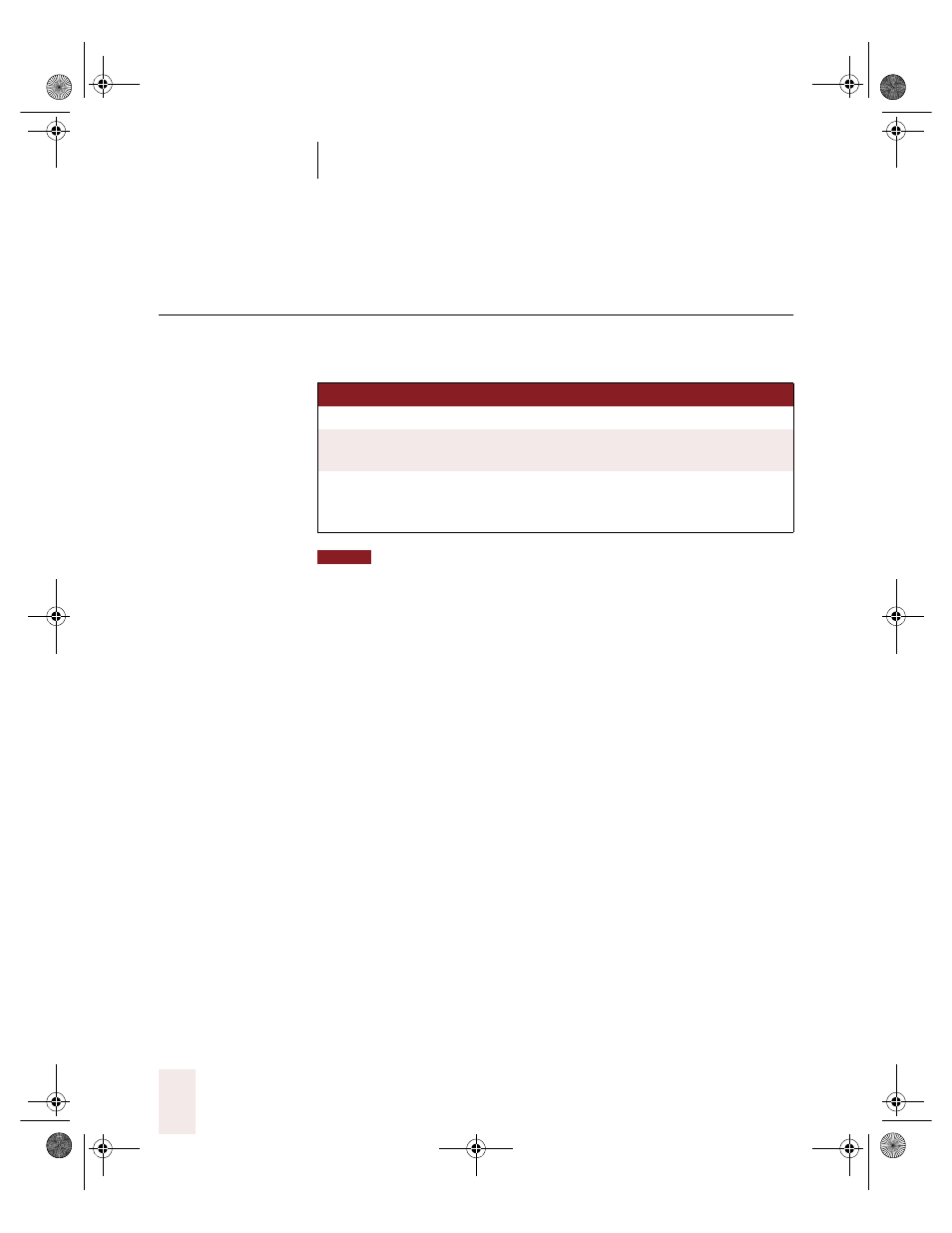
C H A P T E R 4
Dictating Names, Numbers & Punctuation
Dragon NaturallySpeaking User’s Guide
72
Dictating e-mail and Web
addresses
You can dictate e-mail and Web addresses as you would normally say
them. Dragon NaturallySpeaking formats them for you automatically.
To be able to dictate e-mail and Web addresses as described in this section,
you must keep the “Format Web and E-mail addresses automatically”
option selected in
the Dragon NaturallySpeaking Options dialog box (Formatting tab).
Here are some guidelines for dictating e-mail and Web addresses:
■
When you say “h t t p,” “w w w,” or “web,” Dragon
NaturallySpeaking knows to format the next words you say as a Web
address.
■
Say the following abbreviations by pronouncing them as words:
“co,” “com,” “edu,” “gov,” “mil,” “net,” and “org.”
■
Say the following abbreviations by saying each letter:
“a c,” “b n, “c a,” “c o,” “e d u,” “h k,” “i d,” “i n,” “j p,” “m y,” “p h,”
“s g,” “t h,” and “u k.”
■
Use the “No Caps On” and “No Caps Off” commands to enter an
e-mail or Web address in all lowercase letters. For more information
about controlling capitalization, see “Dictating consecutive words in
all lowercase letters” on page 97.
If the address you’re dictating contains an unusual word (for example,
“tiac” or “juno”), Dragon NaturallySpeaking will make mistakes. You
should correct the mistake (as described in “Correcting recognition
mistakes” on page 15) and train the program to recognize the address (as
TO EN TE R
SA Y
[Cap] virginia at a o l dot com
[No Caps On] info at dragon sys dot
com [No Caps Off]
http://www.dragonsystems.com
[No Caps On] h t t p w w w dot
dragon systems dot com [No Caps
Off]
NOTE
UG5.bk Page 72 Friday, August 4, 2000 2:26 PM
