Example: creating a command “type closing remark – Sony ICD-R100VTP User Manual
Page 149
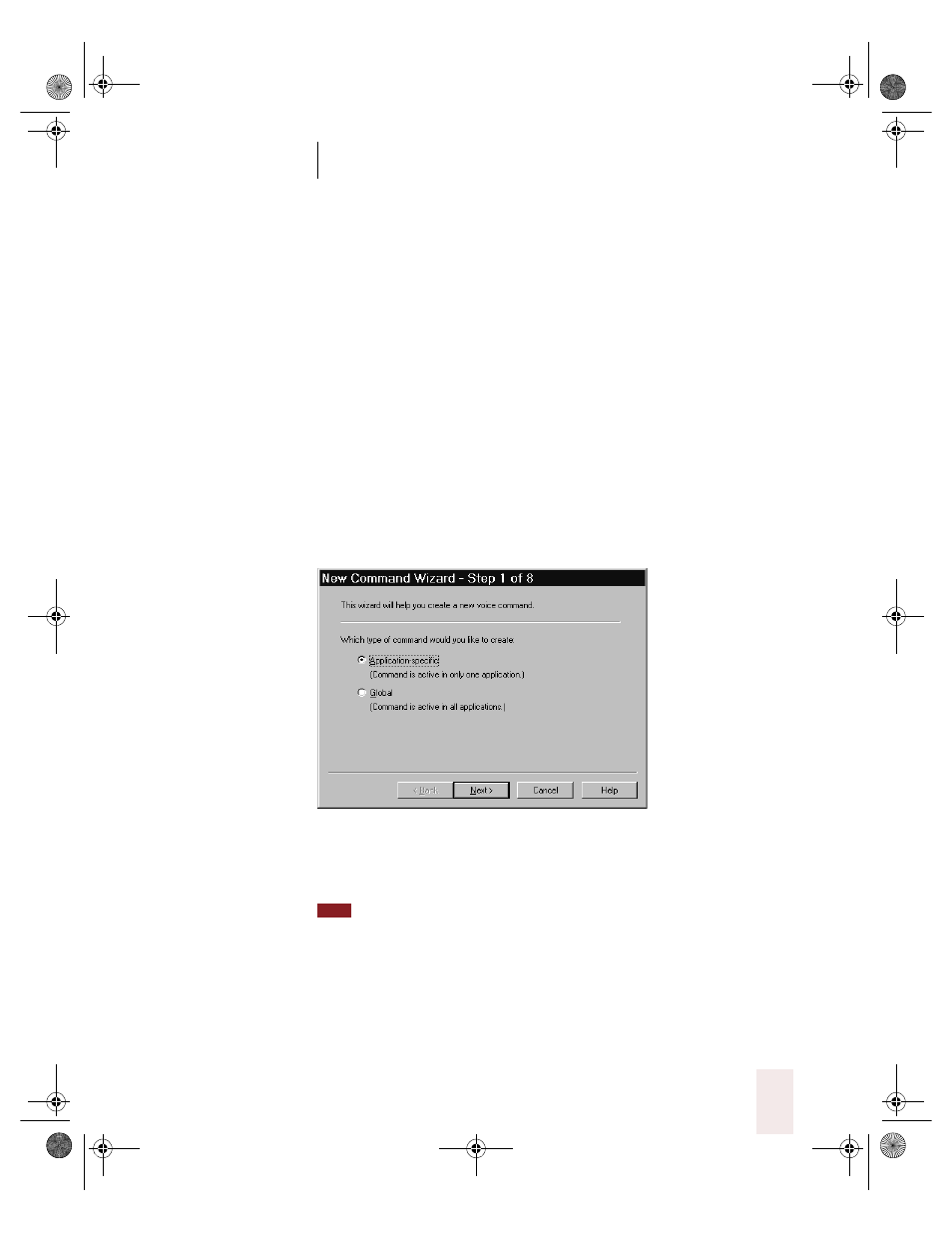
C H A P T E R 9
Creating Your Own Dragon NaturallySpeaking Commands
Dragon NaturallySpeaking User’s Guide
143
Example: Creating a command “Type Closing
Remark”
Suppose you want to create a command named “Type Closing Remark”
that moves to the bottom of your Microsoft Word document and types
“Dictated with Dragon NaturallySpeaking.”
On the NaturallySpeaking menu, point to Custom Commands and then
click Create.
Then follow these steps to create the command:
To create “Type Closing Remark”:
1
Select the type of command you want to create.
For this example, select Application-specific.
To continue, click Next.
2
Select the program in which you want the command to be active.
If you don’t see the program in the New Command Wizard window, that means
it’s not already active, so you should start the program and then return to the New
Command Wizard.
For this example, select Microsoft Word.
TIP
UG5.bk Page 143 Friday, August 4, 2000 2:26 PM
