Correcting mistakes – Sony ICD-R100VTP User Manual
Page 174
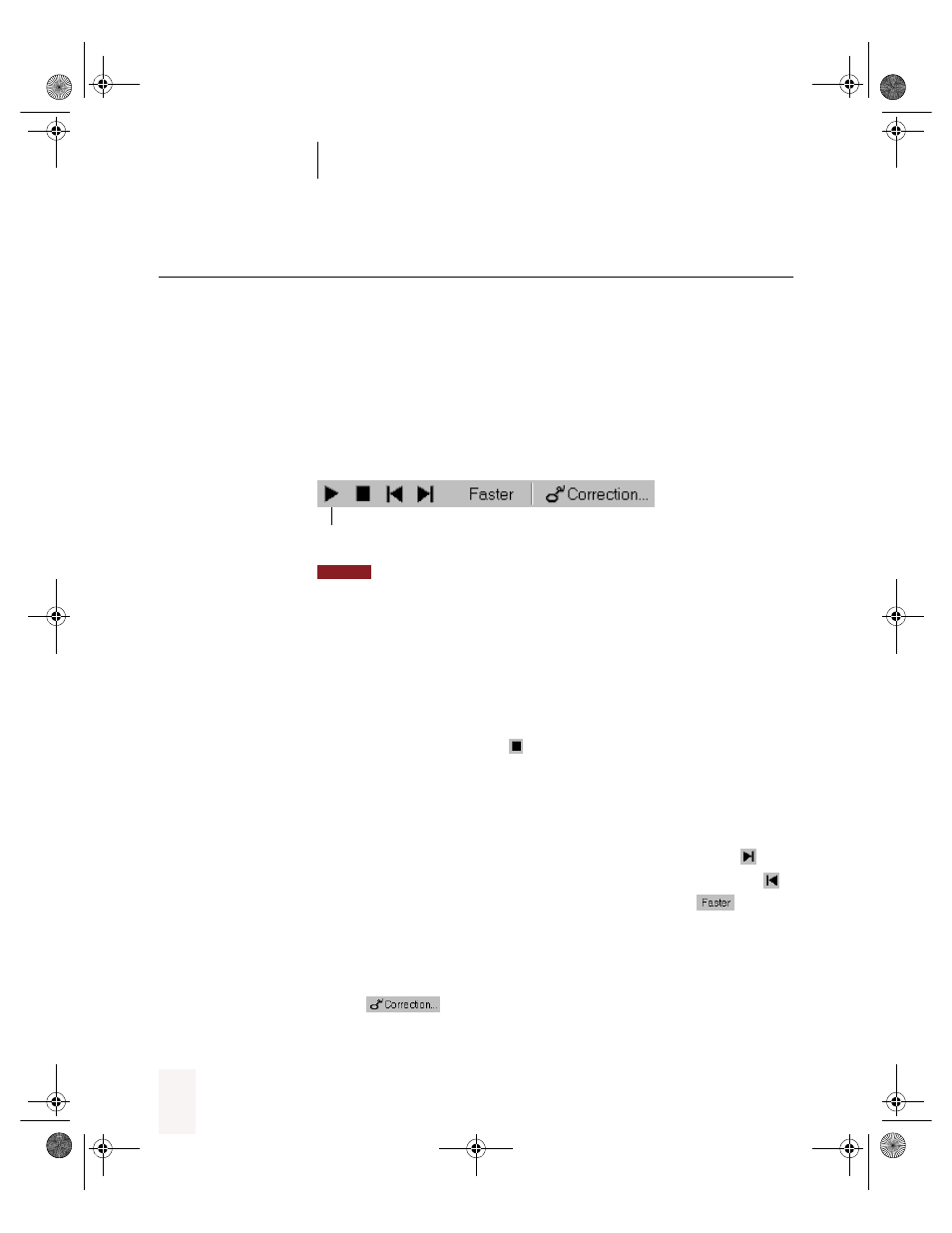
A P P E N D I X A
Using Dragon NaturallySpeaking With a Portable Recorder
Dragon NaturallySpeaking User’s Guide
168
Correcting mistakes
After Dragon NaturallySpeaking transcribes your dictation, make sure
you correct any mistakes. To help you check for mistakes, you can play
back your recorded voice as you read what Dragon NaturallySpeaking
transcribed. Listening to your dictation as you read the transcription will
help you identify misrecognized words or phrases.
To start playback:
Select the text you want to play back and click the button on the Extras
toolbar of the DragonBar (or press
CTRL
+
SHIFT
+
S
).
Because of memory constraints, Dragon NaturallySpeaking can play back
only your last 100 utterances (defined by the pauses in your speech). To increase the
amount of transcribed text you can play back, try speaking in longer phrases without
pausing for a breath, or increase the “Pause between phrases” setting. (From the
NaturallySpeaking menu, point to Advanced, and click Options. In the Options dialog
box, click the Miscellaneous tab.)
To stop playback:
To stop playback, do any of the following:
■
Click the Stop Playback
button on the Extras toolbar.
■
Click anywhere in the document window.
■
Press the
ESC
key.
To skip words or go faster or slower:
■
To skip forward a few words, click the Skip Forward button
.
■
To skip backward a few words, click the Skip Backward button
.
■
To go faster or slower, click the Faster/Slower button
or press
the right or left arrow keys.
To correct a mistake:
To correct a word or phrase, select it and then click the Correct
button
or press the minus (-) key on the numeric keypad.
Start Playback
NOTE
UG5.bk Page 168 Friday, August 4, 2000 2:26 PM
