E “add words from documents, Ge 35, Adding an individual word – Sony ICD-R100VTP User Manual
Page 41: Add words from documents
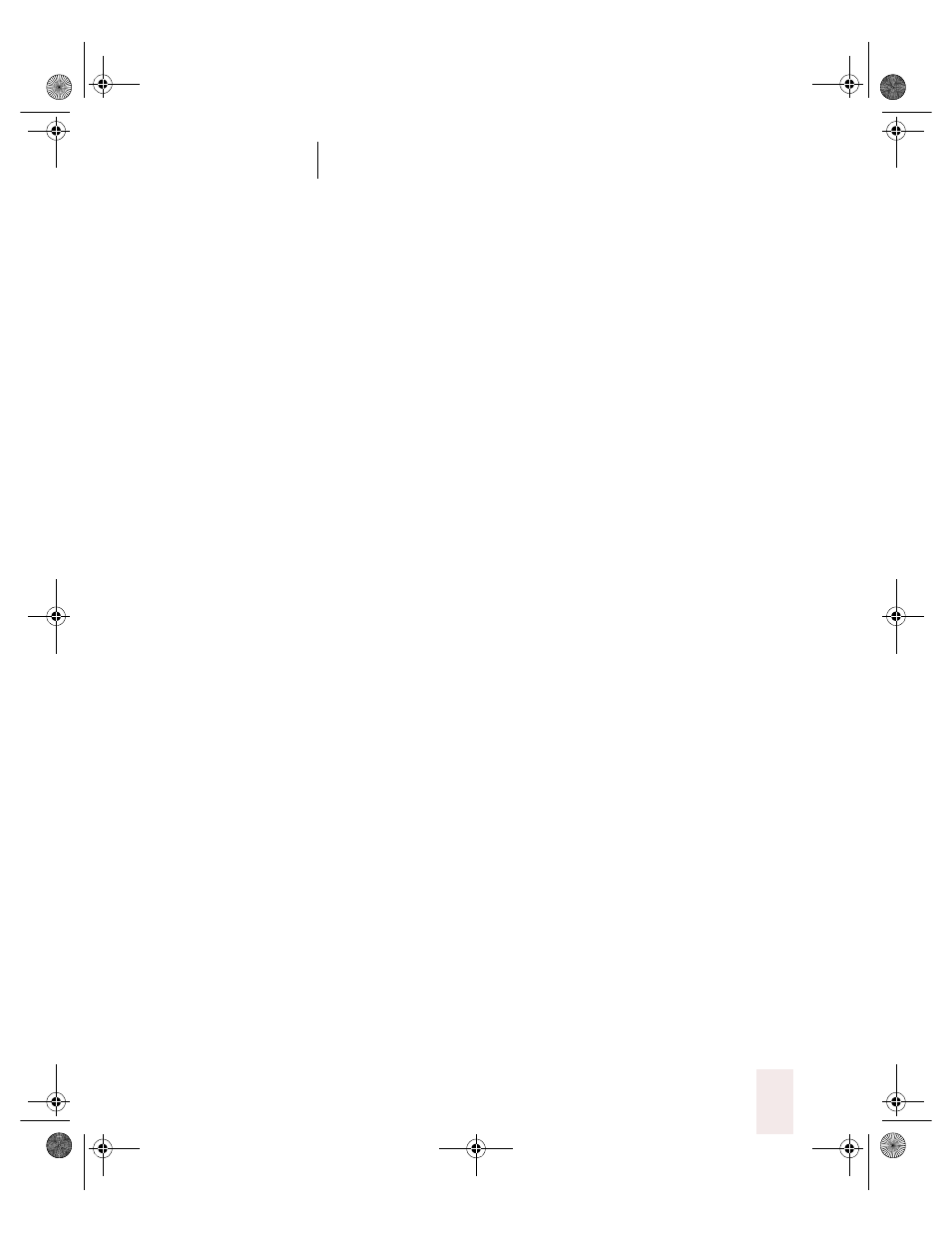
C H A P T E R 3
Improving Your Speech Recognition
Dragon NaturallySpeaking User’s Guide
35
Version 5 has quick and easy ways to add new words to your vocabulary.
You can:
■
Add words when correcting mistakes (see previous procedure)
■
Add and train individual words
■
Add words from documents
This next section describe how to add and train an individual word, and
how to add words from documents. This section also tells you how to
create dictation shortcuts for commonly used words and phrases (see
page 38).
The section on “Advanced tools for building and editing vocabularies”
on page 41 discusses more powerful ways to work with vocabularies.
Make it a habit to teach Dragon NaturallySpeaking new words to
continue to improve the accuracy of the program. Make sure you save
your speech files, when prompted, to preserve these changes to your
vocabulary.
Adding an individual word
To add and train an individual word:
1
From the NaturallySpeaking menu, point to Words and click Add
Individual Word. Spell or type the word you want to add to the
vocabulary. If you want to train the pronunciation of the word (usually a
good idea), leave the check box selected. Then click or say “Add.”
2
The Train Words dialog box will open with the word you have added.
Click or say “Record” to begin recording, then say the word as you
normally pronounce it. Click or say “Done” to close the dialog box and
add the word to your vocabulary.
Add Words from Documents
Add Words from Documents is a quick and easy way to add any new
words in a document or folder to the vocabulary. For example, if you
have an online address book or a list of employee names, you can use
Add Words from Documents to quickly identify all the words that are not
in the vocabulary and add them.
UG5.bk Page 35 Friday, August 4, 2000 2:26 PM
