Sony ICD-R100VTP User Manual
Page 46
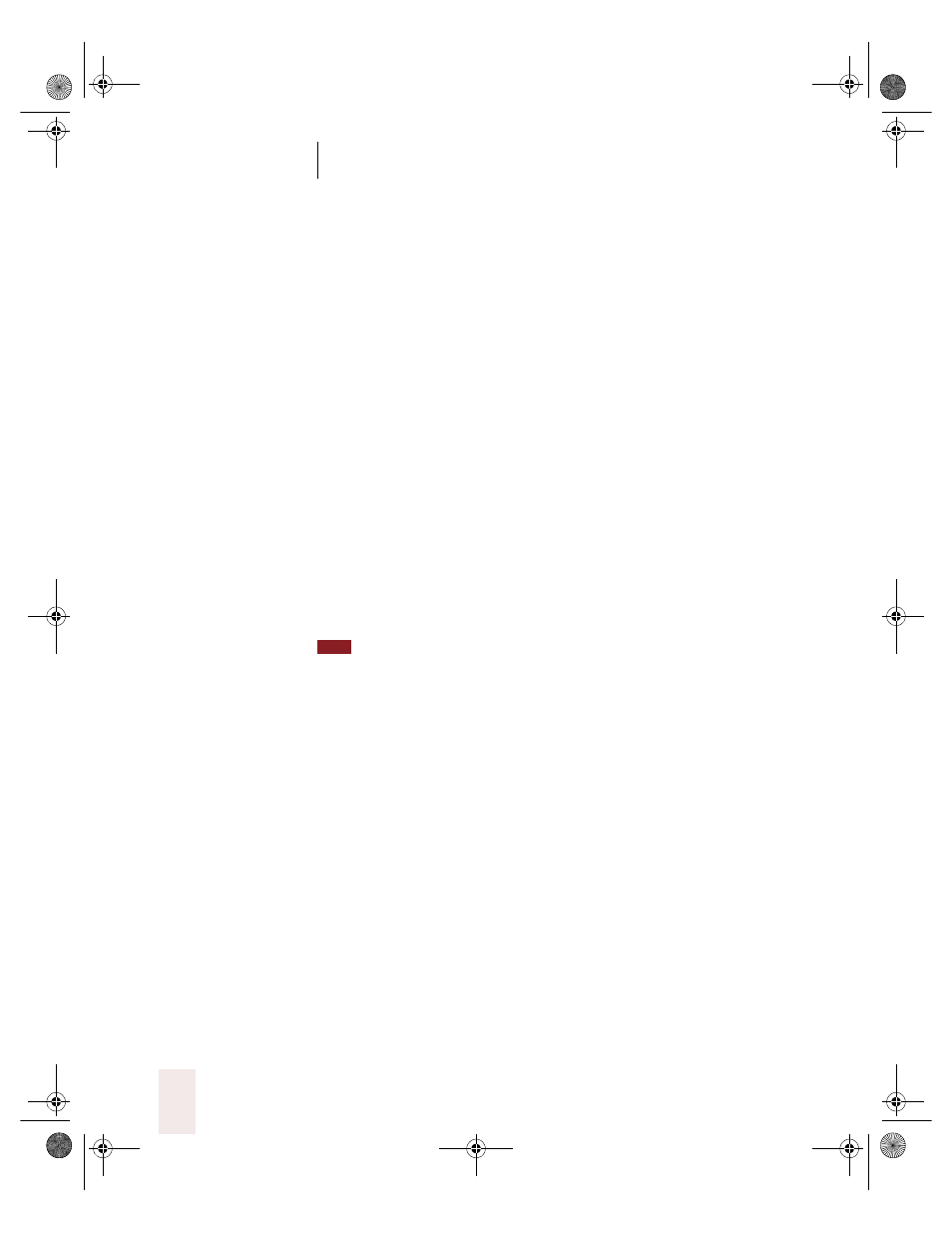
C H A P T E R 3
Improving Your Speech Recognition
Dragon NaturallySpeaking User’s Guide
40
Here are some guidelines for selecting a spoken form:
■
Try to use unique phrases—don’t use a phrase you might want to
use in your writing.
■
Don’t use a single word as the spoken form.
■
Make the spoken form something easy to remember.
■
Use real words; otherwise, Dragon NaturallySpeaking may not know
how they are pronounced and will prompt you to train them.
■
If you use letters, put a space between them and a period (
US/
Canada
) or full stop (
Other Dialects
) after each one (for example,
J. V. O.).
■
(optional) For consistency with other Dragon NaturallySpeaking
commands, capitalize each word in the dictation shortcut name.
4
Click or say “OK.”
Dragon NaturallySpeaking adds the dictation shortcut to the vocabulary.
When you dictate the spoken form, the program now enters the written
form into your document. For more information on spoken vs. written
forms, see “More about spoken forms” on page 43.
Dictation shortcuts are commands, so you must pause before and after saying
them. If you have a word or short phrase that fits on one line, and you want to be able to
dictate it differently from the way it’s spelled, you should enter a spoken form for the
word in Vocabulary Editor rather than creating a dictation shortcut. See “To create a
spoken form for a word:” on page 43.
With Dragon NaturallySpeaking Professional and higher editions, you
can also create your own voice commands for inserting frequently used
text and controlling your computer by voice. See Chapter 9, “Creating
Your Own Dragon NaturallySpeaking Commands” on page 139.
You may want to train Dragon NaturallySpeaking to recognize words you
add to your vocabulary by pronouncing them correctly. See “Training
Dragon NaturallySpeaking to recognize problem words” on page 59 for
information on the many ways to train words.
TIP
UG5.bk Page 40 Friday, August 4, 2000 2:26 PM
