Restoring a backup copy of a user – Sony ICD-R100VTP User Manual
Page 142
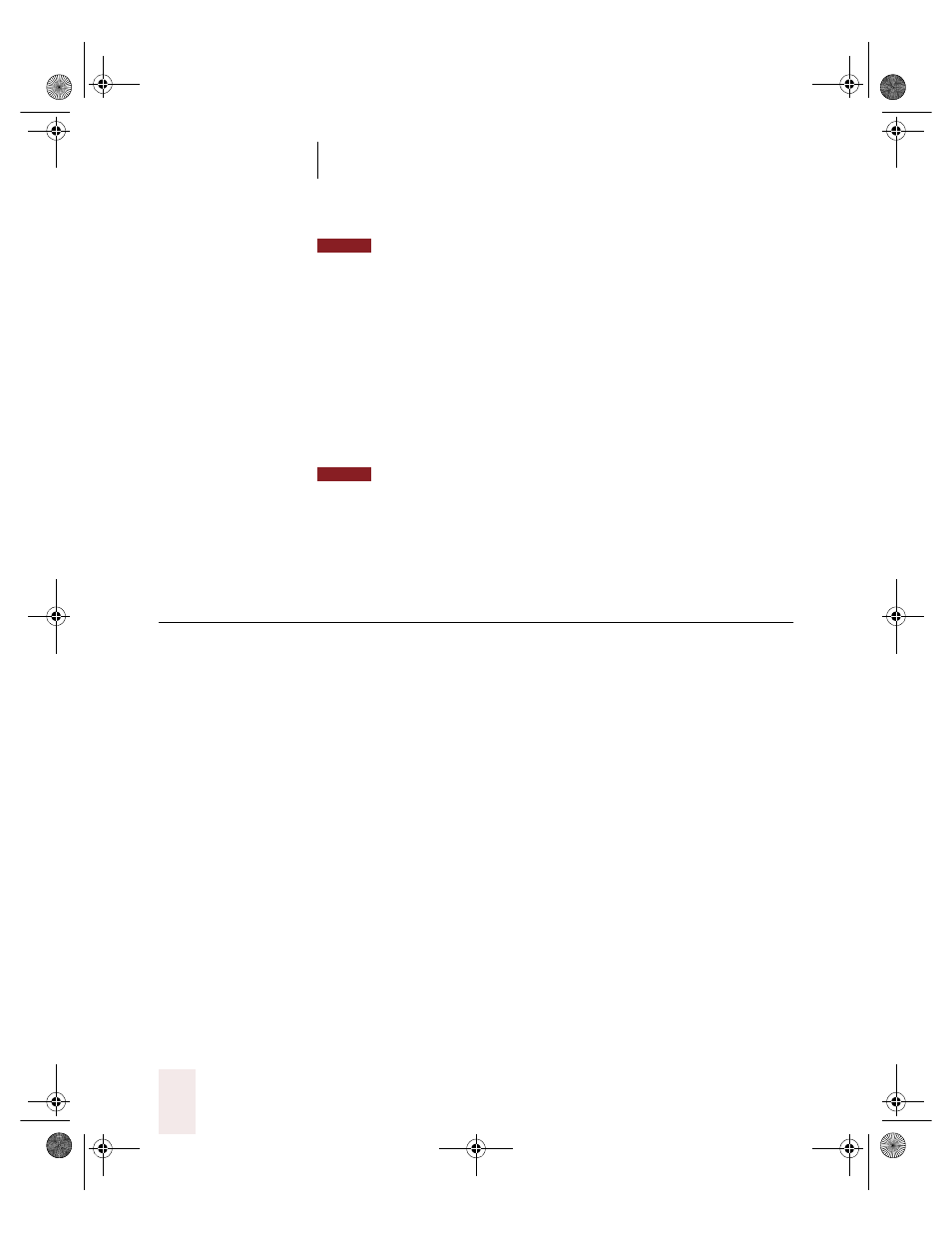
C H A P T E R 8
Managing Users
Dragon NaturallySpeaking User’s Guide
136
You can only back up the current user. You cannot back up a user simply by
selecting it in the Manage Users dialog box; you must open the user first.
To back up a user:
1
Open the user you want to back up.
2
From the NaturallySpeaking menu, point to Advanced and click Backup
User.
Dragon NaturallySpeaking makes a backup copy in a default location on
your computer.
It’s not possible to create a backup in a different place or on removable media.
If you made recent changes to your user (for example, added words to
the vocabulary), Dragon NaturallySpeaking prompts you to save these
changes before it makes the backup.
Restoring a backup copy of a user
If you make unwanted changes to your speech files (for example, you
process the wrong documents in Vocabulary Builder), you can restore the
last backup copy of your user. Again, you can only restore the current
user.
To restore a user:
1
Open the user you want to restore, for example, “Elmo.”
2
From the NaturallySpeaking menu, point to Advanced and click Restore
User.
Dragon NaturallySpeaking restores the last backup that was made and
saves it with a different name, for example, “Elmo - Restored1.”
3
Open the restored user to begin working with it. Select it from the Users
menu on the DragonBar, or click Manage Users, select the user name,
and click Open.
Delete the older version (in this example, the user named “Elmo”) and
rename the one you just restored.
NOTE
NOTE
UG5.bk Page 136 Friday, August 4, 2000 2:26 PM
