Sending and printing mail, Forwarding and replying to mail, Deleting mail – Sony ICD-R100VTP User Manual
Page 128
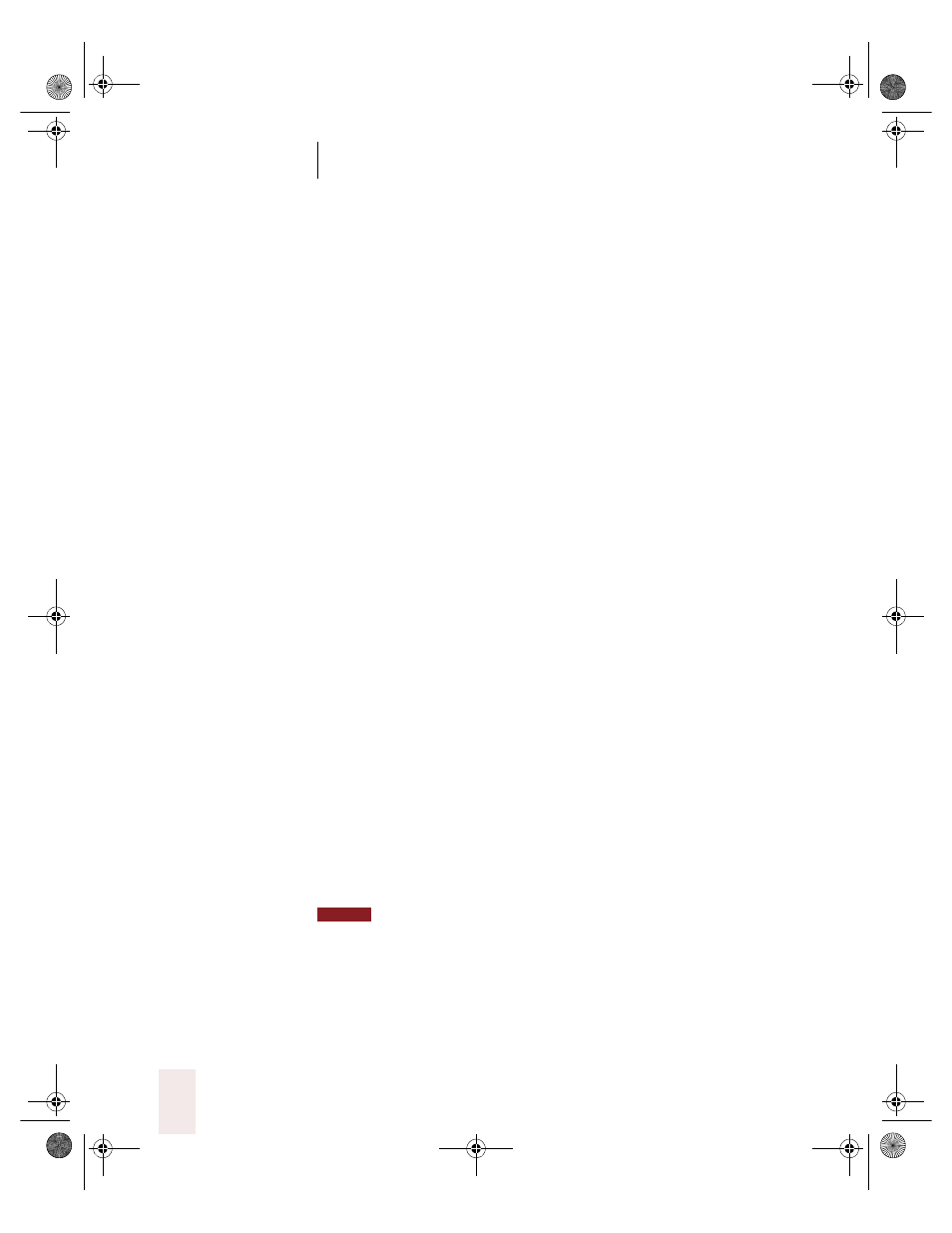
C H A P T E R 7
Working With E-Mail and the Web
Dragon NaturallySpeaking User’s Guide
122
To transfer dictation from the DragonPad into e-mail:
1
Say “Switch to DragonPad.” Dictate your message, or open a previously
transcribed document.
2
Say “Copy All to Clipboard.” The entire document is selected and
transferred to the clipboard.
3
Say “Switch To” followed by the name of your e-mail program. For
example, say “Switch to Eudora.”
4
Say “Go to Body Field” to move the insertion point to the message body.
5
Say “Paste That” to transfer your text into your e-mail message.
Sending and printing mail
Once your message is ready to send, you can simply say “Send Mail” to
send your e-mail on its way. To print a message, say “Print Mail” and the
message will be sent to your printer.
Forwarding and replying to mail
To forward a message selected in your Inbox, simply say “Forward
Mail,” then dictate the recipient’s address in the To Field of the new
message.
Select a message and say “Reply to Mail” to create a new message
addressed to the sender. To reply to everyone on the mailing list, say
“Reply To All.” Then move to the Body Field and dictate your reply.
Deleting mail
You can delete the currently selected message by saying “Delete Mail.”
This command will work on all selected messages, so make sure you
have selected only those you want to delete.
You cannot use e-mail commands when editing mail in the Word editor started
by Outlook. In Outlook 2000, you select the Word editor on the Mail Format tab of the
Options dialog box, which you open using the the Options command on the Tools menu.
Outlook uses the Word editor for messages if you select Use Microsoft Word to edit email
messages and you set the message format to HTML or plain text. Also, make sure the
option to Allow Natural Language Commands in Microsoft Word (on the Startup/
Shutdown tab of the Options dialog box) is not selected.
NOTE
UG5.bk Page 122 Friday, August 4, 2000 2:26 PM
