E “importing and exporting vocabularies, E 57, Deleting vocabularies – Sony ICD-R100VTP User Manual
Page 63: Renaming vocabularies, Importing and exporting vocabularies
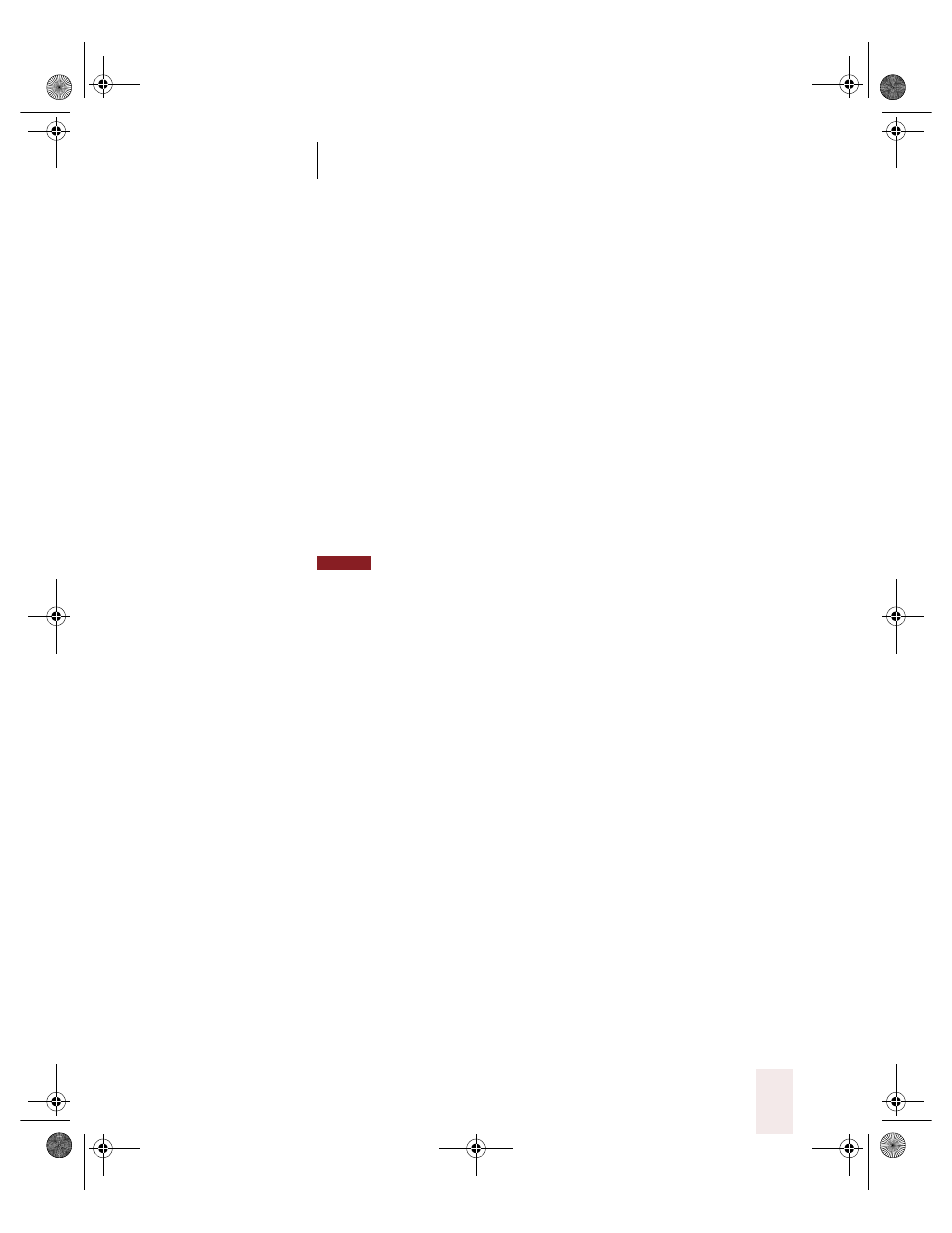
C H A P T E R 3
Improving Your Speech Recognition
Dragon NaturallySpeaking User’s Guide
57
Deleting vocabularies
This procedure applies only to Dragon NaturallySpeaking Professional
and higher editions.
To delete a vocabulary:
1
On the NaturallySpeaking menu, point to Advanced and click Manage
Vocabularies.
2
Select the vocabulary you want to delete and click Delete.
If you want to delete the open vocabulary, you must close it first by
opening a different one.
There must be at least one vocabulary for each user, so if you’ve got only
one, you cannot delete it.
Always use the Delete button to delete vocabularies; don’t remove folders
from the NatSpeak\…\Users folder on your hard disk. Using the Delete button is the
only way to properly remove all information about a vocabulary from your computer.
Renaming vocabularies
This procedure applies only to Dragon NaturallySpeaking Professional
and higher editions.
To rename a vocabulary:
1
On the NaturallySpeaking menu, point to Advanced and click Manage
Vocabularies.
2
Select a vocabulary and click Rename.
3
In the Rename Vocabulary dialog box, type a new name for the
vocabulary and click OK.
4
Click Cancel to close the Open Vocabulary dialog box.
Importing and exporting vocabularies
These procedures apply only to Dragon NaturallySpeaking Professional
and higher editions.
NOTE
UG5.bk Page 57 Friday, August 4, 2000 2:26 PM
