Sony ICD-R100VTP User Manual
Page 68
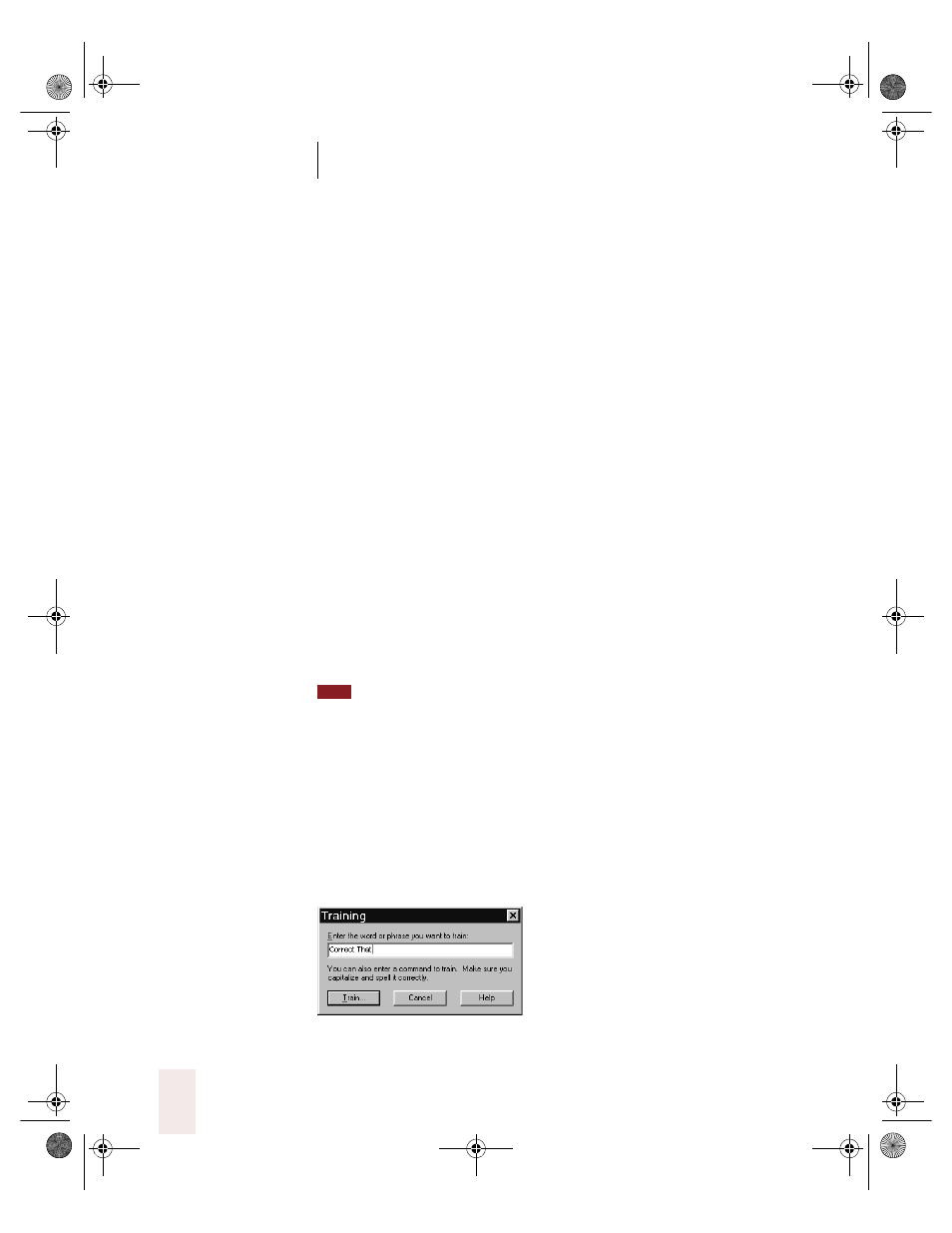
C H A P T E R 3
Improving Your Speech Recognition
Dragon NaturallySpeaking User’s Guide
62
■
All-Caps-Off
■
No-Caps
■
No-Caps-On
■
No-Caps-Off
■
No-Space
■
No-Space-On
■
No-Space-Off
To train a command in the previous list:
1
On the NaturallySpeaking menu, point to Advanced, and then click Edit
Vocabulary.
2
Scroll to the top of the list where the commands are listed. (To get there
quickly, click in the list and press the Home key.)
3
Click the command you want to train. The spoken form won’t become
highlighted, but the space in the Written form column will.
4
Click Train.
For further instructions, see steps 2–4 beginning on page 60.
You can select multiple commands to train by holding down the CTRL key while
you click. It’s a good idea to train any similar-sounding commands at the same time. For
example, if you’re training “New Paragraph” also train “New Line.”
To train a command that doesn’t appear in the list on page 62, follow the
procedure below.
To train other commands:
1
On the NaturallySpeaking menu, point to Words and click Train Words.
2
In the Train Words dialog box, type the command you want to train.
TIP
UG5.bk Page 62 Friday, August 4, 2000 2:26 PM
