Spelling as you dictat, Ge 22, Spelling as you dictate – Sony ICD-R100VTP User Manual
Page 28: Select-and-say vs. correction
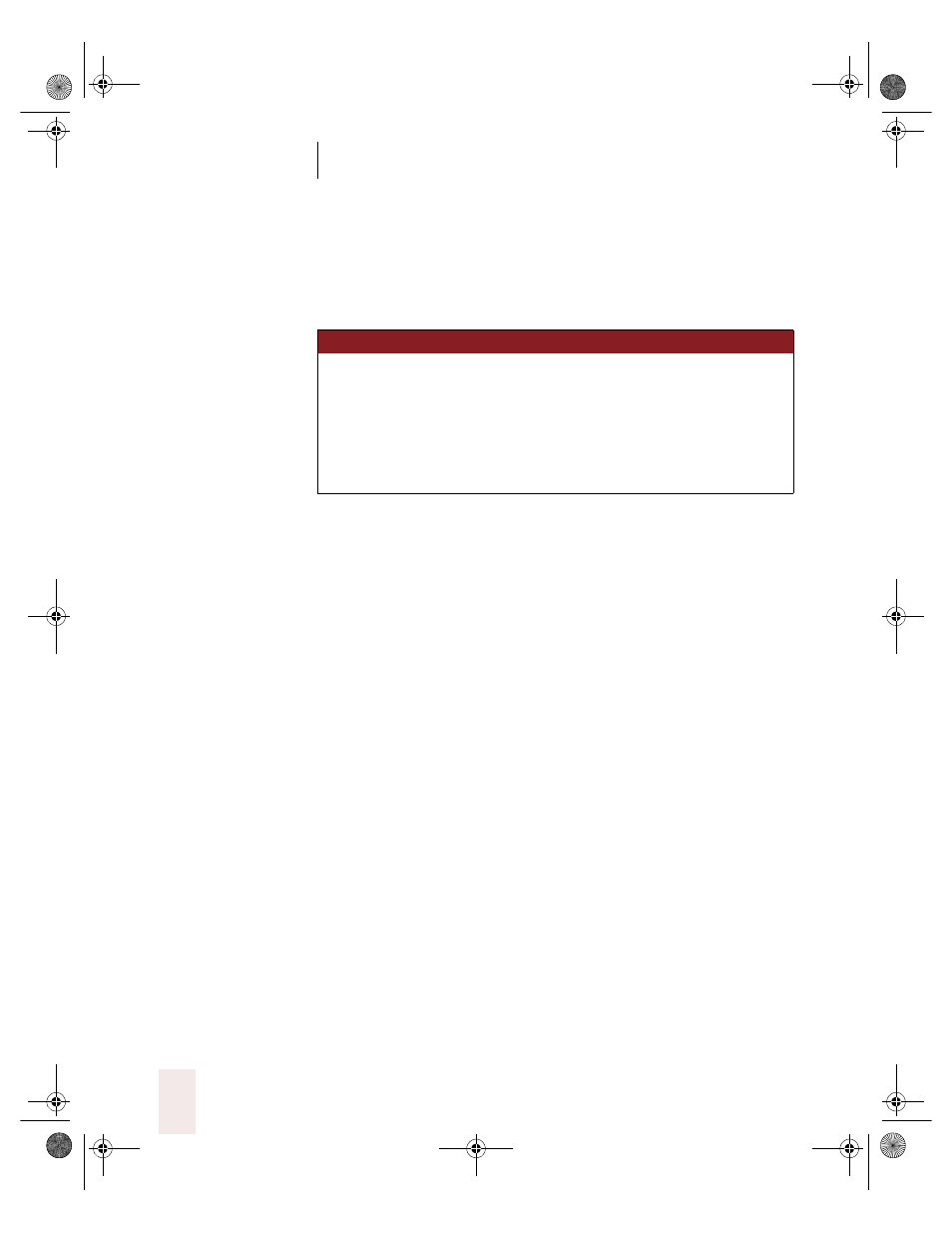
C H A P T E R 2
Using Dragon NaturallySpeaking Successfully
Dragon NaturallySpeaking User’s Guide
22
You can also delete words or characters. For example, you can say “Delete
Next Word” or “Delete Previous Character.”
See the complete list below:
Spelling as you dictate
With the new Spell command in Dragon NaturallySpeaking version 5,
you can easily spell a word or phrase you want to dictate into your
document. This can be useful if you are dictating a word that is not
likely to be in the Dragon NaturallySpeaking vocabulary, such as a
proprietary term or a foreign word.
To spell a word while dictating,
1
Spell the word. Say, for example, “Spell c-i-a-o.”
You must say “Cap” if the word contains a capital letter. For example,
say “Spell Cap m-a-c Cap-m-i-l-l-a-n” to type “MacMillan.”
2
The Correction dialog box opens and Dragon NaturallySpeaking types
the letters you spell. You can then continue spelling or correct any errors
in the word you spelled.
For more tips on spelling, see the online Help.
Select-and-Say vs. correction
You can always make corrections by selecting your text and dictating to
replace it. You learned about this method, called Select-and-Say, in the
online Tutorial and the Quick Start guide. See “Which commands work in
which programs?” on page 171 for a list of the programs that support
Select-and-Say.
S A Y
TH EN
( o n e )
TH EN
( o n e )
Delete
Next Word
Forward
2 Words
Previous
2..20 Words
Back
Character
Last
4 Characters
2..20 Characters
UG5.bk Page 22 Friday, August 4, 2000 2:26 PM
