Allied Telesis AT-S62 User Manual
Page 207
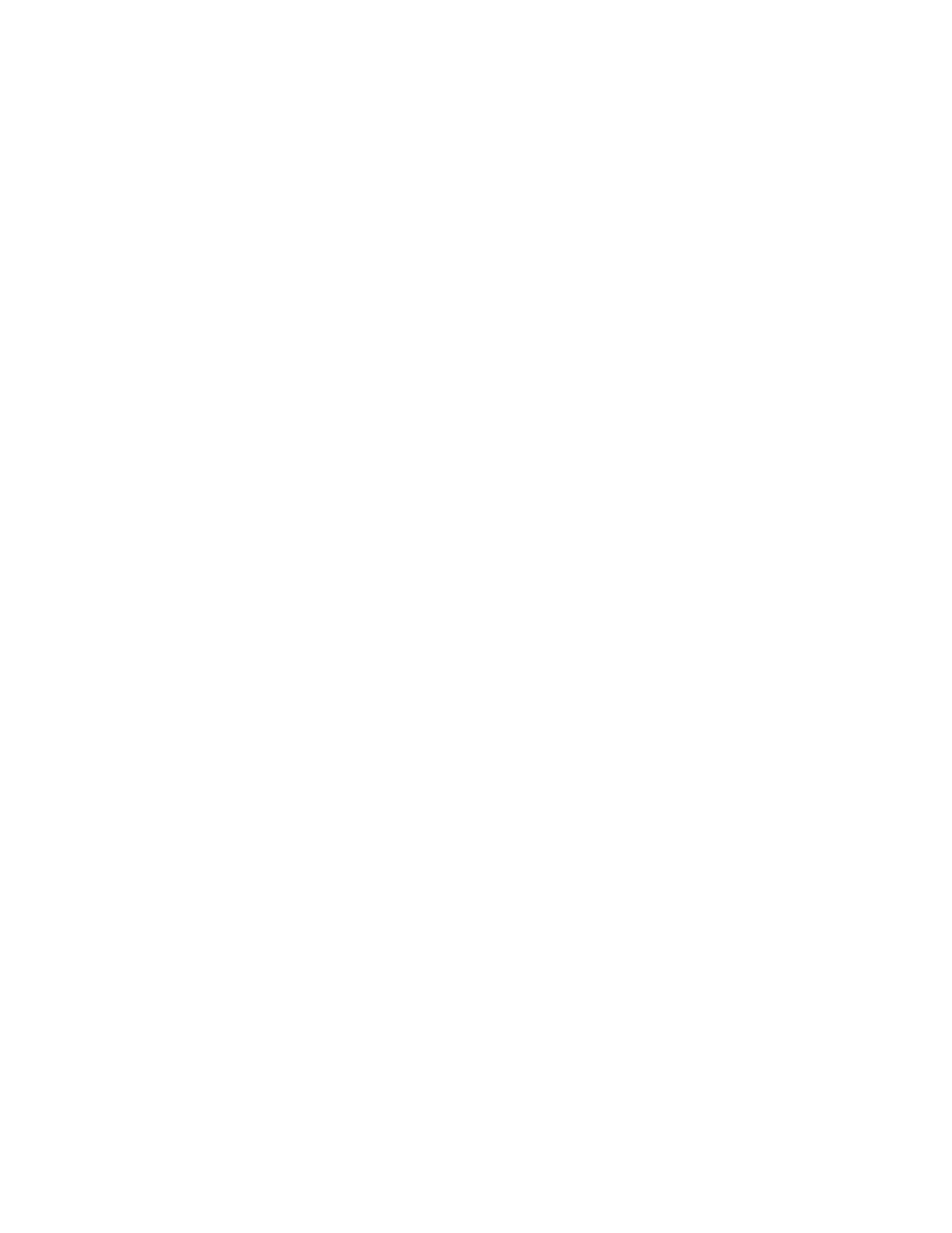
AT-S62 Command Line User’s Guide
207
For an Xmodem download, note the following:
❑ Xmodem can download a file only onto the switch on which you
started the local management session. You cannot use Xmodem
to download a file onto a switch accessed through enhanced
stacking.
❑ The new AT-S62 image file must be stored on the computer or
terminal connected to the RS232 Terminal Port on the switch.
For a TFTP download, note the following:
❑ There must be a node on your network that contains the TFTP
server software and the file to be downloaded must be stored on
the server.
❑ You should start the TFTP server software before you perform the
download command.
❑ The switch on which you are downloading the file must have an IP
address and subnet mask, such as a master switch of an enhanced
stack. You cannot use TFTP on a slave switch, since that type of
switch typically does not have an IP address. Instead, you would
need to perform the download from a local management session
of the switch using Xmodem or, alternatively switch to switch
using the REMOTESWITCH parameter.
Xmodem Download Examples
The following command uses Xmodem to download a new AT-S62
software image onto the switch:
load method=xmodem destfile=ats62.img
The destination filename must be ATS62.IMG when downloading a new
management software image.
All Xmodem transfers must be performed from a local management
session. Xmodem is not supported from a Telnet management session
or through enhanced stacking.
After you have entered the command, the management software
displays a confirmation prompt followed by another prompt instructing
you to begin the file transfer. To start the transfer, use your terminal
emulation program to specify the location of the AT-S62 software image
file stored on your workstation. The transfer protocol must be Xmodem
or 1K Xmodem.
