Samsung SGH-T989ZKBTMB User Manual
Page 96
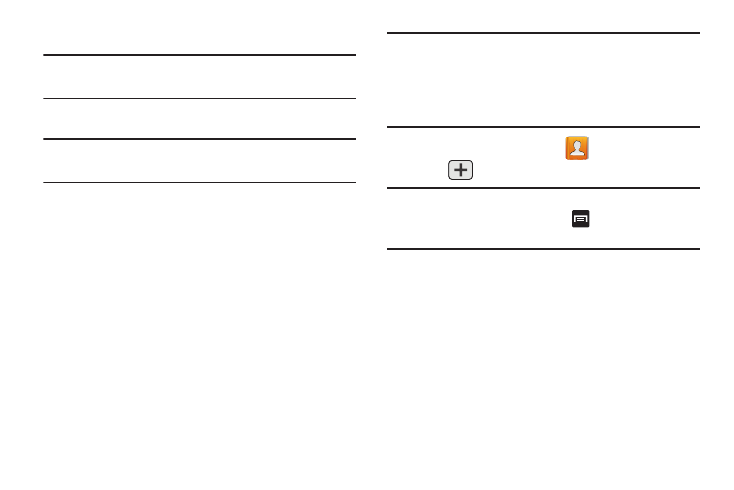
•
Phone contacts are stored locally on the device.
Note: If the phone is ever reset to its factory default
parameters, contacts stored on the phone can be lost.
•
SIM contacts are stored within the SIM Card.
Note: SIM contacts only store the Name and Phone number for
an entry.
•
MobileLife Contacts contacts are stored remotely on the
MobileLife servers and can later be retrieved even if your phone
has been damaged or reset.
•
Microsoft Exchange ActiveSync (also known as Work or
Outlook) contacts are those contacts that are intended to be
shared with either an Exchange Server or from within Microsoft
®
Outlook
®
.
•
Add new account lets you create a new account type. Choose
from MobileLife Contact, Samsung account, Microsoft Exchange
ActiveSync, or Google.
Note: When storing an entry into your SIM card, note that only
the Name, and Number are saved. To save additional
information for a particular contact, such as notes,
email, dates, etc., it is important to save that Contact
into your phone’s onboard memory.
1. From the Home screen, tap
(Contacts).
2. Tap
to create a contact.
Note: You can also add a new contact by entering a number
from the keypad and pressing
and then tap Add to
Contacts ➔ Create contact. Continue with step 3.
3. Tap a destination type (Phone, SIM, MobileLife Contacts,
Samsung account, Microsoft Exchange ActiveSync, or
Google) (depending on where you want to save the new
contact information).
91
