Using playlists, Creating a playlist, Using playlists creating a playlist – Samsung SGH-T989ZKBTMB User Manual
Page 176
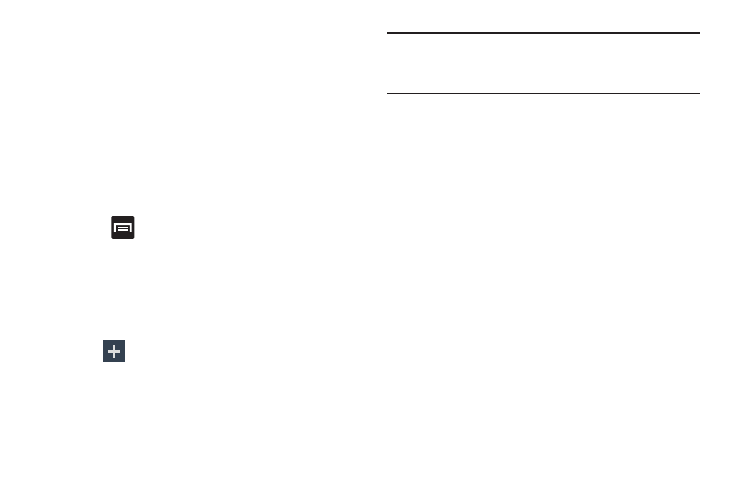
• Music auto off: when activated, music will automatically turn
off after a set interval.
Using Playlists
Playlists are used to assign music files into groups for
playback. These Playlists can be created using the Music
player on this device, or using a third-party application (such
as Windows Media Player) and downloading those files to an
SD card inserted into the device.
Creating a Playlist
1. From the Music Player screen, tap the Playlists tab.
2. Press
and then tap Create playlist.
3. Backspace over the default playlist title and type a new
name for this playlist, then tap OK.
Adding Music to a Playlist
1. From the Music Player screen, tap the Playlists tab.
2. Tap the playlist name in which to add music.
3. Tap
(Add music). This option is available within
user-created playlists.
Note: If a playlist is empty, add a song by touching a holding a
song name from the main screen to open the context
menu. Select Add to playlist and choose the playlist.
4. Tap a music file, or tap Select all to add all the music
tracks to this playlist then tap Done.
Removing Music from a Playlist
1. From the Music Player screen, tap the Playlists tab.
2. Tap the playlist name in which to delete music.
3. Touch and hold a song to reveal the on-screen context
menu.
4. Tap Remove.
171
