Samsung SGH-T989ZKBTMB User Manual
Page 155
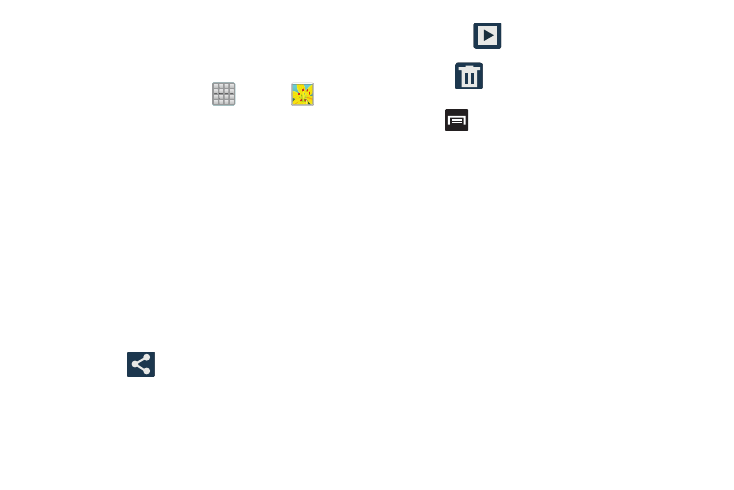
Camera Gallery Options
The Gallery is where you can access the Gallery of stored
camera images.
1. From the Home screen, tap
(Apps) ➔
(Gallery).
2. Select a folder location (ex: Camera) and tap an image
to open it.
– or –
Touch and hold an image to place a box around the file
and select multiple files.
– or –
Tap the upper-right camera to begin taking pictures
that are placed in this folder.
– or –
3. Tap the on-screen image and use either of the
following image menu options:
• Share via
: allows you to share the picture via Picasa,
Bluetooth, Wi-Fi Direct, Messaging, Google+, Gmail, and
Email.
• Slideshow
: allows you to see your photos in a
slideshow.
• Delete
: appears in Landscape mode, and allows you to
delete the current picture.
4. Press
for additional options such as:
–
Delete: appears while in Portrait mode, and allows you to
delete the current picture.
–
Face tag: allows you to activate/deactivate face recognition
for use with external social media applications.
–
Copy to clipboard allows you to copy one or more pictures to a
different folder.
–
Rotate left: allows you to rotate the view of the current image in
a counterclockwise direction.
–
Rotate right: allows you to rotate the view of the current image
in a clockwise direction.
–
Crop: provides an on-screen box that allows you to crop the
current picture. Tap Save to update the image with the new
dimensions or tap Discard to ignore any changes.
–
Set as: allows you to assign the current image as a Contact
photo, Home screen, Lock screen, or Home and lock screens.
Multimedia
150
