Pro apps, Settings, Pro apps settings – Samsung SGH-T989ZKBTMB User Manual
Page 206
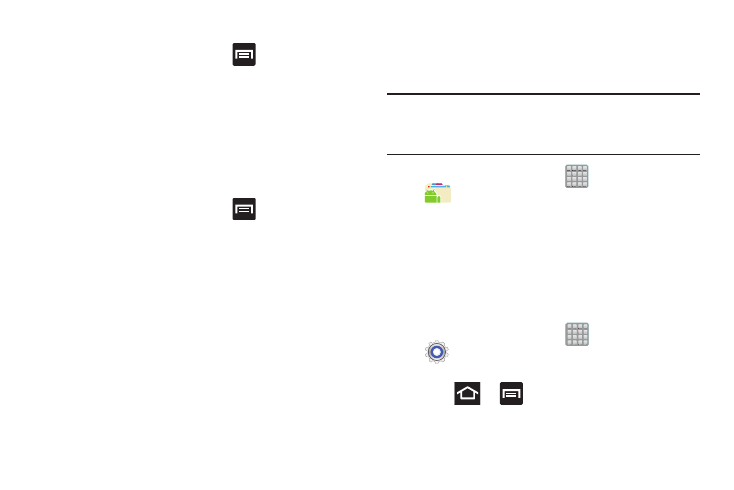
Clearing application cache and data
1. From the Home screen, press
and then tap
Settings ➔ Application manager.
2. Tap an application in which to clear the cache or data.
3. Tap Force stop, Uninstall, Clear data, Clear cache, or
Clear defaults.
Uninstalling third-party applications
You can uninstall any application you downloaded and
installed from the Play Store.
1. From the Home screen, press
and then tap
Settings ➔ Application manager ➔ All.
2. Tap the third-party application, and from the
Application info screen, tap Uninstall.
Pro Apps
Provides access to compatible productivity tools. These
productivity packs can be accessed from anywhere.
Note: Access to these applications and packs requires you
have an active Google account and are logged in prior to
connection.
(Apps) ➔
(Pro Apps).
1. From the Home screen, tap
2. Select an application and follow the on-screen
download and installation instructions.
Settings
This icon navigates to the sound and phone settings for your
phone. It includes such settings as: display, security,
memory, and any extra settings associated with your phone.
� From the Home screen, tap
(Apps) ➔
(Settings).
– or –
Press
➔
and then tap Settings.
For more information, refer to “Changing Your Settings” on
page 231.
201
