Play movies & tv, Play music, Play movies & tv play music – Samsung SGH-T989ZKBTMB User Manual
Page 168
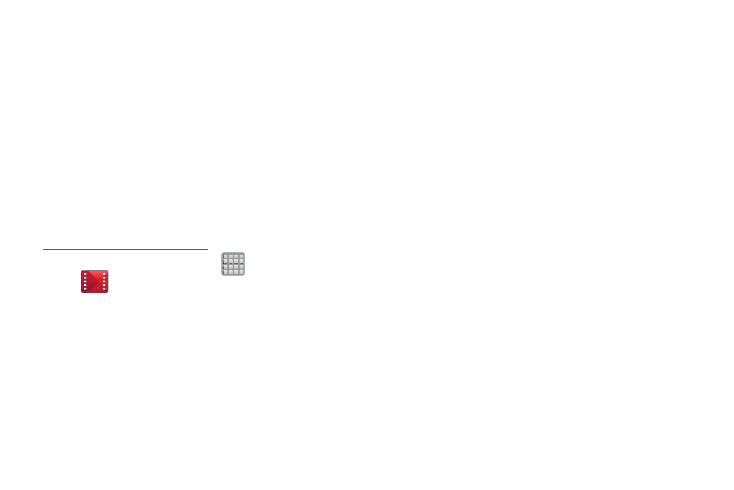
•
You cannot play any media content downloaded from Media Hub
through any output on your mobile phone, including All Share.
Play Movies & TV
Choose from thousands of movies, including new releases and
HD titles in the Play Store and stream them instantly on your
Android device.
Movies, previously rented via the Play Store are automatically
added to your My Movies library across your devices.
Learn more about Google Play Movies at:
.
1. From the Home screen, tap
(Apps) ➔
(Play Movies & TV).
2. Log on to your Google account if you have not already
done so. A list of videos sorted on the SD card displays
in the Video list.
3. Following the on-screen instructions for renting and
viewing movies.
4. Tap the MOVIES tab to view movies you have rented.
5. Tap the TV SHOWS tab to view shows you have rented.
6. Tap the PERSONAL VIDEOS tab to view movies you have
on your device or memory card.
For more information on using the Picture-in-Picture feature
for video playback,
This application allows you to connect to the Play Store,
download a movie and then watch it instantly.
see “Using Picture-In-Picture” on
Play Music
Also known as Google Music, allows you to browse, shop,
and playback songs purchased from the Play Store. The
music you choose is automatically stored in your Google
Music library and instantly ready to play or download.
� Access the new music tab from within your Play Store
application.
The Music application contains a music player that plays
music and other audio files that you copy from your
computer.
163
