Samsung SGH-T989ZKBTMB User Manual
Page 33
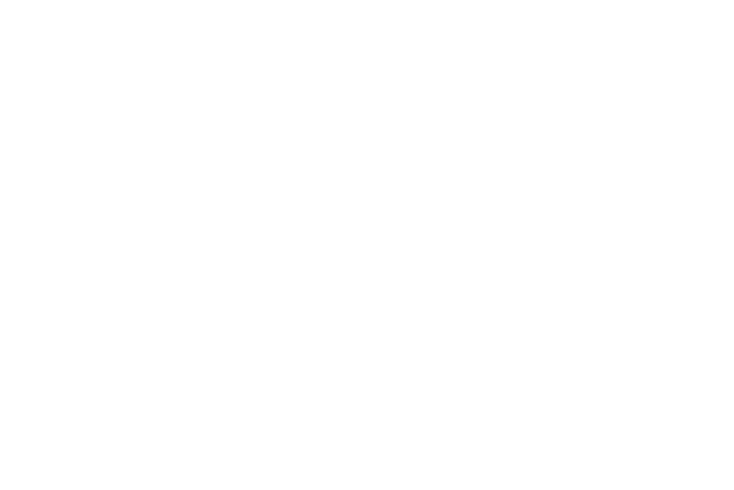
1. Front Facing Camera allows you to take pictures while
facing the screen and allows you to video conference.
2. Volume key allows you to adjust the ringer volume in
standby mode (with the phone open) or adjust the voice
volume during a call. When receiving an incoming call:
• Pressing the volume key down mutes the ring tone.
3. microSD Card Slot (internal) allows you use a microSD
card to expand the memory of your phone.
4. Menu key displays a list of options available for the
current screen. From the Home screen it displays Add
apps and widgets, Create folder, Set wallpaper, Edit
page, Search, and Settings options.
5. Home key displays the Home screen when pressed.
6. USB Power/Accessory connector allows you to connect
a power cable or optional accessories such as a USB/
data cable.
7. Quick search is used to search the device for
applications, contact information, or searches the
internet for information.
8. Back key redisplays the previous screen or clears
entries.
9. Display shows all the information needed to operate
your phone, such as the connection status, received
signal strength, phone battery level, and time.
10. Power/End key ends a call or switches the phone off
and on. Press and hold for two seconds to turn toggle
the Silent mode or Airplane mode states, turn the
device on or off, or Restart.
11. Headset jack allows you to connect a hands-free
headset so you can listen to music.
12. Microphone is used during phone calls and allows other
callers to hear you clearly when you are speaking to
them. It is also used to make voice note recordings and
record stereo audio during ideo recordings.
13. Receiver allows you to hear the other caller and the
different ring tones or sounds offered by your phone.
14. Proximity Sensor detects how close an object is to the
surface of the screen. This is typically used to detect
when your face is pressed up against the screen, such
as during a phone call.
–
While talking on the phone, the sensor detects talk activity and
locks the keypad to prevent accidental key presses.
Understanding Your Device
28
