Play magazines, Play movies & tv, Play music – Samsung SGH-T989ZKBTMB User Manual
Page 202: Play magazines play movies & tv play music
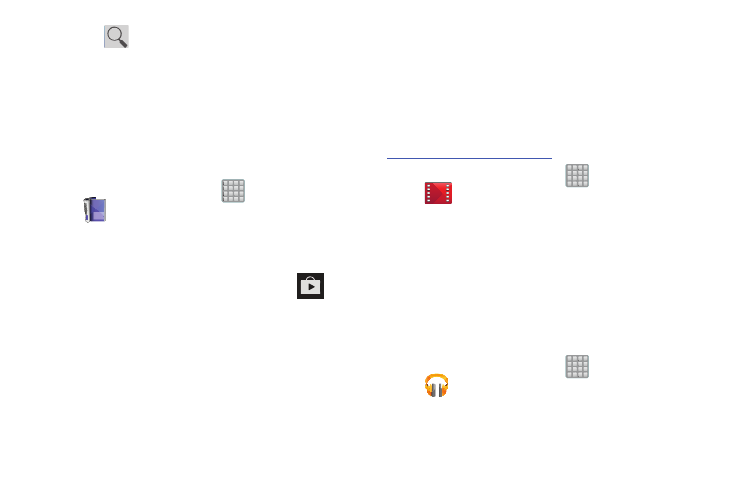
3. Tap
to begin searching for both free and paid
ebooks.
4. Follow the on-screen prompts to download the ebook
to your device.
Play Magazines
With Google Play Magazines, you can subscribe to your
favorite magazines and have them available to read on your
device at any time or any place.
1. From the Home screen, tap
(Apps) ➔
(Play Magazines).
2. Log on to your Google account if you have not already
done so. For more information, refer to “Creating a
New Google Account” on page 18.
3. At the Welcome! display, tap the shop icon
to
browse the full catalog.
4. Read the Google Play Terms of Service and tap Accept.
5. Sweep the screen to the left or right to view
Categories, Featured, Top Selling, and New Arrivals.
6. Tap a magazine to see more information and
subscribe.
7. Follow the on-screen instructions to subscribe to a
magazine.
Play Movies & TV
This application allows you to connect to the Play Store,
download a movie and then watch it instantly.
Learn more about Google Play Movies at:
� From the Home screen, tap
(Apps) ➔
(Play Movies & TV). A list of videos sorted on the
SD card displays in the Video list.
For more information, refer to “Play Movies & TV” on
page 163.
Play Music
Also known as Google Music, allows you to browse, shop,
and playback songs purchased from the Play Store. The
music you choose is automatically stored in your Google
Music library and instantly ready to play or download.
� From the Home screen, tap
(Apps) ➔
(Play Music).
For more information, refer to “Play Music” on page 163.
197
