Samsung SGH-T989ZKBTMB User Manual
Page 200
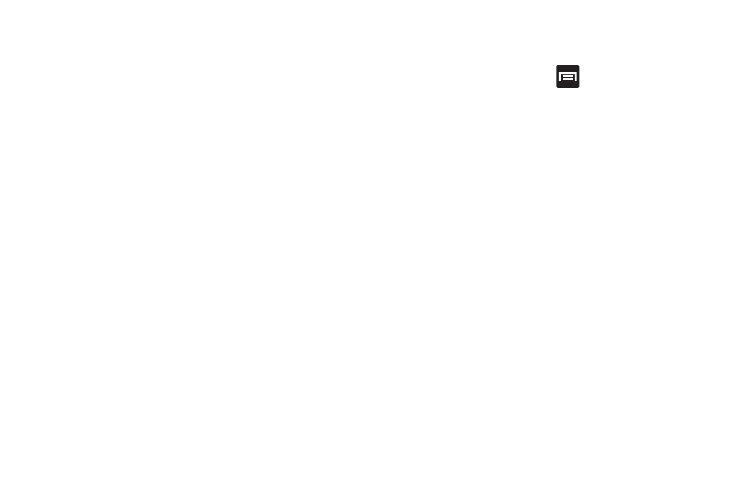
Navigation Map options
Once on the map screen, you can access the following
features:
•
Destination: returns you to the previous Navigation options
screen.
•
Search by voice: allows you to use the voice recognition feature
to search for matching locations in your area.
•
Layers: allows you to switch map views:
• Traffic view: (available only in selected areas) Real-time traffic
conditions are displayed over roads as color-coded lines. Each
color represents how fast the traffic is moving.
• Satellite: Maps uses the same satellite data as Google Earth.
Satellite images are not real-time. Google Earth acquires the
best imagery available, most of which is approximately one to
three years old.
• Parking: displays parking information relative to your current
location.
• Gas stations: displays gas station location relative to your
current location.
• ATMs & banks: displays ATM and Bank locations relative to
your current location.
• Restaurants: displays restaurant and eatery locations relative
to your current location.
While on the map screen, press
to access additional
options:
•
Set destination: returns you to the navigation options screen
where you can access a destination by either Speaking, Typing, or
selecting from a Contacts entry or Starred Place.
•
Search: allows you to manually search for a destination address,
place, name of business, or even a type of business.
•
Layers: allows you to switch map views. See previous
description.
•
Settings: provides access to both Power settings (Screen
dimming) and Information (Terms, privacy & notices).
•
Exit navigation: terminates the application.
•
Help: provides on-screen help.
195
