Samsung SGH-T989ZKBTMB User Manual
Page 83
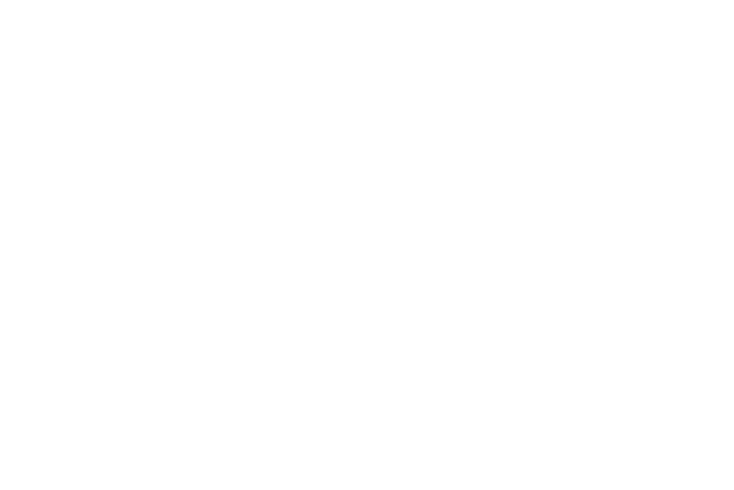
7. Tap Personalization to access and manage your
personal dictionary. Log into the available accounts to
add help personalize your personal dictionary with
commonly used words or names from your available
accounts.
• Edit Dictionary: allows you to edit your current personal Swype
dictionary.
• Facebook: allows you to log into your current Facebook
account from where contact names are added to your Swype’s
personal dictionary for later use when you enter names into text
fields. Helps recognize familiar names.
• Twitter: allows you to sing into your existing Twitter account
from where names and words are added to your personal
dictionary. Helps recognize familiar names and words.
• Gmail: allows you to sign in to your existing Gmail account from
where existing contact information is added to your personal
dictionary. Helps recognize familiar names.
8. Tap Updates to update the application if new software
is available.
Swype Text Entry Tips
You can access the SwypeTips application and watch a video
or tutorial on using Swype. You can also use the following
Swype text entry tips.
•
Create a squiggle (like an S shape) to create a double letter (such
as pp in apple).
•
Touch and hold a key to view the punctuation menu then make a
selection.
•
Move your finger or stylus over the apostrophe to enter
contractions.
•
Double-touch on the word you want to change to correct a
misspelled word, then touch the delete key to erase one
character. Touch and hold the delete key to erase an entire word.
Entering Text
78
