N. for more information, refer to “adding – Samsung SGH-T989ZKBTMB User Manual
Page 51
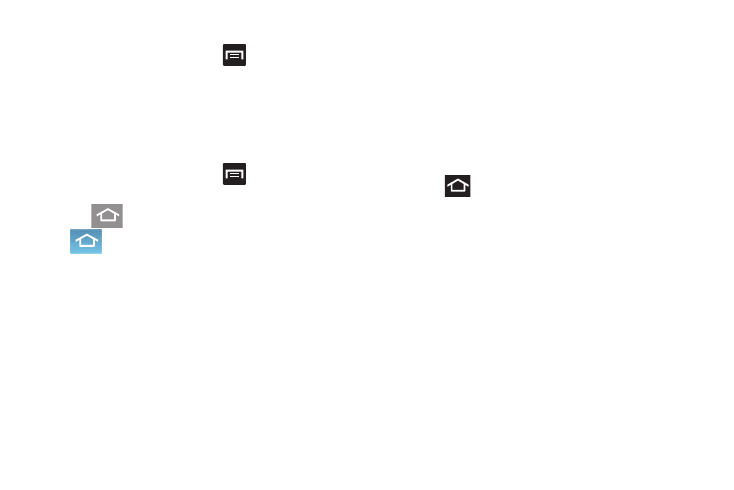
From the Home screen, press
and then tap
Edit pa
ge
.
Tap
. The new Home screen then indicates this
(Home screen) icon in the upper
-
right.
1. Press
to go to the Home screen.
2. Touch and hold the primary shortcut you want to
replace, then drag it to an empty space on any
available screen. The primary shortcuts are now
updated to show an empty slot.
Rearranging the Screens
1. From the Home screen, press
and then tap
Edit page.
2. Touch and hold a screen and then drag it into its new
location. Upper-left is screen position #1 and
bottom-right is the last screen.
Assigning a New Home Screen
1.
2.
Adding and Removing Primary Shortcuts
The device comes with four Primary shortcuts: Phone,
Contacts, Messaging, and Applications/Home.
As long as the Application menu is displayed in a
Customizable grid, you can replace these shortcuts with other
applications so you access the shortcuts that are most
frequently used.
To
remove a primary shortcut:
Understanding Your Device
46
