Samsung SGH-T989ZKBTMB User Manual
Page 55
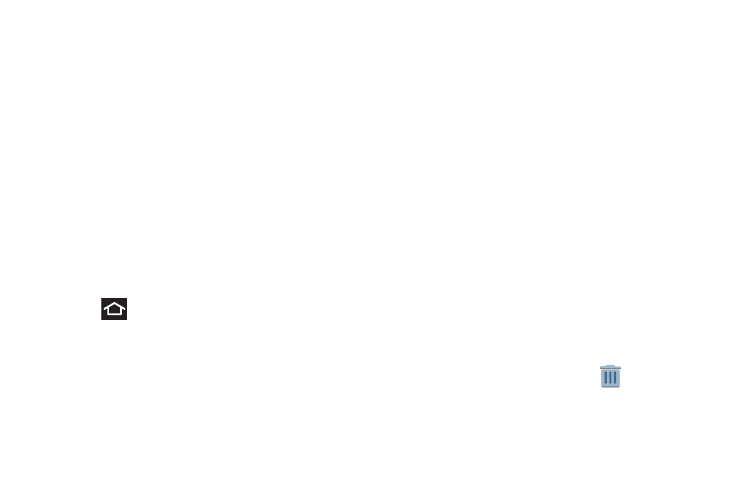
Touch and hold an empty
area of the screen.
From th
e Home screen window, tap Folder.
Enter a new folder n
ame and tap OK.
(
)
Deleting a folder
1. Touch and hold a desired folder. This unlo
cks it from its
location on the current screen.
2. Drag the folder over the Remove tab
and release
it.
To place a widget onto a different screen:
1. Touch and hold the widget until it becomes
transparent.
2. Slowly drag it past the edge of the screen until the
adjacent page appears highlighted and it then snaps
onto the new page.
3. Drag the widget to its desired position on the new
screen.
4. Repeat these steps to continue moving it to other
screens.
Creating and Managing a Folder
Folders hold items that you want to organize and store
together on the workspace.
To create a new on-screen folder:
1. Press
to go to the Home screen.
2.
3.
4.
Renaming a folder
1. Tap the desired folder you want to rename. This opens
its contents on an on-screen popup window.
2. If the folder contains no contents:
• Tap the folder title bar.
• Erase the previous name, enter a new title for this folder, and
then tap Done.
– or –
If the folder currently contains files or apps:
• Tap the folder to reveal its contents.
• Tap the grey Folder title bar (top of the Folder window) until the
rename pop-up displays.
• Erase the previous name, enter a new title for this folder, and
then tap Done.
Understanding Your Device
50
