Power saving mode – Samsung SGH-T989ZKBTMB User Manual
Page 264
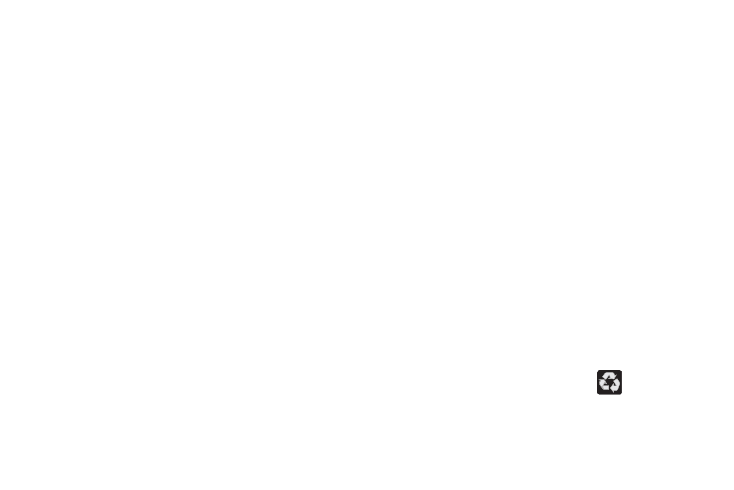
Unmounting the SD card
Unmounting the SD card prevents corruption and damage to
the SD card while removing it from the slot.
1. From the main Settings page, tap Storage.
2. Tap Unmount SD card ➔ OK.
3. After the “SD card will be unmounted” message
displays and the Mount SD card now appears in the
menu list, remove the SD card. For more information,
refer to “Removing the microSD Memory Card” on
Erasing Files from the SD card
To erase files from the SD card using the device:
1. Ensure the SD card is mounted. For more information,
refer to “Unmounting the SD card” on page 259.
2. From the main Settings page, tap Storage ➔ Mount SD
card.
3. Tap Format SD card ➔ Format SD card ➔ Delete all
to format the SD card. The SD card formats and erases
all the data stored on it.
Power Saving Mode
This feature allows you both automatically set the phone to
use a power saving mode and configure additional power
saving options manually, all in an effort to conserve battery
power.
1. From the main Settings page, tap Power saving mode.
2. In a single motion touch and slide the slider to the right
to turn it on.
3. Tap the following options to create a check mark and
conserve power:
• CPU power saving: allows you to limit the maximum
performance of the CPU.
• Screen power saving: allows you to lower the screen power
level.
• Turn off haptic feedback: allows you to turn off vibration when
you tap or touch the screen.
4. Tap Learn about Power saving to learn about various
ways to conserve battery power.
5. When the power gets low, confirm
appears at the
top of the screen. This indicates the power saving
mode is active.
259
