Samsung SGH-T989ZKBTMB User Manual
Page 175
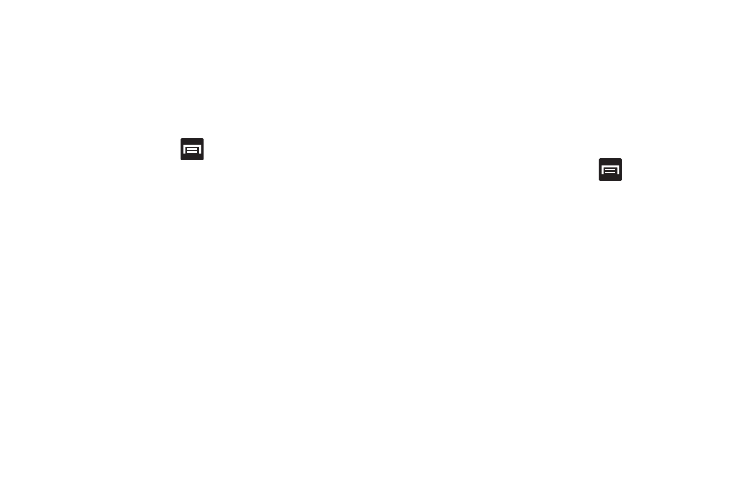
Music Player Options
The Music Player Settings menu allows you to set
preferences for the music player such as whether you want
the music to play in the background, sound effects, and how
the music menu displays.
� With the music player application displayed and
playing a song, press
and select one of the
following options:
• Add to quick list: adds the current music file to the Quick list.
• Via Bluetooth: plays the music through a Bluetooth stereo
headset.
• Share via: shares a music file via Bluetooth, Email, Gmail,
Messaging, or Wi-Fi Direct.
• Add to playlist: allows you to add the current music file to a
selected playlist.
• Set as: sets this song as a Phone ringtone, Caller ringtone, or
Alarm tone.
• Scan for nearby devices: allows you to look for
DLNA-compliant devices used to control streaming media.
• Settings: allows you to set the SoundAlive, Play speed, Music
menu, Lyrics, and Music auto off settings.
• Details: displays details about the selected music.
• End: closes the application.
Music Player Settings
The Music Player Settings menu allows you to set
preferences for the music player such as whether you want
the music to play in the background, sound effects, and how
the music menu displays.
1. From the Music Player screen, press
➔ Settings.
2. Select one of the following settings:
• SoundAlive: set a type of equalization such as Normal, Pop,
Rock, Jazz, Dance, Classic, etc.
• Play speed: set the play speed anywhere between 0.5X and
2.0X using the slider.
• Music menu: this menu allows you to select which categories
you want to display. Choices are: Albums, Artists, Genres,
Music square, Folders, Composers, Years, Most played,
Recently played, or Recently added. Tap each item that you
want to display in the Music menu.
• Lyrics: when activated, the lyrics of the song are displayed if
available.
Multimedia
170
