Visual voicemail, Voice command, Voice recorder – Samsung SGH-T989ZKBTMB User Manual
Page 210: Visual voicemail voice command voice recorder
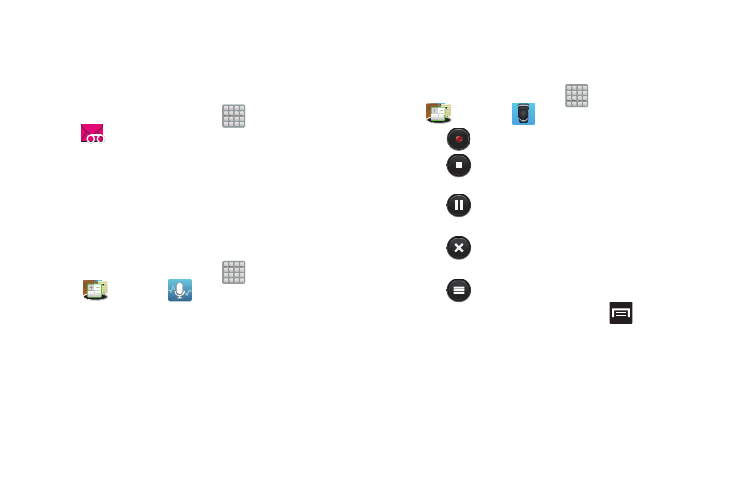
Visual Voicemail
Visual Voicemail enables users to view a list of people who
left a voicemail message, and listen to the any message they
want without being limited to chronological order.
� From the Home screen, tap
(Apps) ➔
(Visual Voicemail).
For more information, refer to “Visual Voicemail” on
page 22.
Voice Command
This application can use your voice to perform operations
that you would normally have to do by hand such as dialing a
phone number, texting a message, playing music, etc.
� From the Home screen, tap
(Apps) ➔
(Utility) ➔
(Voice command).
For more information, refer to “Using Voice Command” on
page 59.
Voice Recorder
The Voice Recorder allows you to record an audio file up to
one minute long and then immediately send it as a message.
1. From the Home screen, tap
(Apps) ➔
(Utility) ➔
(Voice Recorder).
2. Tap
(Record) to record an audio file.
3. Tap
(Stop) to stop recording. The file
automatically saves to the Voice list.
4. Tap
(Pause) to pause the recording of an audio
file.
5. Tap
(Cancel) to cancel the recording of an audio
file.
6. Tap
(List) to display a list of current recordings.
7. From the Recorded files page, press
and then
select one of the following:
• Share via and select a method in which to share this audio file.
Selections are: Bluetooth, Email, Gmail, Messaging, or
Wi-Fi Direct. Refer to each specific section, depending on the
method you selected to send this voice recording.
205
